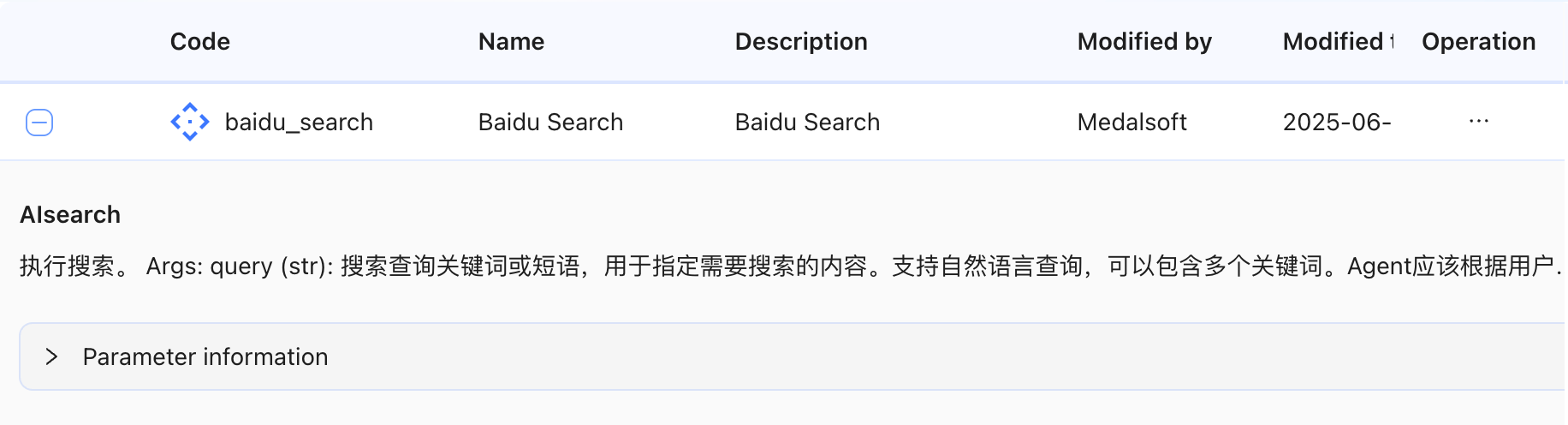MCP
什么是 MCP?
MCP(Microservice Communication Protocol)是一种微服务通讯协议,它允许 AI Agent 与外部微服务进行高效、灵活的交互。通过集成 MCP,AI Agent 可以调用各种外部服务,例如知识库、数据分析工具或其他定制化功能,从而极大地扩展其能力和应用场景。简单来说,MCP 就像一座桥梁,让 AI Agent 能够与外界的各种服务进行沟通和协作。
如何集成 MCP
本节将详细介绍如何在系统中添加和配置 MCP。
1. 进入 MCP 添加页面
如下图所示,根据指引步骤,依次点击左侧导航栏中的图标(1),然后选择“技能插件”(2)。在右侧内容区域,点击顶部的“MCP”标签(3),最后点击“新建”按钮(4),即可进入 MCP 的配置页面。

2. 填写 MCP 配置信息
进入 MCP 配置页面后,您需要填写相关表单信息,如下图所示。
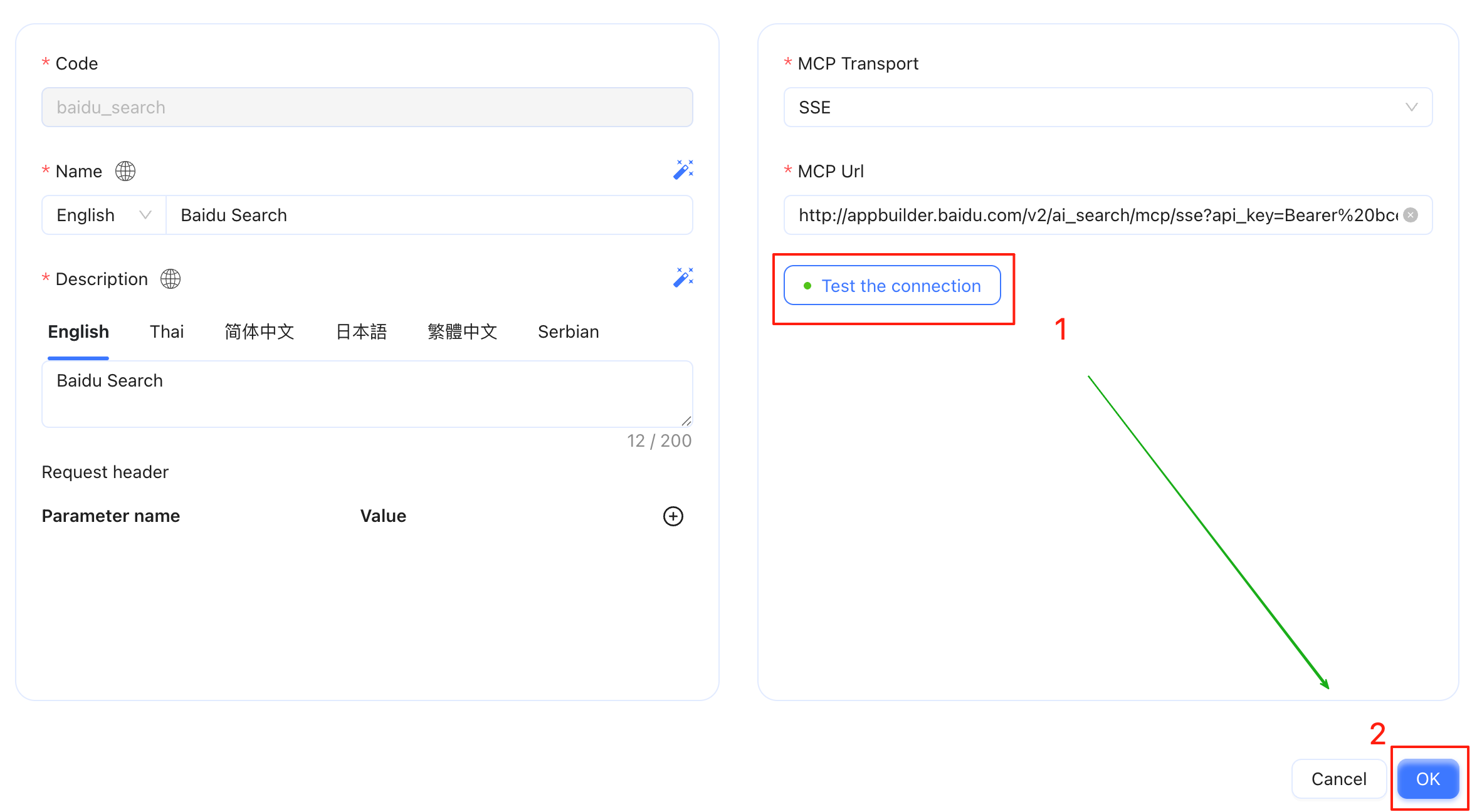
- Code: 全局唯一标识符,建议您指定一个有意义的名称,例如 baidu_search。
- Name: MCP 的显示名称。
- Description: 对 MCP 功能的简要描述。
- Request header: 如果您的 MCP Server 端有认证相关的信息需要在请求头中传输,请在此处配置相应的 token。
- MCP Transport: 指定 MCP 的传输协议,目前仅支持 Streamable-HTTP 或 SSE(Server-Sent Events)。
- Streamable-HTTP: 是一种基于 HTTP 的流式传输协议,适用于需要持续数据流的场景。
- SSE: 允许服务器单向地向客户端推送数据更新,通常用于实时通知或数据流。
- MCP URL: MCP Server 端的 HTTP 地址。
填写完所有信息后,点击“测试连接”按钮(1)。此操作将对您配置的 MCP Server 的连通性进行测试。如果测试连接未通过,则可能是 MCP URL 配置错误,或者有认证相关信息未完成配置等原因,请您仔细检查并修正。当测试连接通过后,点击“确定”按钮(2),即可保存 MCP 配置信息。
3. 查看已添加的 MCP
成功添加 MCP 后,您可以在 MCP 列表中看到新添加的条目,如下图所示。新添加的 MCP 通常会出现在列表的第一行。
点击 MCP 条目最左侧的“+”号按钮,可以展开查看该 MCP 的详细信息。
 如下图所示。这里主要展示了 MCP 的 Tool 描述。
如下图所示。这里主要展示了 MCP 的 Tool 描述。