Agent中如何使用
本节将指导您如何在 AI Agent 中启用和配置已集成的技能插件,以便 Agent 能够利用这些插件能力完成任务。
1. 切换到 Agent 聊天窗口并进入设置
首先,点击左侧导航栏中的聊天图标(1),然后在“Agents”列表中选择您想要配置的 Agent,例如“ChatX”(2)。在 Agent 聊天窗口的右下角,点击设置按钮(3),如下图所示。
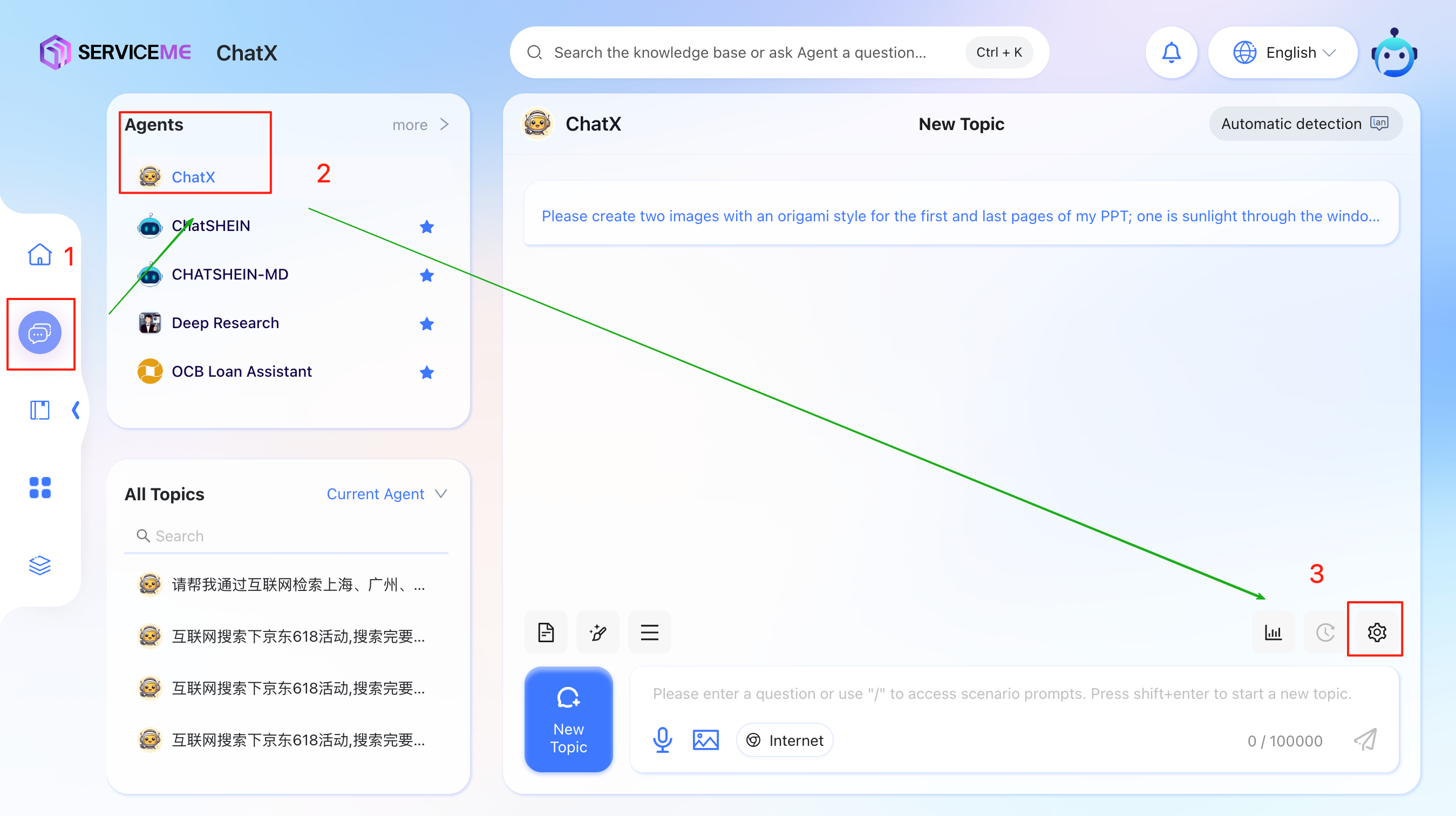
2. 选择并添加技能插件
点击设置按钮后,会弹出一个配置窗口。在该窗口中,点击顶部的“Skill Plugins”标签(1),如下图所示。
接着,点击“Skill Plugins”旁边的“+”号按钮(2)。此时,系统会弹出一个插件选择框,其中列出了所有可用的插件。
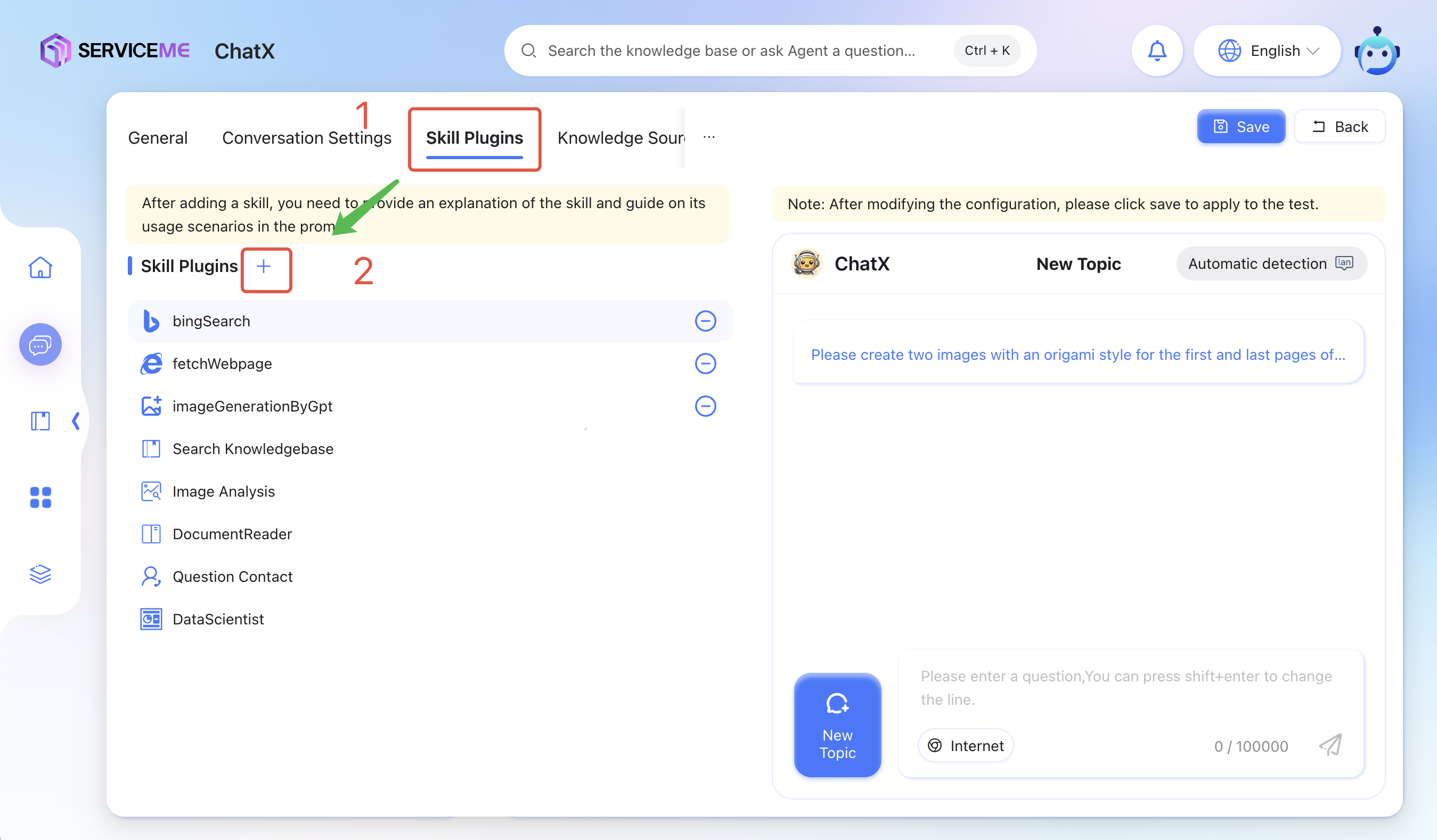
3. 选择所需的插件 Tool
在弹出的插件选择框中,滚动列表找到您需要的插件,例如“Baidu Search”。点击该插件右侧的下拉箭头(1)进行展开,查看该插件提供的具体工具(tool)。
在所需的插件 Tool 右侧,点击“+”号按钮(2)。此时,该插件 Tool 将被添加到您的 Agent 的技能插件列表中。
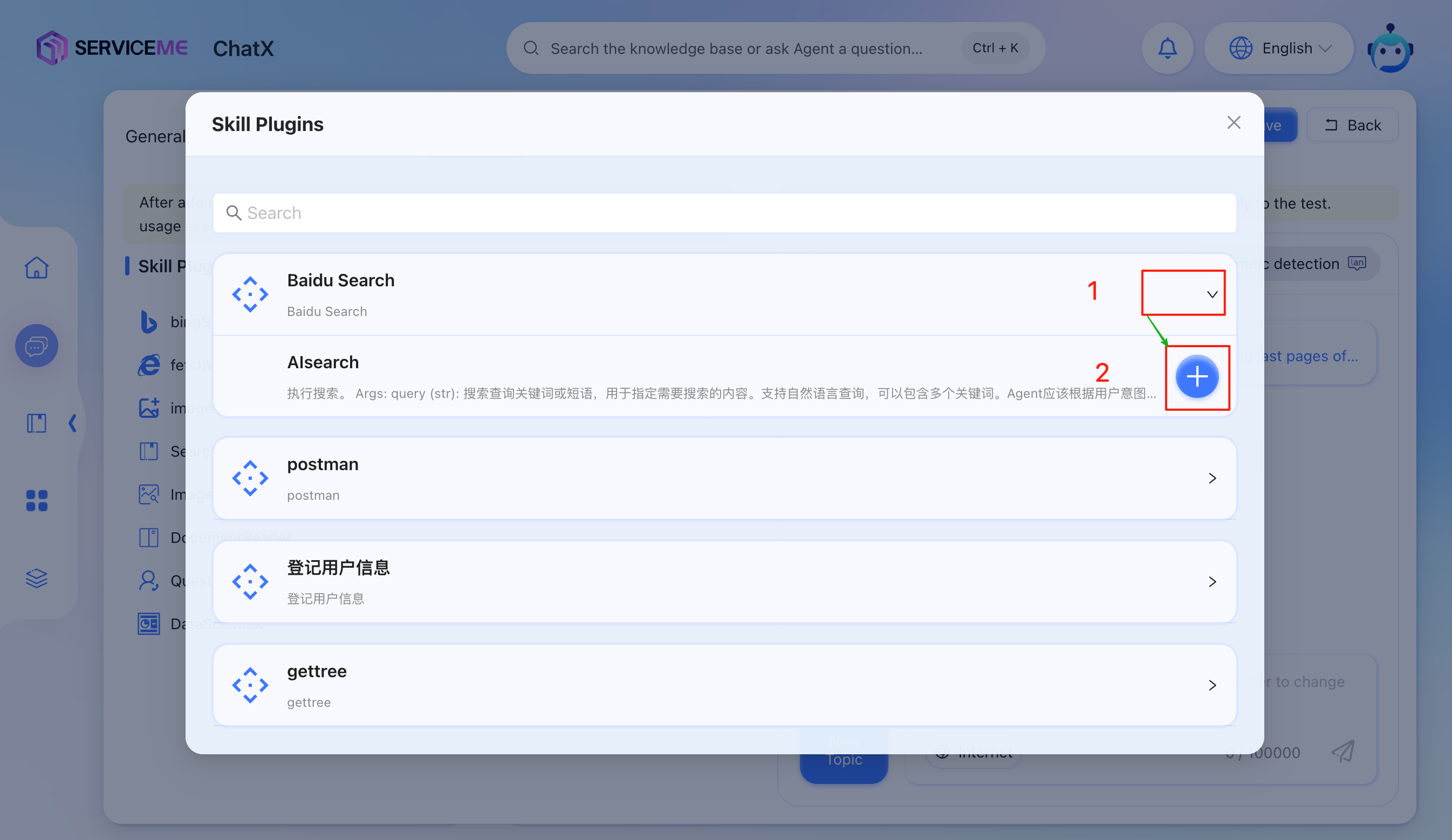
4. 保存配置并开始使用
完成插件 Tool 的选择后,关闭所有弹出的配置框。最后,在 Agent 的配置窗口中点击“保存”按钮,以确保您的所有更改都已生效。
至此,您已成功为 Agent 配置了插件。现在,您可以尝试与 Agent 进行对话,AI Agent 将能够理解您的意图并智能地选择合适的插件参与任务完成。