Knowledge Base Management
How to Create Enterprise Spaces and Knowledge Bases?
In the Knowledge module, users can create "Enterprise Spaces" and "Knowledge Bases" to support multi-level knowledge management. Before getting started, it is recommended to understand the following core concepts for more efficient use of related features.
- In My Space, you cannot create additional spaces, only Knowledge Bases can be created, and there is a built-in Default Knowledge Base.
- Under Enterprise Space, you can create different Spaces, and only within these created spaces can you create Knowledge Bases.
The table below compares "My Space" and "Enterprise Space" in terms of creating spaces and knowledge bases:
| My Space | Enterprise Space | |
|---|---|---|
| Space | ✅ | |
| Knowledge Base | ✅ | ✅ |
| Folder | ✅ | ✅ |
How to Create an Enterprise Space?
After fully understanding the above concepts, you can start creating an Enterprise Space and begin your efficient knowledge management journey.
💡 Tip: Creating an enterprise space requires the relevant space creation permission. Please ensure you have this permission before proceeding.
Steps to Create an Enterprise Space:
- First, navigate to "Management -> Knowledge Base -> Enterprise Space", and click the “⚙️” next to Enterprise Space;
- On the pop-up Enterprise Space page, click "Add";
- Enter the ID, Name, Icon, Description, Sorting and other information for the enterprise space, then click "Save" to successfully create the enterprise space. (The example in the image shows creating "Test Enterprise Space Creation")
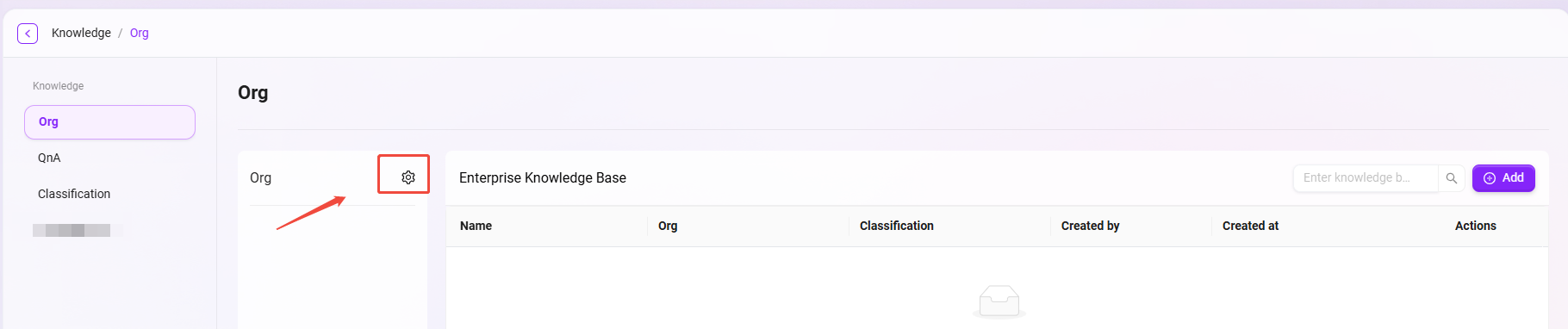

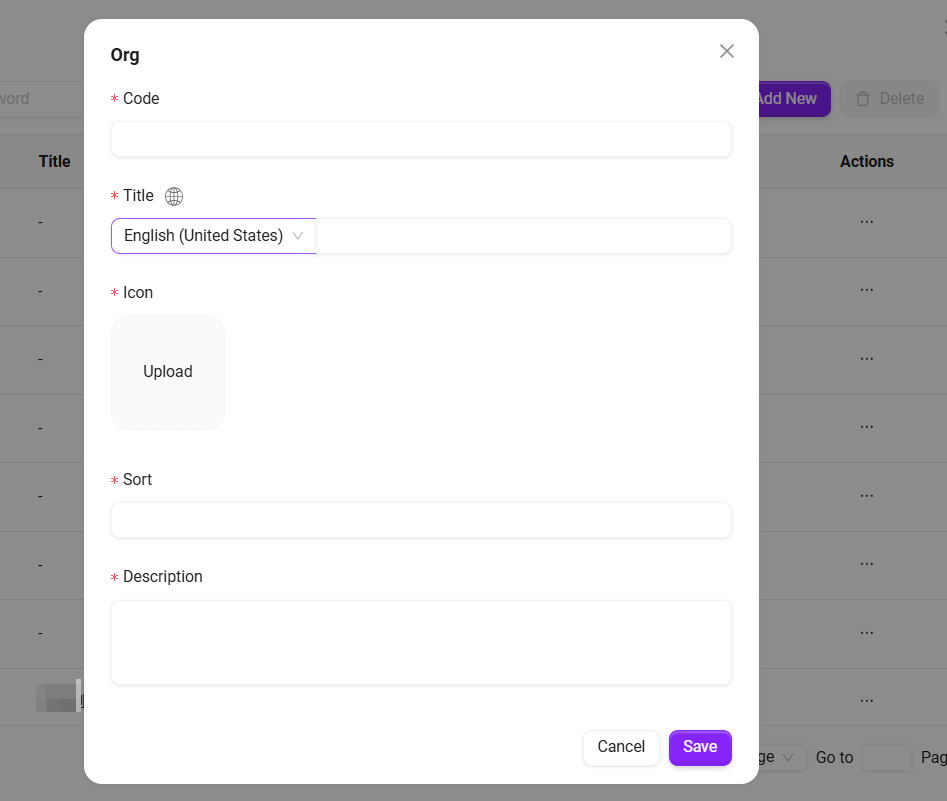
How to Create a Knowledge Base?
💡 Tip: Creating a knowledge base in personal space does not require any special permissions.
Creating a Knowledge Base in My Space
Steps to create a knowledge base in My Space:
- First, navigate to the My Space Overview Page, and click "Create Knowledge Base";
- Fill in the Name and Description of the knowledge base, click "Confirm" to successfully create a knowledge base in your personal space. (The example in the image shows creating "Test Knowledge Base")
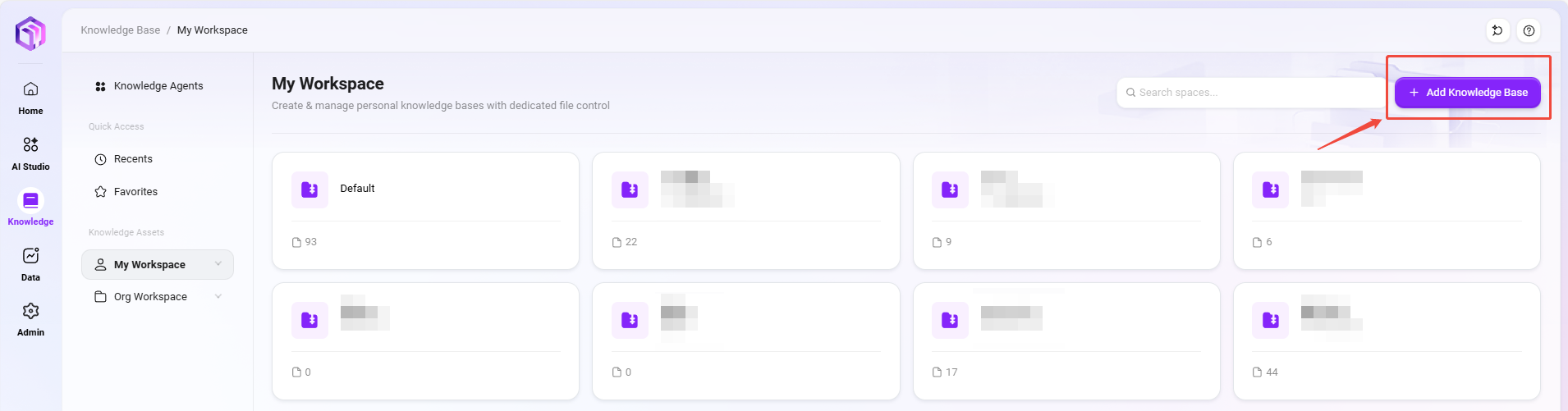
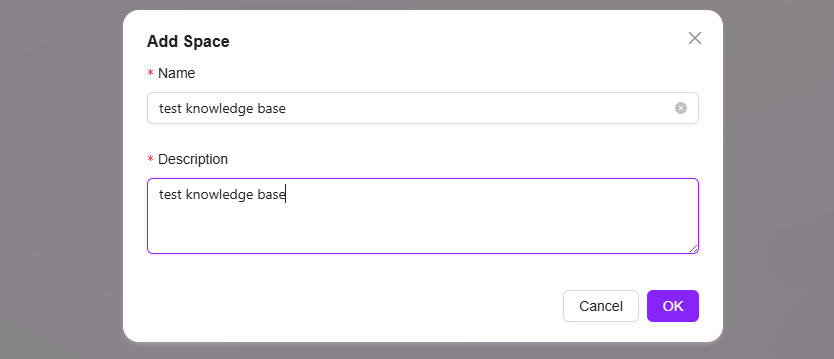
Creating a Knowledge Base in Enterprise Space
💡 Tip: Creating a knowledge base in enterprise space requires the relevant permissions. Please ensure you have creation permissions before proceeding.
Steps to create a knowledge base in Enterprise Space:
- First, navigate to "Management->Knowledge Management->Enterprise Space", enter the enterprise space where you want to create the new knowledge base;
- Click "Add" on the right side of the knowledge base;
- On the pop-up create knowledge base page, enter the Name, Security Level, Description and other information, then click "Confirm" to create successfully.
- Security Level: There are three default levels: public, Internal, and Confidential.
- Storage Quota: 0-1GB.
- File Size Limit: Supports files up to 100MB.
- Supported File Formats: Includes ppt, .pptx, doc, docx, xls, .xlsx, .csv, .md, txt, .png, .jpeg, .jpg, .pdf, .mp3, .flac, .np4, .xmind, .json, .xml, etc. (Refer to the options in the dropdown list for specific formats.)
💡 Tip: If you customize the upload file size and format, the system will prompt you if the uploaded file does not meet the restrictions.
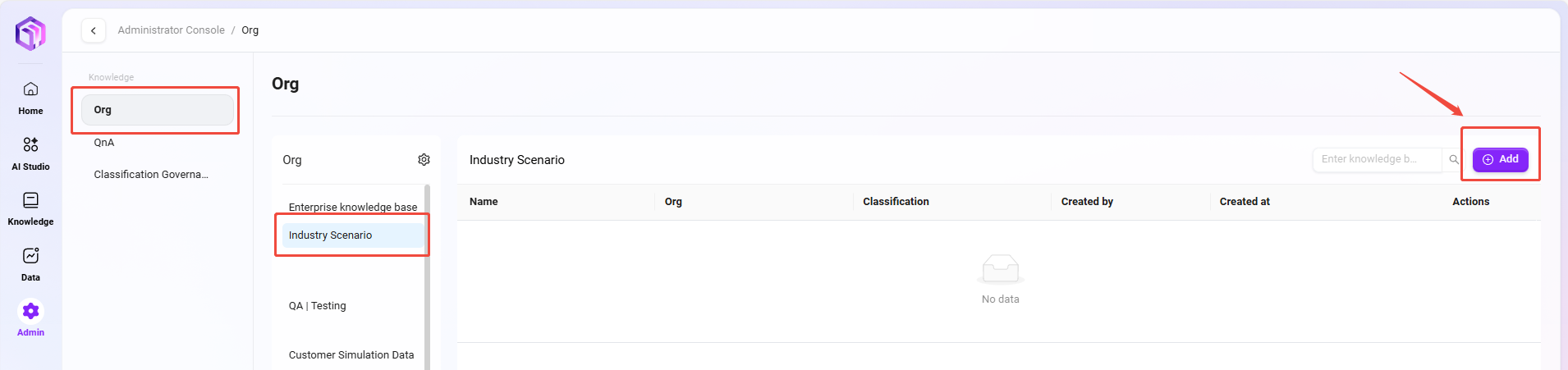
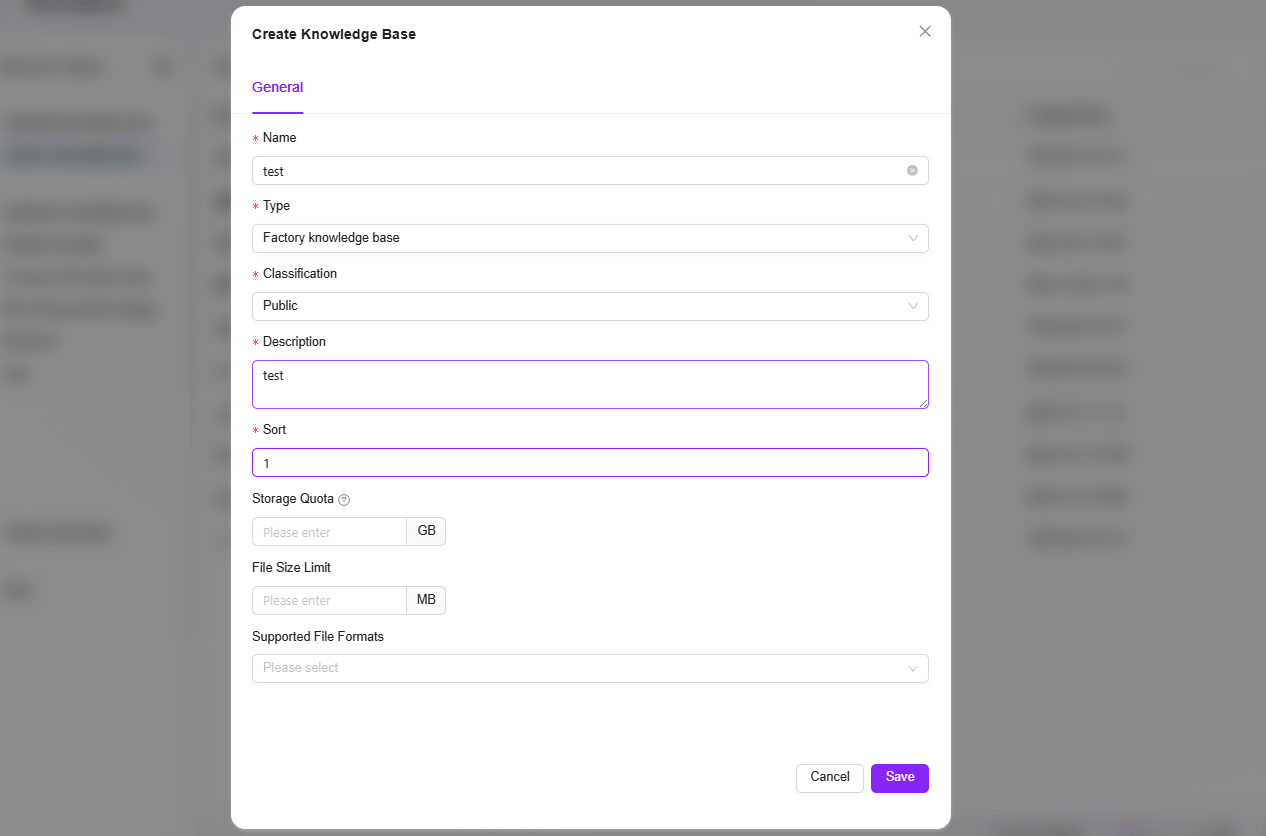
How to Configure Knowledge Base Space Settings?
💡 Tip: Configuring knowledge base space settings requires enterprise space management permissions. Please ensure you have this permission before modifying knowledge base settings.
Knowledge Base Space Settings can be accessed from multiple entry points:
- On the enterprise space knowledge base overview page, click “✏️” on the knowledge base card to open;
- After entering the knowledge base, click the ⚙️ button in the upper left corner to open;
- "Management->Knowledge Management->Enterprise Space", select the knowledge base to edit, click "···" on the right, and select "Manage" to open.
General Settings
General settings for the knowledge base are the information filled in when creating the knowledge base, including Name, Type, Security Level, Description, Storage Quota, File Size Limit, Supported File Formats.
File Settings
Indexing Method:
- Basic Parsing: Suitable for general text recognition. Choose basic parsing when files do not contain tables or images.
- OCR Intelligent Parsing: Invokes integrated models to process documents, suitable for documents containing many tables; OCR intelligent parsing allows you to choose between intelligent model parsing or Azure AI Document Intelligence.
- Intelligent Model Parsing: Uses built-in system models for semantic recognition and structured extraction, suitable for documents with tables or complex layouts.
- Azure AI Document Intelligence:
- Basic: Provides more accurate text extraction, suitable for complex documents. Extracts printed and handwritten text.
- Layout: Capable of text recognition, table reconstruction, and image recognition. High-precision parsing preserves document layout structure.
Segmentation Mode:
- Default Segmentation: The system splits text according to the default segmentation method.
- Fine Segmentation: Text is first split into segments of up to 1024 characters, then each segment is further split into sub-segments of 200 characters, each with its own index.
- Custom Mode: Users can customize the maximum number of characters per segment, e.g., set to 500, then split every 500 characters into one segment.
Retrieval Settings:
- File Preview: Controls whether files (documents, images, videos, audio) in the knowledge base support online preview.
- File Indexing: Sets whether various resources (documents, images, videos, audio) in the knowledge base are included in the global search index. If disabled, the corresponding resources cannot be retrieved by keywords.
File Summary Generation: Automatically generates content summaries for documents in the knowledge base, making it easier to quickly browse core information. If disabled, newly uploaded documents will no longer automatically generate summaries.
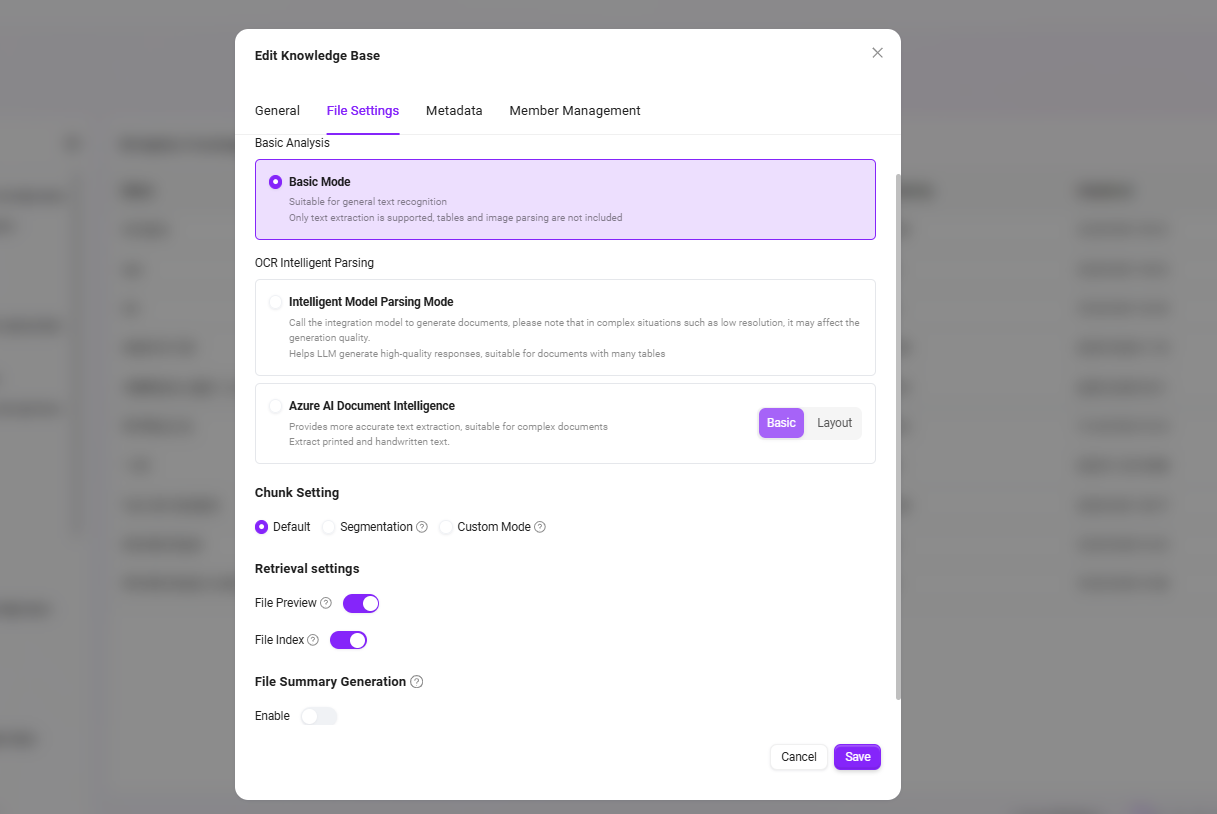
Metadata
Metadata is data used to describe other data, such as size, name, location of a file. In SERVICEME, metadata is used to enhance file management and knowledge base retrieval capabilities.
The Role of Metadata in SERVICEME
File-level Metadata:
- When uploading files, the system automatically saves basic metadata such as file size, name, storage location, etc.
- Users can customize metadata, such as tags, categories, uploader, etc., for more precise file management.
- When retrieving knowledge base files, metadata-based filtering can improve search accuracy.
Knowledge Base-level Metadata:
- The knowledge base itself can also be configured with metadata, such as topic, industry category, permission information, etc.
- Through knowledge base metadata, more advanced classification and retrieval can be achieved, improving knowledge management efficiency.
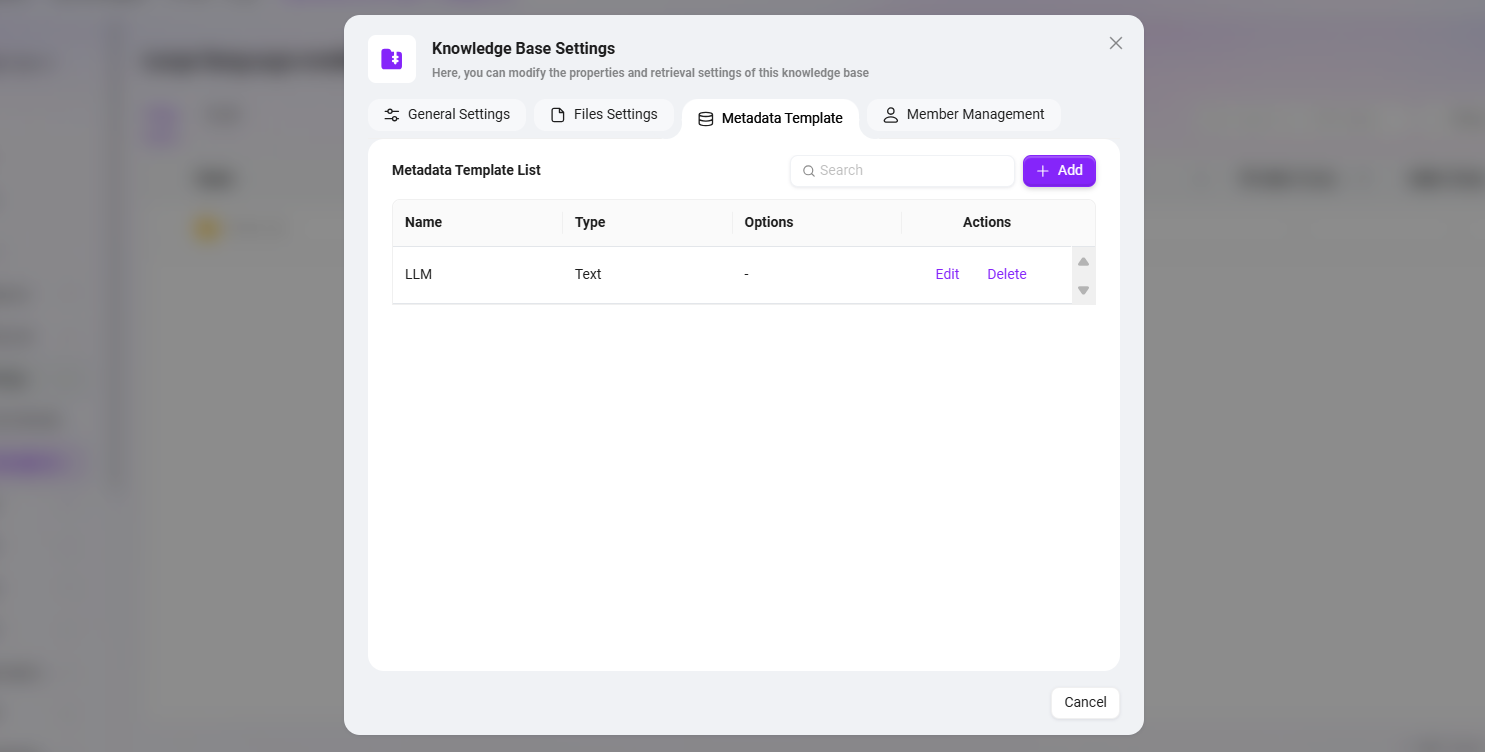
Automatic Inheritance and Filling Mechanism of Metadata
-
In the SERVICEME knowledge base structure, if a folder is configured with a metadata template (i.e., specific Keys are defined), then newly uploaded or synchronized files in that folder will automatically inherit these metadata Keys.
-
If the file has the "Summarization" feature enabled, the system will automatically fill in relevant field information based on file content and metadata during file processing and parsing, making the semantic features and business tags of the file more consistent, thereby improving the accuracy and contextual relevance of AI summarization and retrieval.
User Management
Owner: The owner of the knowledge base has all permissions for the knowledge base, including management, editing, and access.
Editor: Editors of the knowledge base have full file operation permissions, such as uploading and deleting files.
Visitor: Visitors can only view the knowledge base content and cannot make any changes to the knowledge base content.
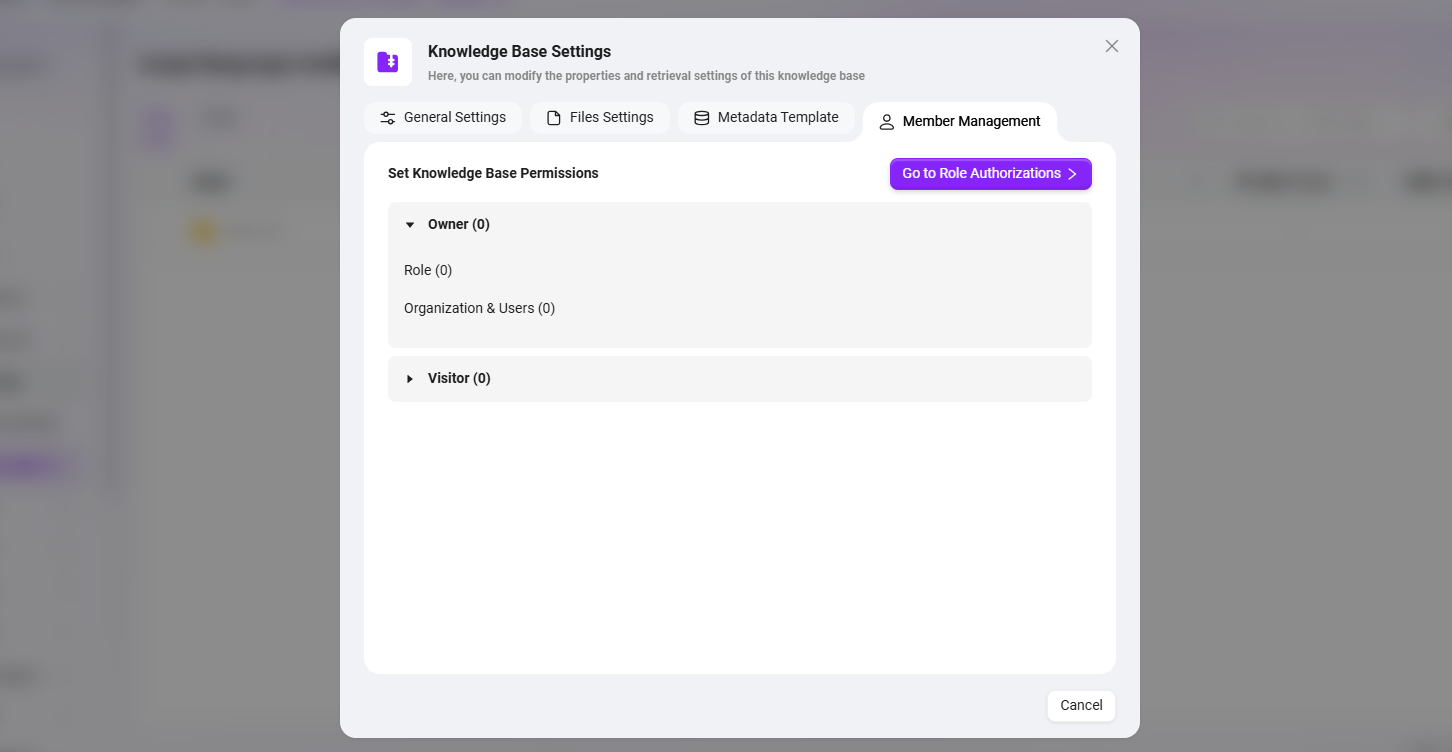
- Member permissions can be managed through roles, but only administrators can access the role permissions page.
- For specific operations on managing member permissions through roles, see below "How to Manage Knowledge Base Member Permissions via Roles".
Knowledge Base Member Permission Configuration
Before learning how to manage knowledge base member permissions via roles, you need to understand three concepts: Role, User Authorization, Function Authorization.
- Role: Roles are created by administrators and can be customized for different scenarios.
- User Authorization: After a role is created, users can be added to this role, which can be understood as assigning a role to a user.
- Function Authorization: Function authorization for a role refers to what functions this role can have.
💡 Tip: As shown above: Function Authorization + Role Authorization = Granting a specific permission to a user.
⏳ Example: Grant DemoUser the management permission for the Demo knowledge base.
- Click "Add" on the right side of the role list to create a new role named "Knowledge Base Management";
- After creating the Knowledge Base Management role, click "Function Authorization" for the role, find "Space Management", and under Space Management, find and check "Demo" in the knowledge base, then click "Confirm";
- Next, add the test account to this role by clicking "User Authorization" for the corresponding role, find and check DemoUser according to the organization of the test account, then click "Confirm";
- After completing the above steps, DemoUser will be successfully granted management permission for the Demo knowledge base.
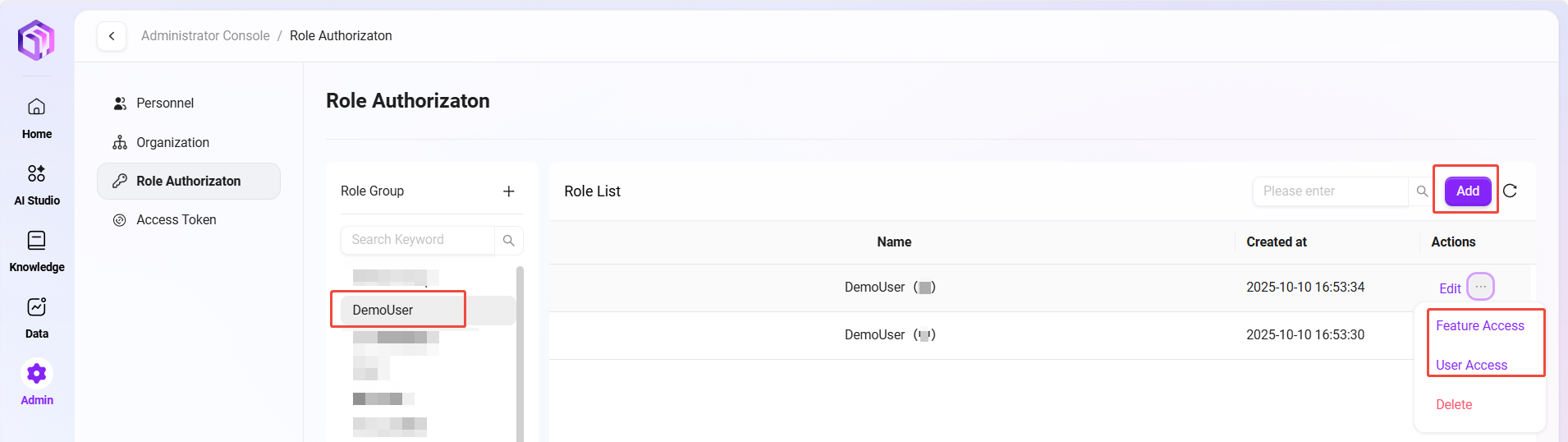
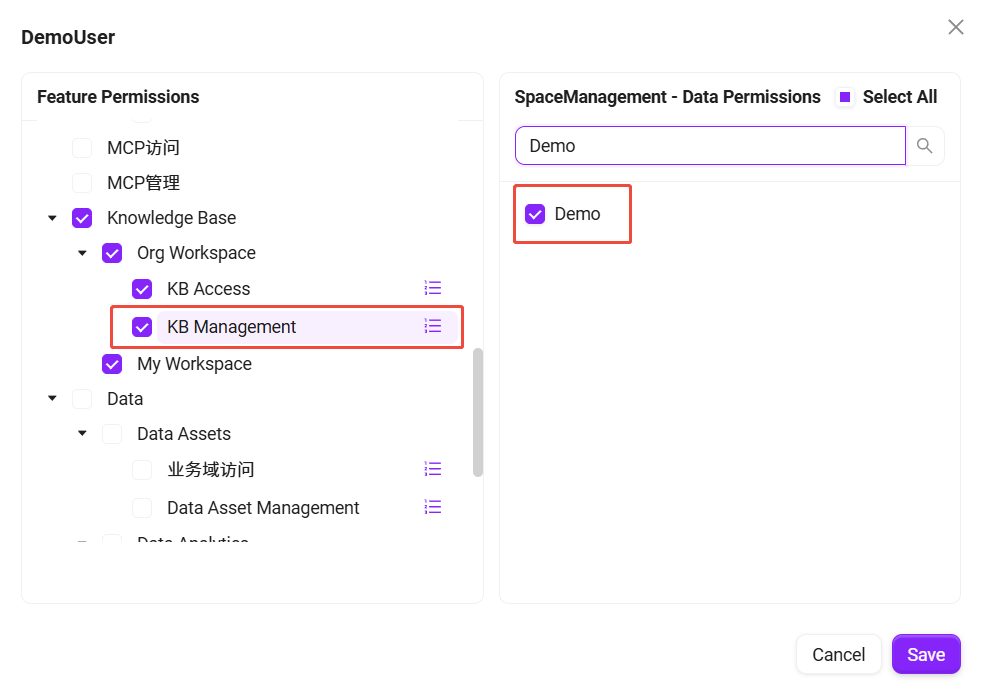
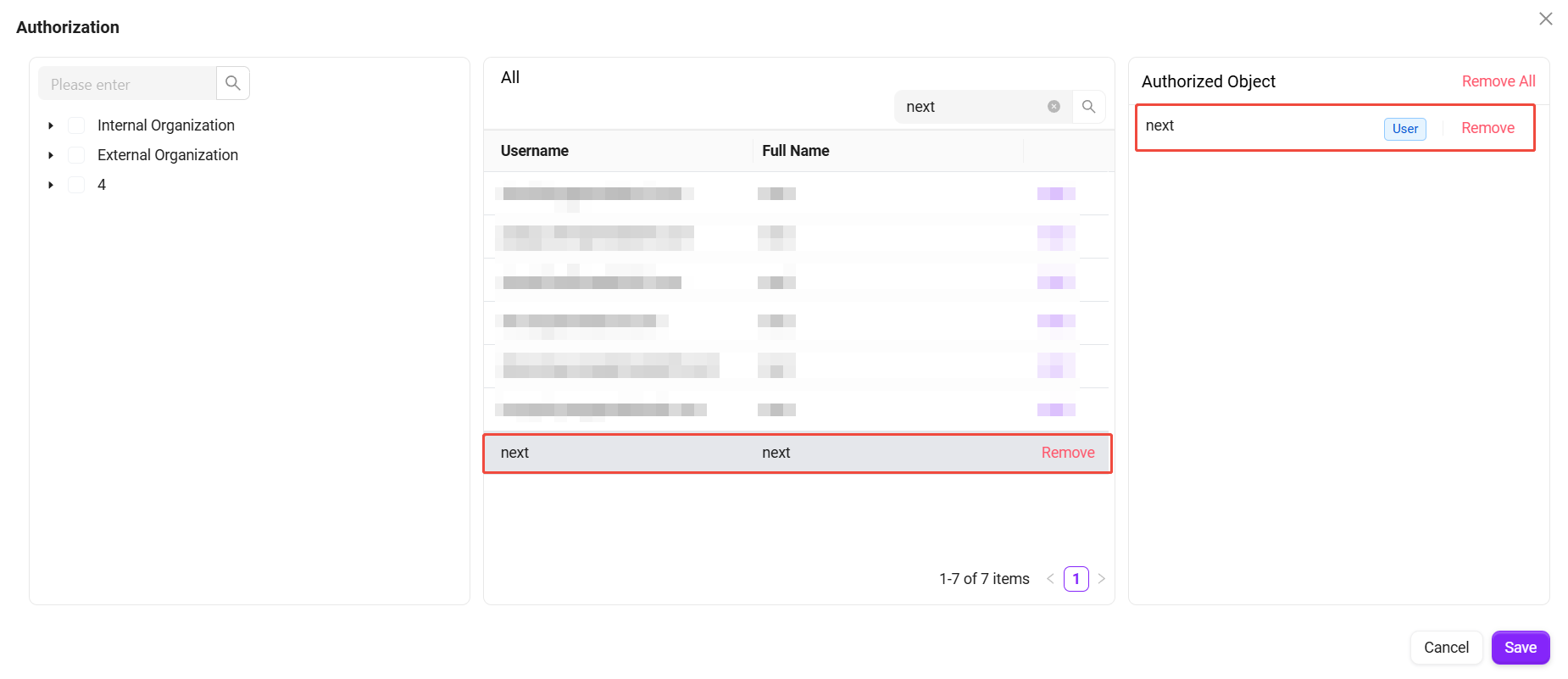
How to Delete Enterprise Spaces and Knowledge Bases?
Delete Knowledge Base
To delete a knowledge base, simply navigate to the knowledge base overview page, find the corresponding knowledge base card, and click the “ 🗑️ ” at the bottom right of the card to delete the knowledge base. The deletion method is the same for both My Space and Enterprise Space.
As shown below:
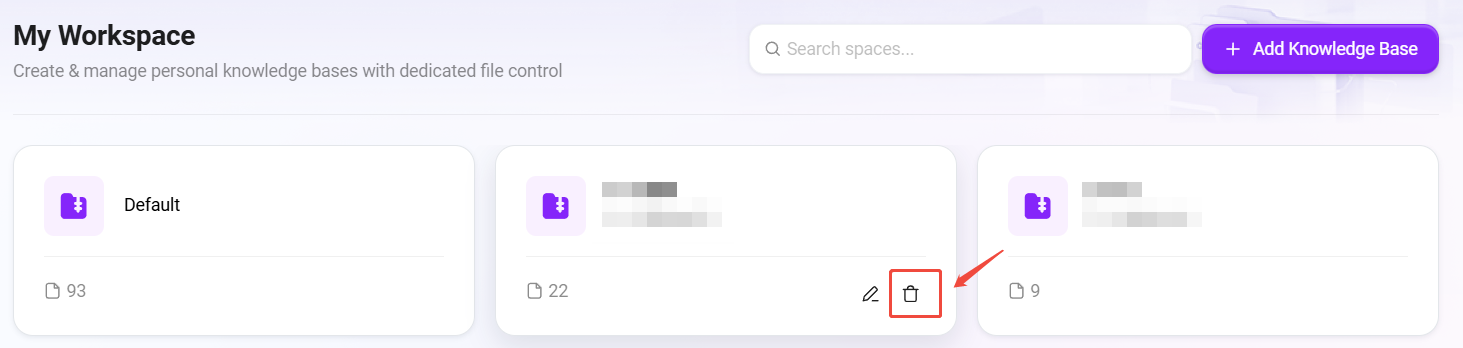
Delete Enterprise Space
To delete an enterprise space, a user with space management permissions should navigate to "Settings->Knowledge Management->Enterprise Space", click the “⚙️” next to the enterprise space, select the enterprise space to delete on the pop-up page, click "Delete" in the upper right corner, and confirm again to delete.
As shown below:
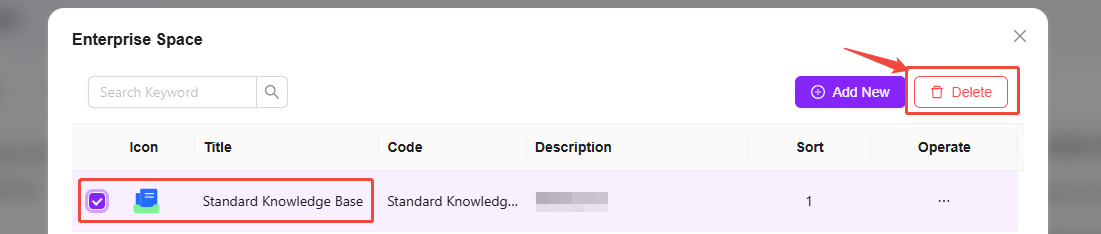
Comparison of File Operations in My Space and Enterprise Space
| My Space | Enterprise Space | |
|---|---|---|
| Download | ✅ | ✅ |
| Favorite | ✅ | ✅ |
| Delete | ✅ | ✅ |
| Rename | ✅ | ✅ |
| Re-preview | ✅ | ✅ |
| Re-segment | ✅ | ✅ |
| File Properties | ✅ | ✅ |
| Move to | ❌ | ✅ |
| Copy to | ❌ | ✅ |
| Add Shortcut | ❌ | ✅ |
| Tags | ❌ | ✅ |
| Metadata Properties | ❌ | ✅ |