File Management
About File Properties
File properties are settings for individual files, whereas the Knowledge Base Space Settings mentioned earlier are settings for the entire knowledge base. The file settings in the knowledge base space can be inherited by file properties.
General Settings
- Basic Information: The basic information in file properties includes file name, size, creator, creation time, modifier, modification time, description, and tags.
💡 Tip: Only files in Enterprise Space support the use of tags, and you can add new tags; files in Personal Space do not support the tag feature.

File Settings
- Space Settings: File settings inherit space settings by default, no extra configuration is needed. If a file requires custom settings, simply turn off the "Inherit Space Settings" button.
- Indexing Method: Basic parsing, OCR intelligent parsing.
- Segmentation Settings: Default, fine, custom.
- Retrieval Settings: File preview, file indexing.
- File Summary Generation: Enable summary, full-text summary prompt.
💡 Tip: For detailed information on the above file settings, refer to "How to Set Up Knowledge Base Space".
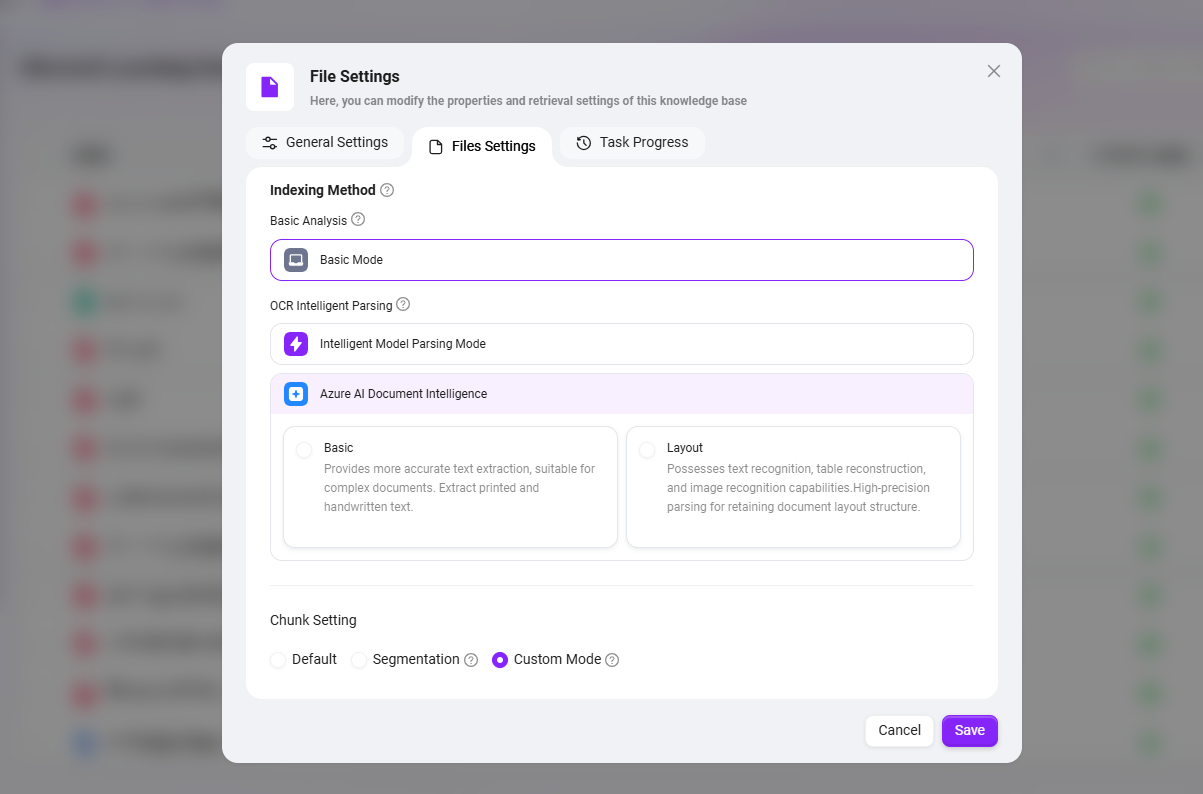
Task Progress
- Preview: Supports file preview. You can check the progress of the file preview. If there is a loading error, click the Retry button to reload.
- File Processing: File processing includes multiple steps. Click "File Processing" to view the current processing progress and step.
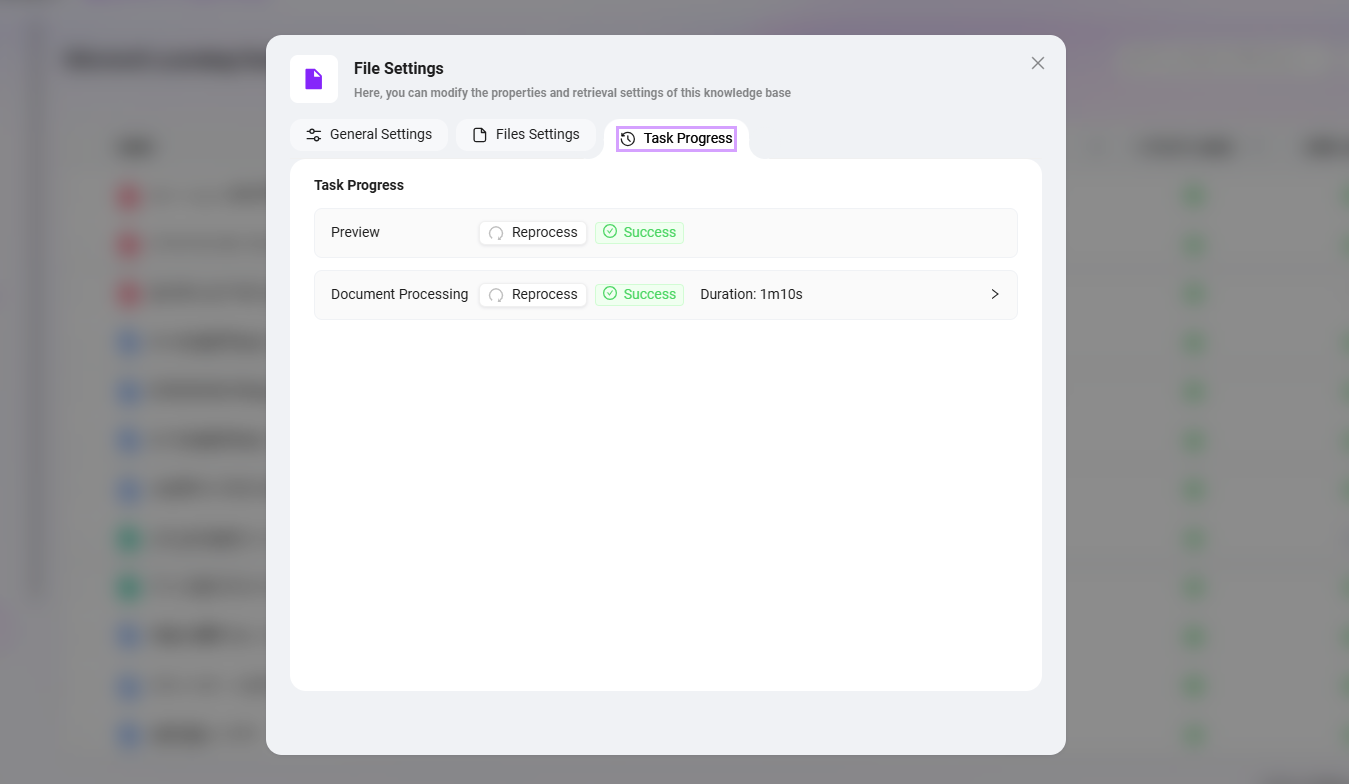
Segment Preview
- Segment Preview allows you to view the segmentation of the file. Each segment has a serial number and supports editing the segment content.
- Editing segment content does not affect the original file; it only modifies the content used for indexing and preview.
- In the segment preview interface, you can search for keywords to quickly locate the segment containing the keyword, improving search efficiency.
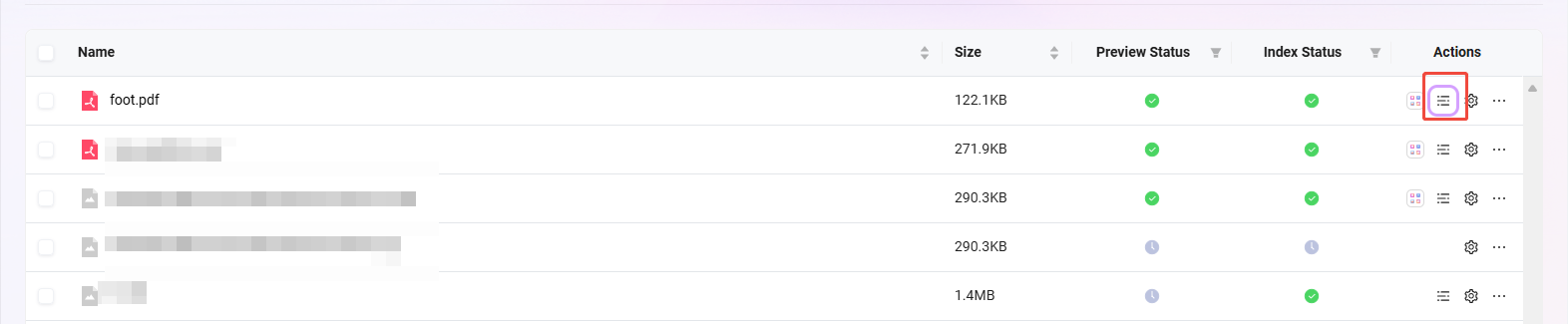
Notes on Document Configuration
| Primary Module | Secondary Module | Configuration Description | Need to Re-vectorize After Configuration? |
|---|---|---|---|
| Segment Preview | Text Editing | Edit and modify text | Takes effect immediately |
| Segment Preview | Text Editing | Bold and italicize text | Takes effect immediately |
| Segment Preview | Text Editing | Add tables, ordered/unordered lists, insert selected lists, insert interactive cards in segments | Takes effect immediately |
| File Properties | General Settings | Add file description | Takes effect immediately |
| File Properties | General Settings | Add new tag | Takes effect immediately |
| File Properties | File Settings | Choose whether to inherit space settings | "Re-segment" must be performed to take effect |
| File Properties | Metadata Management | Add new metadata | "Re-segment" must be performed to take effect |
| File Properties | Metadata Management | Delete or modify metadata | No need to re-segment, original data will be retained |
File Operations
Create Folder & Upload File
Create Folder: Both My Space and Enterprise Space support folder creation. On the knowledge base page, click "Create Folder" on the right, enter the folder name, and click "OK".

Upload File: To upload files in My Space or Enterprise Space, click "Upload File" in the upper right corner, select the file to upload, click "Open", and wait for Indexing Successful to use the file.
- There are four file upload statuses: Waiting for Indexing, Indexing, Indexing Successful, Indexing Failed.
- Only files with the status "Indexing Successful" can be previewed and used normally.
- You need edit permissions in Enterprise Space to create folders or upload files. Please ensure you have the relevant permissions before operating.
- Up to 10 files can be uploaded at the same time, and each file must not exceed 100MB.
- Supported formats: ppt, .pptx, .doc, .docx, .xls, .xlsx, .csv, .md, .txt, .png, .jpeg, .jpg, .pdf, .mp3, .flac, .np4, .xmind, .json, .xml.

Move & Copy Files
Move/Copy Files: Select the files you want to move or copy, click "···" on the right, choose "Move to"/"Copy to", select the destination, and click "OK".
- Files in My Space do not support moving or copying; only files in Enterprise Space support these operations.
- Moving and copying files in Enterprise Space can only be performed within the same knowledge base.
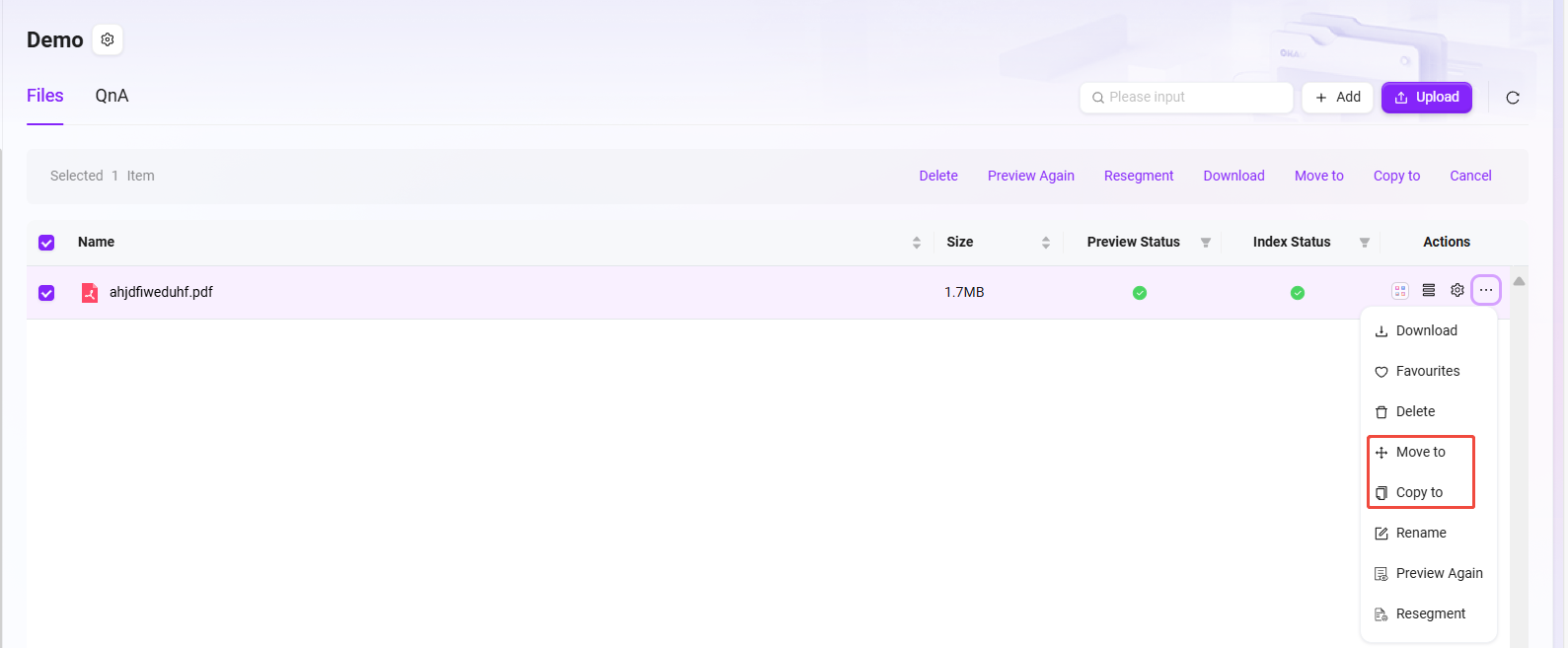
Download & Rename Files
- Download & rename examples:
- Select the "Azure - Compliance Offerings (September 2024).pdf" file;
- Click "···" on the right or click "Download"/"Rename" at the bottom of the page;
- Click "Download" to complete the download, click "Rename", enter the new file name, and click "OK".
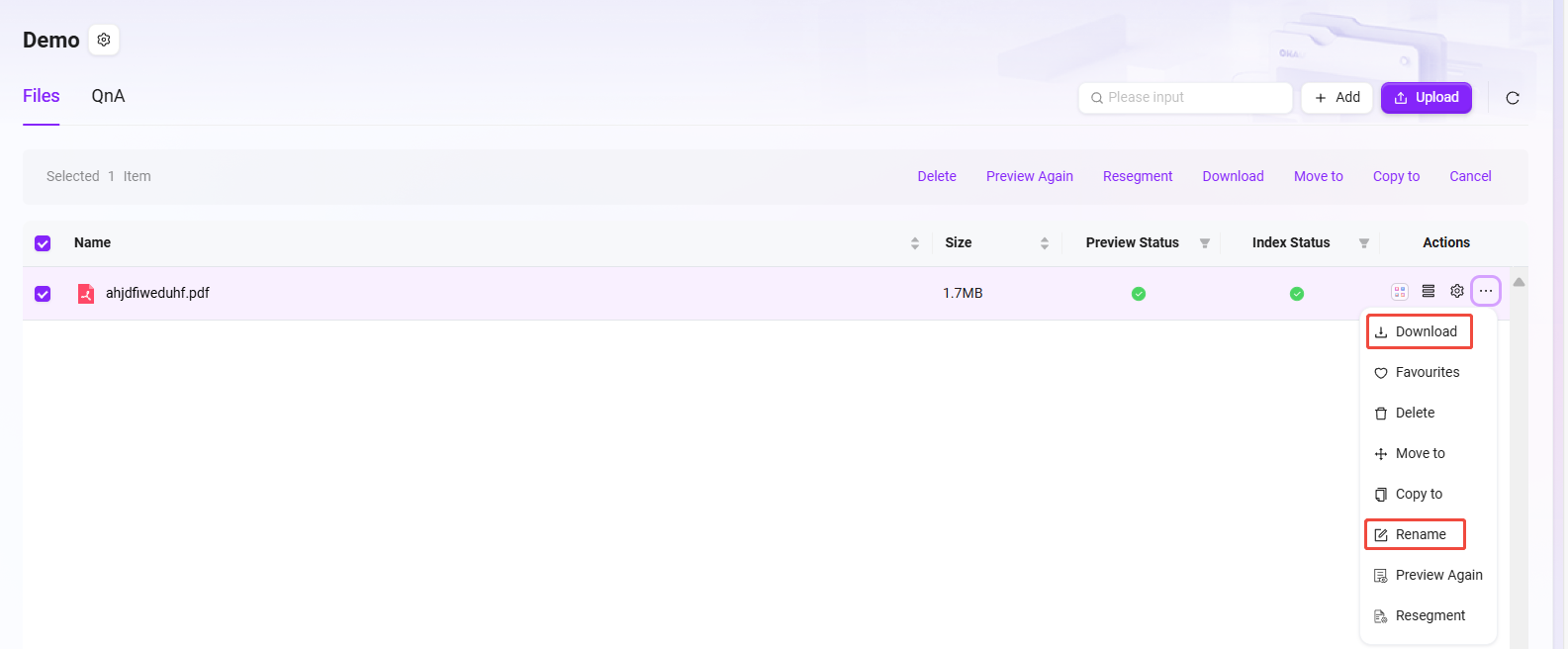
Favorite Files
- Example of favoriting files:
- Select the file you want to favorite;
- Click "···" on the right;
- Choose "Favorite". After successful favoriting, a message "Added to favorites list successfully" will appear at the top of the page;
- After favoriting, you can unfavorite files in the favorites list.
💡 Tip: Both My Space and Enterprise Space files support favoriting. Favorited files can be viewed in "Knowledge->Favorites".
Favorite File Operation:
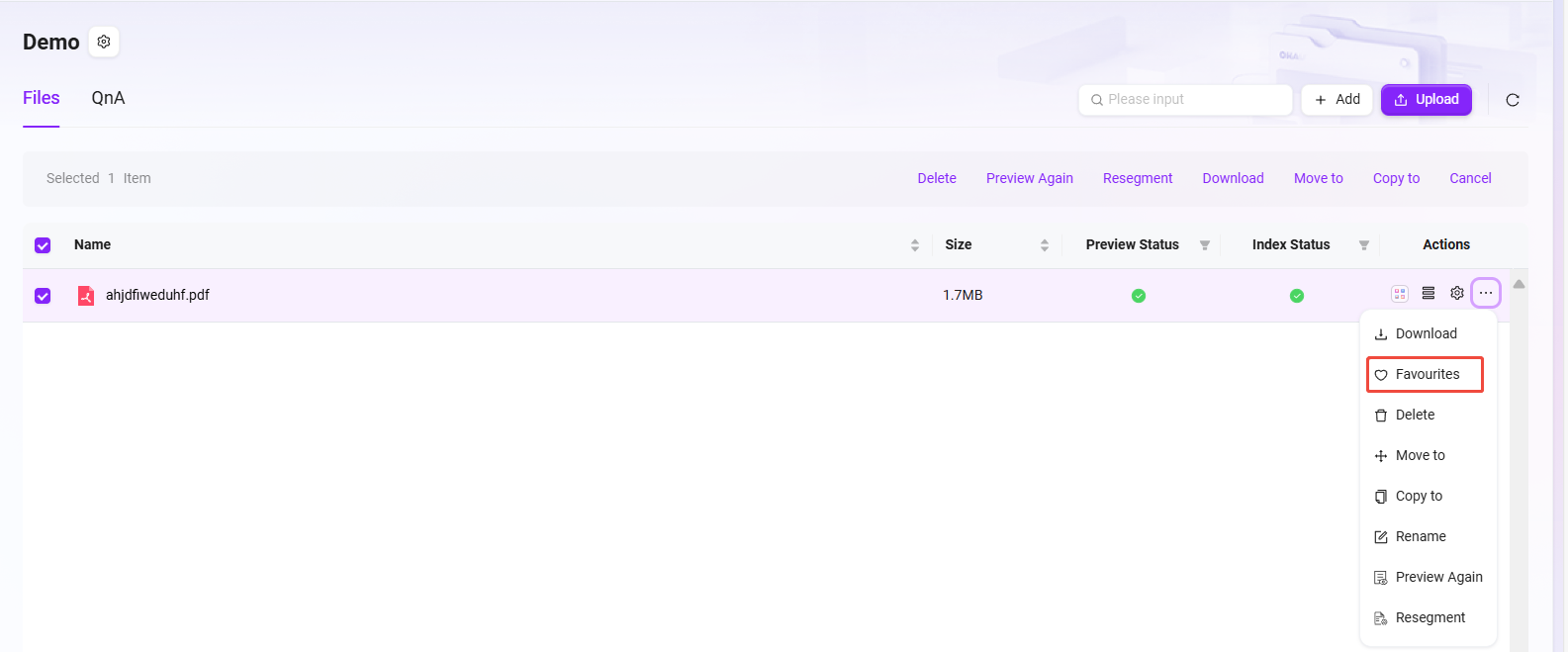
Favorites List:
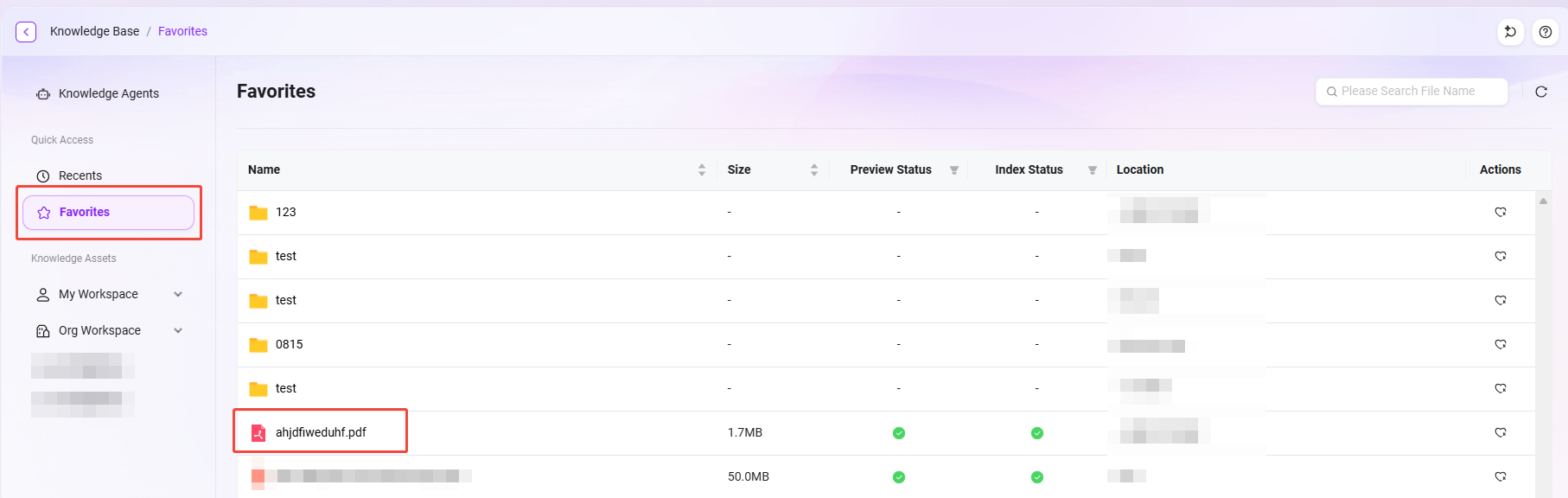
Preview Files
After a file is uploaded and indexed successfully, there will be a preview process. When the status is Preview Successful, you can view the preview.
At the top of the preview page, you can view the file's Summary, Mind Map, Outline, and Conversation. (AI Summary)
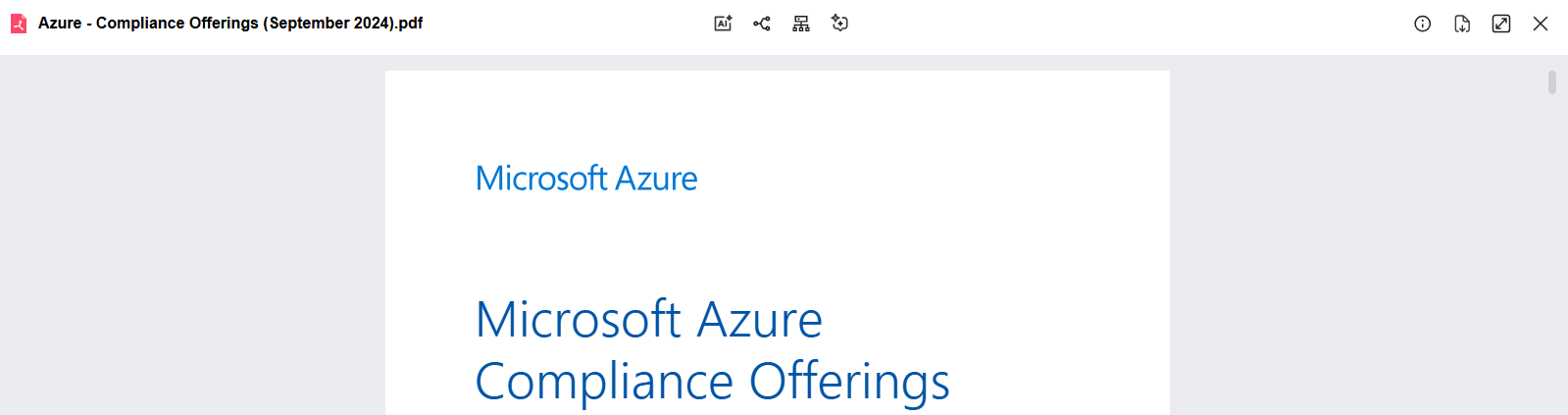
Re-preview & Re-segment
After selecting a file, the "Re-preview" and "Re-segment" buttons will appear.
- Re-preview can refresh the file display to ensure the content is presented as expected.
- Re-segment is used to adjust the file structure, making paragraph or segment divisions more reasonable and optimizing content organization.
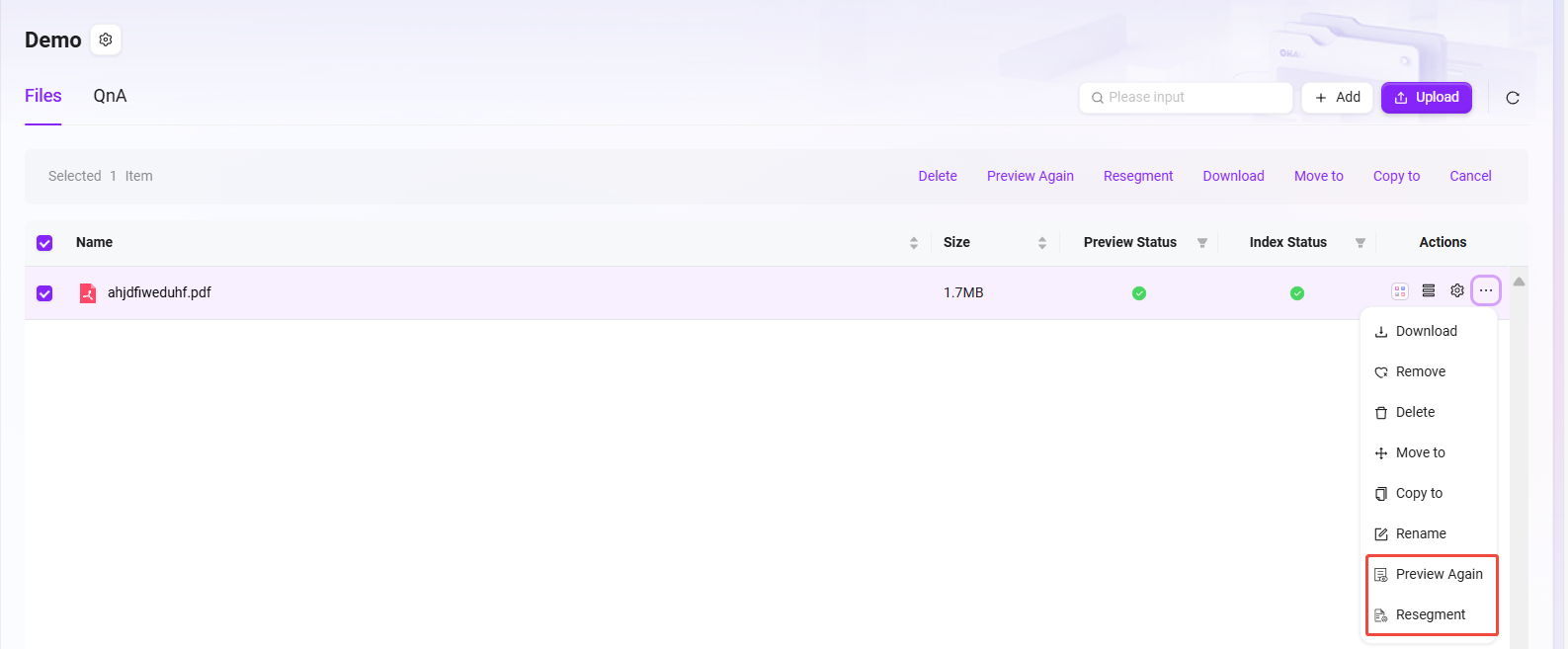
What is QnA?
Enterprise Space has a QnA feature. When the assistant retrieves a question from QnA, it will directly provide the preset answer instead of relying on online Q&A. This effectively avoids inaccurate or inconsistent answers caused by complex online information, ensuring that responses precisely meet enterprise needs and standards.
QnA supports multi-dimensional retrieval based on enterprise space, questions, answers, etc., allowing quick location of required information, greatly improving information search efficiency, enabling employees to quickly access accurate knowledge, and accelerating business processes.
QnA Related Operations
Import QnA Pairs
There are two ways to upload QnA, one of which is Import QnA, which supports batch import and is suitable when there are many QnA pairs.
Steps to import QnA:
-
Enter the enterprise space knowledge base and open the QnA interface;
-
Click the "···" button on the right, select "Import", and the import page will pop up;
-
You can choose "Download QnA Import Template", fill in the template file, and you need to provide Enterprise Space, Question, Answer (Enterprise Space refers to the knowledge base name under the enterprise space);
-
After completing the template file, repeat the above steps to enter the import page, drag or select the completed template file;
-
The file information will be previewed automatically. After confirming it is correct, click "Start Import" on the right;
-
Wait for the process to complete and display Import Successful.
💡 Tip: Only new QnA pairs are imported. Questions that duplicate existing QnA will be skipped.
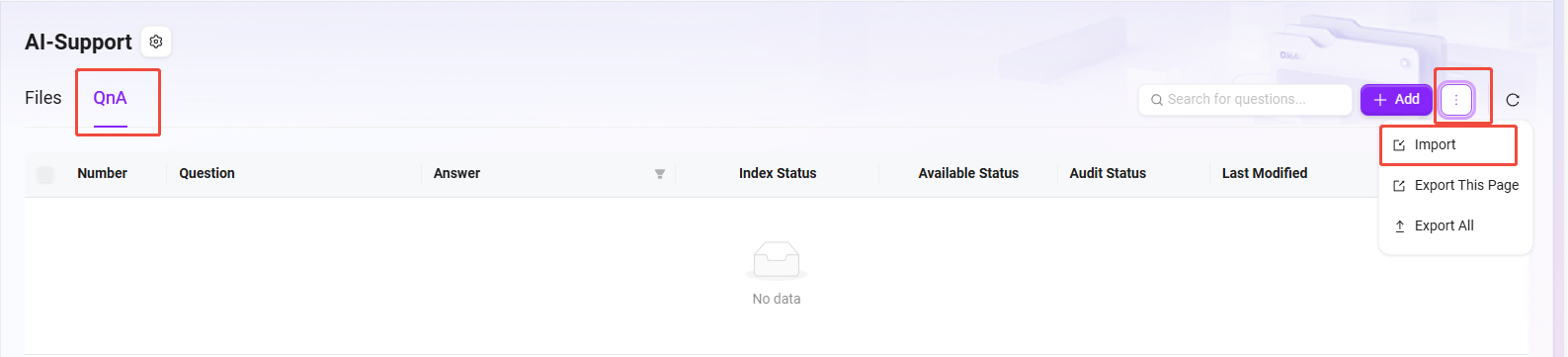
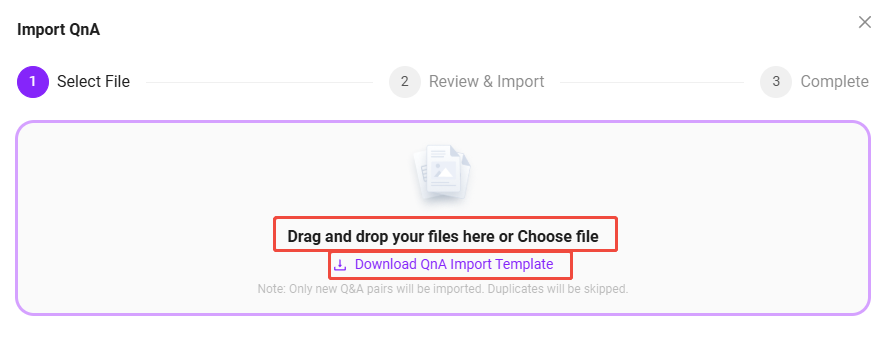
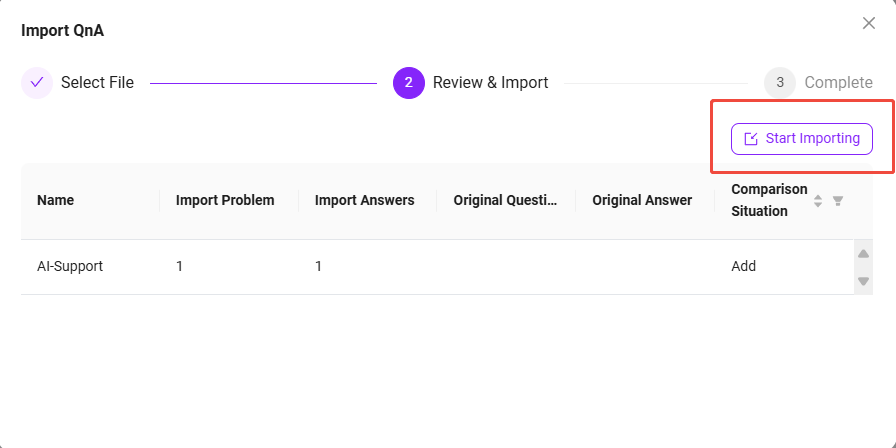
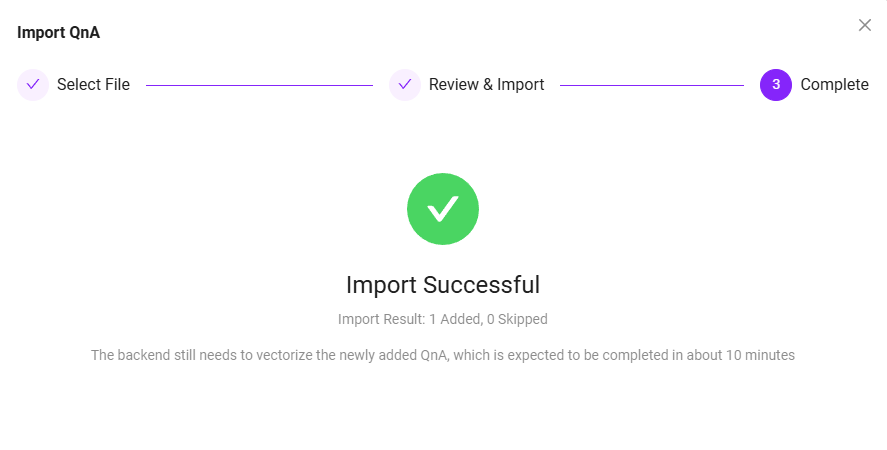
Add New QnA
There are two ways to upload QnA, the other is Add New QnA, which allows you to add only one entry at a time.
Steps to add a new QnA:
-
Enter the enterprise space knowledge base and open the QnA interface;
-
Click the "Add" button on the right to enter the add interface. The left side is the Question interface, and the right side is the Answer interface;
-
On the Question side, select the Knowledge Base Name where the QnA belongs;
-
Click the "Add" button to add multiple questions;
-
On the Answer side, enter the answer. The answer input supports text, links, images, videos, etc.;
-
After entering the answer and questions, click "Save" to add the QnA successfully.
💡 Tip: When adding multiple questions, all these questions will share the same answer, which is the answer entered on the right.
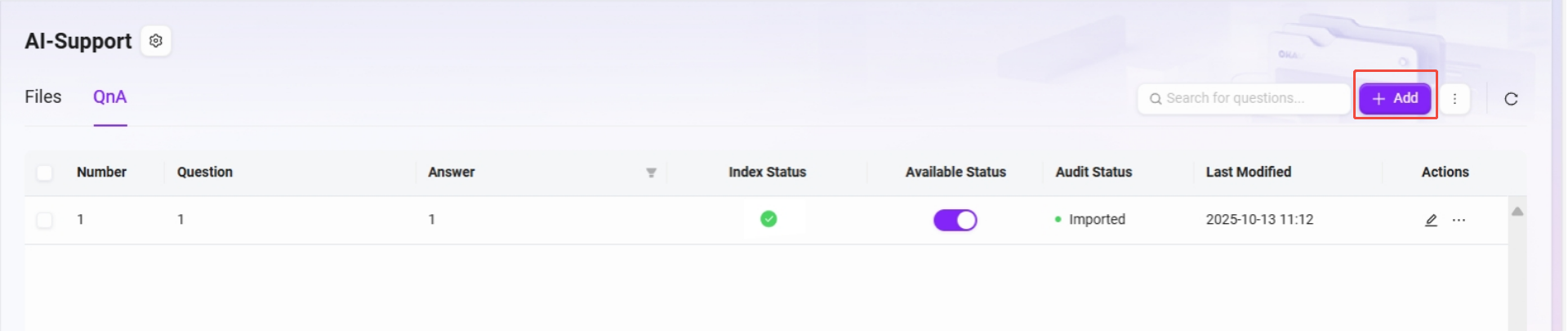
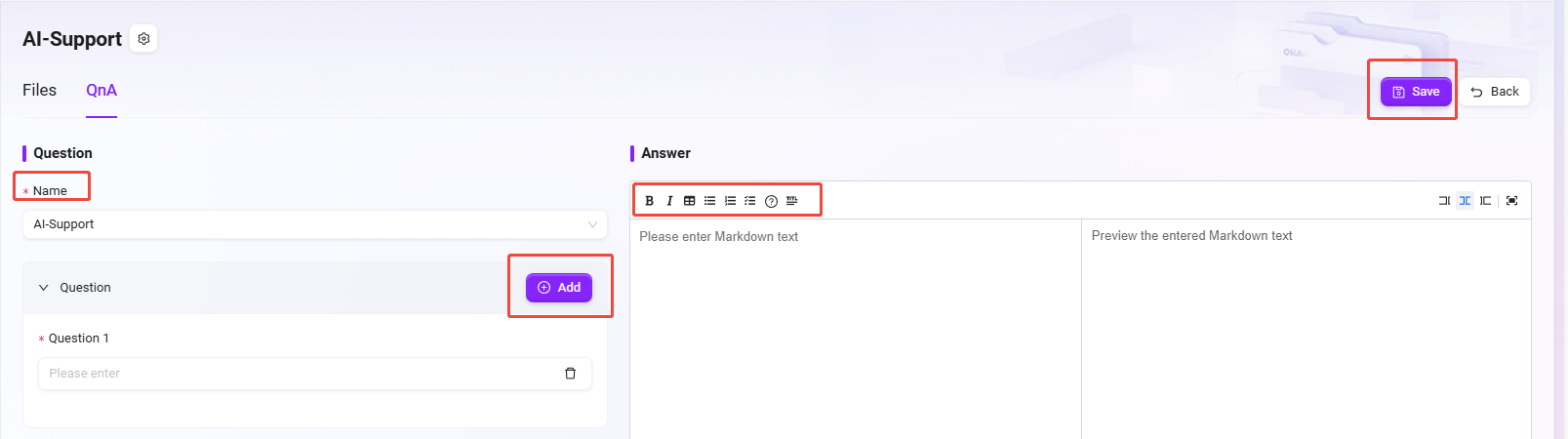
- The "Answer" includes rich text style tags. It is recommended to limit the total to within 2000 characters, which will help AI responses.
- To insert a video, use embedded code, such as
<iframe src="//player.bilibili.com/player.html?aid=535563667&bvid=BV1jM411S74q&cid=1322473540&p=1" scrolling="no" border="0" frameborder="no" framespacing="0" allowfullscreen="true"> </iframe>.
Review QnA
The QnA approval process ensures the accuracy and standardization of knowledge base content. This process mainly targets questions and answers submitted by non-administrators, ensuring that content is reviewed by administrators before entering the QnA library for regular users to view. Content submitted by administrators does not require review and takes effect immediately. All pending questions will automatically be listed at the top for administrators to process first.
QnA approval statuses: Pending Review, Approved, Rejected
- Pending Review: Submitted questions and answers automatically enter the "Pending Review" status, awaiting administrator review and processing.
- Approved: After administrator approval, the questions and answers enter the QnA library and are available to regular users.
- Rejected: If the content does not meet standards, the administrator can choose to reject it. Rejected content will not be displayed to regular users but will be retained in the system for future review.
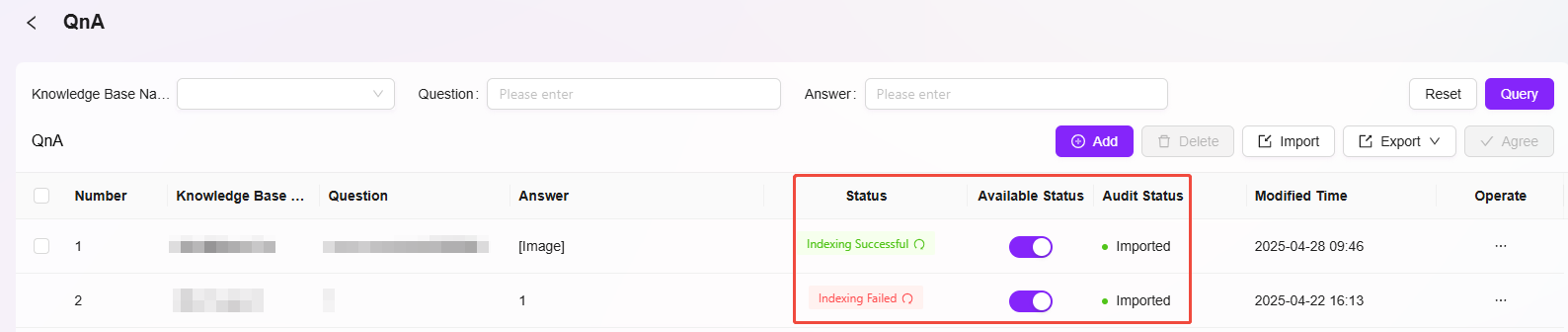
QnA approval actions: Approve, Reject, Batch Operations
- Approve: Administrators approve compliant content, allowing it to enter the QnA library. Approved QnA cannot be rejected again.
- Reject: Administrators can reject content that does not meet standards.
- Batch Operations: Administrators can select multiple pending items for batch approval.

Export QnA
Currently, QnA export is supported. You can export the current page or export all QnA.
Steps to export QnA:
- On the QnA page, click "Export" on the right;
- Choose "Export Current Page" or "Export All";
- After exporting, check the file in your local default location.
