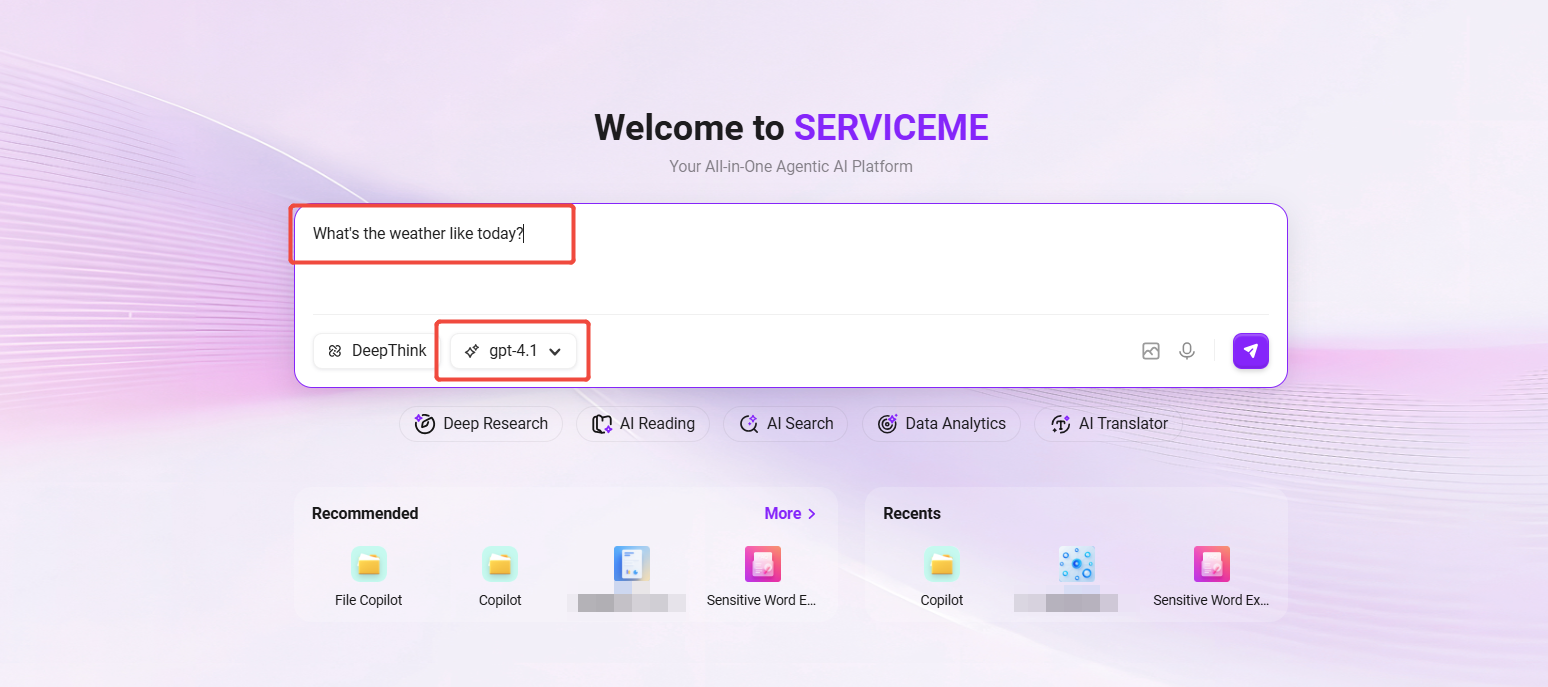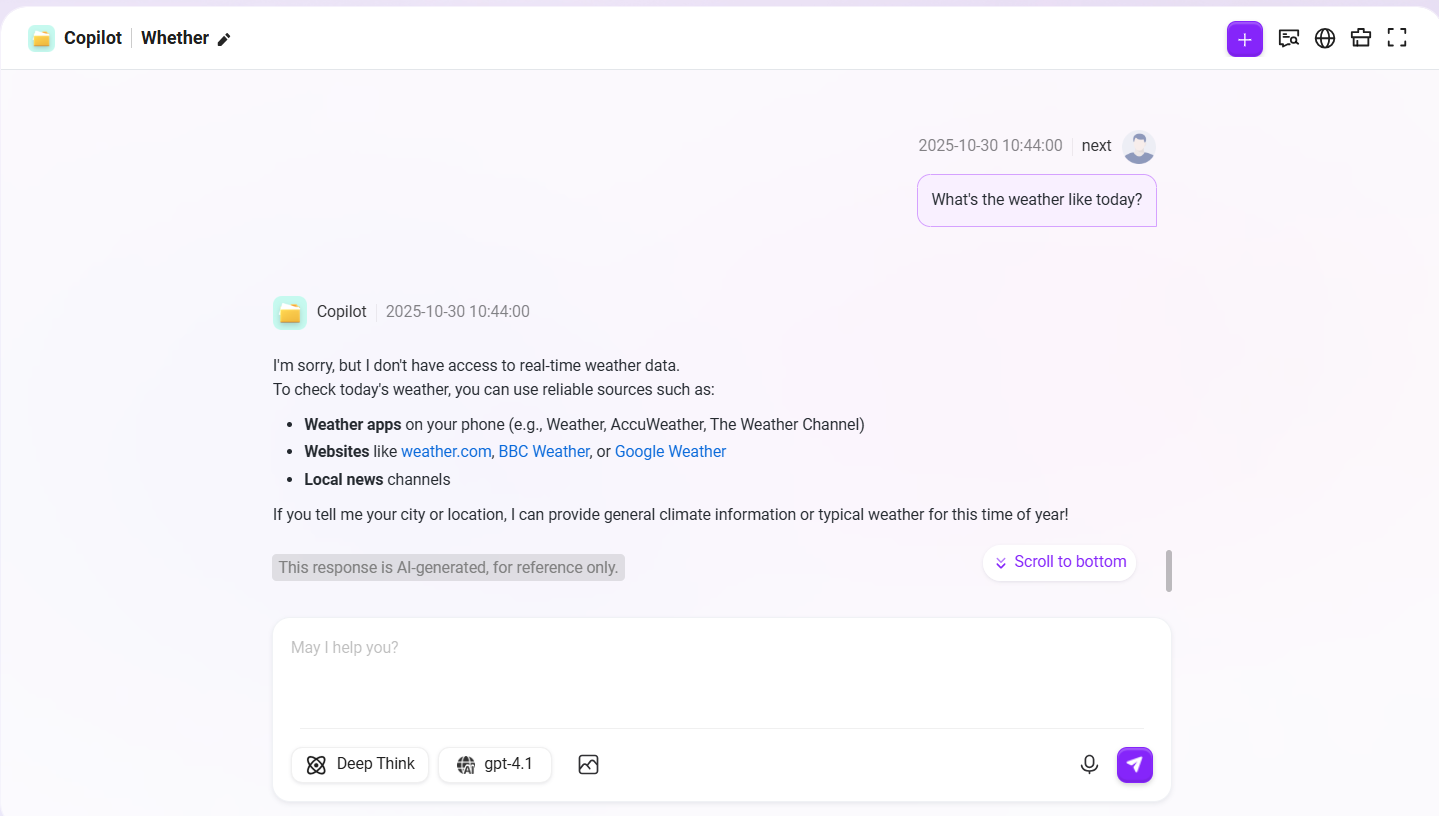Home
💡 Tip: This feature is only supported in V4.1 and above.
Home is the default page users see upon entering the SERVICEME system, serving as the unified entry point for all features.
This page integrates the intelligent chat area, model selection, quick access to features, and agent recommendations, helping users quickly start tasks or enter specific scenarios.
Page Structure
The home page mainly consists of the following sections:
Intelligent Chat Area
- Input Box: Users can directly enter questions, commands, or text for natural language interaction.
- Model Selection: Select the current model in use via a dropdown (gpt-4.1 or DeepSeek-ai/DeepSeek).
- Conversation Modes:
- "Deep Thinking" Mode: Suitable for complex problems, long logical analysis, strategy generation, etc.
- Choose different reasoning depth modes based on business needs to get more accurate answers.
- Send Button: Click the paper plane icon at the bottom right to submit a message.
💡 Tip: The input box supports text, voice, and image input.
Quick Access to Features
Common AI feature modules are provided below the input box, supporting one-click access to the corresponding feature page:
Deep Research
Conduct topic analysis and report generation.
- Model Support: Supports gpt-4.1, DeepSeek V3, and other non-reasoning models added by users.
- Research Directions: Covers news, popular science, and academic fields.
- Research Configuration:
- Maximum research iterations per round: 1–30 times.
- Maximum subtopics per topic: 1–30.
- Report Style Settings:
- Style name: within 50 characters.
- Role setting: within 2000 characters.
- Style description: within 2000 characters.
AI Reading
Upload documents to generate summaries or reading comprehension.
- File Size: No more than 100MB.
- File Formats: .ppt, .pptx, .doc, .docx, .xls, .xlsx, .csv, .md, .txt, .png, .jpeg, .jpg, .pdf, .mp3, .flac, .mp4.
- Number of Uploads: Only 1 file supported per upload.
- Upload Methods: Supports knowledge base invocation or local upload.
AI Search
Cross-source intelligent retrieval in your knowledge base and the internet based on semantic understanding.
- Two Modes
- Quick Search: Fast response, suitable for scenarios requiring instant answers.
- AI Search: Results are more in-depth and intelligently integrated and refined.
- Search Content: File names, file content, QnA questions, QnA answers.
- Search Result Display: All, Documents, QnA, Online.
- Supported Languages: Simplified Chinese, Traditional Chinese, English (other languages can be added in multilingual settings).
Data Analysis
Supports natural language and structured data analysis.
- Structured Data Analysis: Supports connecting to and processing structured business data tables for deep mining.
- Scope of Analysis: Covers all data assets within your business domain, including but not limited to business metrics, statistical reports, data dashboards, and other structured data.
AI Translation
Quickly achieve multilingual document and sentence-level translation.
- Document Format: Only supports PDF documents.
- Upload Methods: Supports selecting from the knowledge base or uploading local documents.
- File Size: No more than 50MB.
- Processing Method: Processes 1 file at a time, supports up to 100 document uploads.
- Supported Languages: English, Simplified Chinese, Traditional Chinese, Japanese, Korean, French, German, Spanish, Italian, Portuguese, Russian
Recommended Agents
- Recommended Agents: The system recommends agents based on usage frequency and role characteristics (such as File Copilot, Copilot, QA|Anakin, etc.).
- More Button: Click "More" to view all available agents.
Recently Used
- Displays agents or tasks recently used by the user, supporting quick return to the previous work scenario.
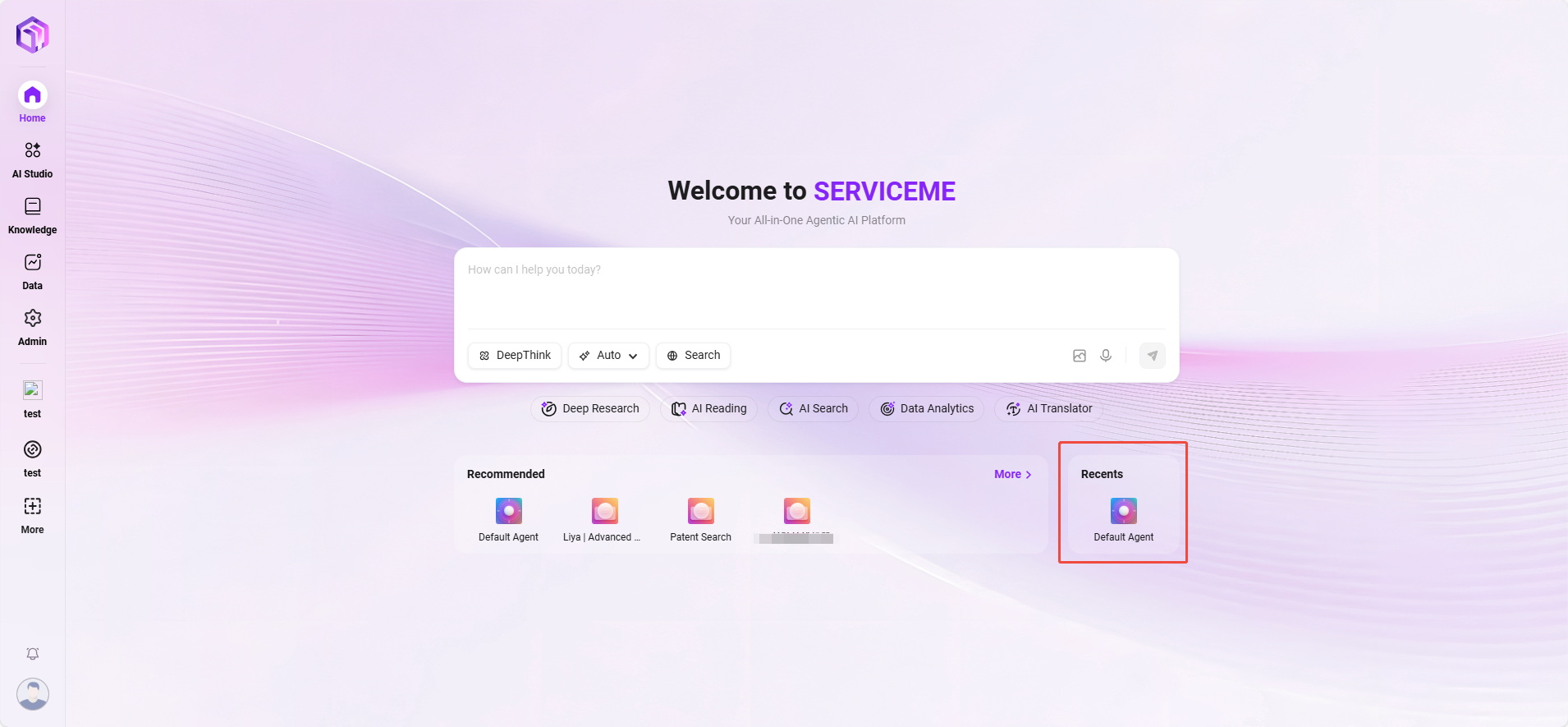
Usage Recommendations
- It is recommended that users select the appropriate model and mode after first logging in to ensure task results meet expectations.
- It is recommended to pin frequently used agents to the home page for quick daily access.
- If the home page fails to load or agents are not displayed, please check your network environment and License status.
Example Operations
- Enter a command in the input box, such as "What's the weather like today".
- Select a model (for example: gpt-4.1).
- Click "Send" or press the Enter key.
- The system will automatically call the corresponding model and return the result.