Publishing Agent and MCP
💡 Tip: This feature is only supported in V4.1 and above.
In the SERVICEME platform, users can first create a personal Agent or MCP, and after completing configuration and testing, publish it as an organization-level application for team members to share and use.
Publish Agent
1. Create a Personal Agent
In SERVICEME, users can create a personal Agent in the following three ways:
- Basic Creation: Start from a blank template and manually configure the agent's name, role, instructions, and knowledge sources;
- Workflow Creation: Use visual process design to link multiple steps into an automated workflow;
- Share Code Creation: Quickly copy an existing Agent by entering another Agent's share code.
2. Publish as Organization Agent
Once the personal Agent is fully configured and verified, it can be published to the organization for unified access and management by the team:
- Go to the configuration page of the target Agent;
- Click the "Publish as Agent" button in the upper right corner;
- The system will prompt for confirmation. After confirming, the Agent will become an organization Agent.
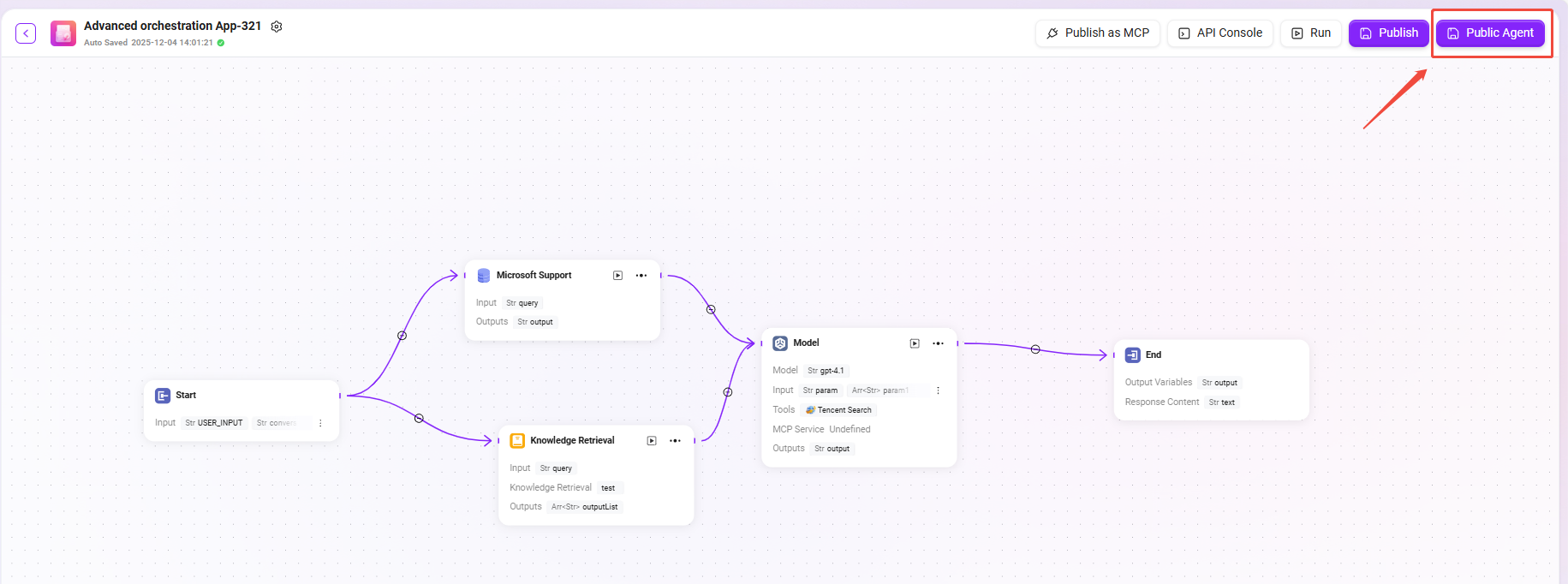
3. Permissions and Access Instructions
After the Agent is published to the organization, an administrator needs to configure access permissions in the backend.
Only authorized members can use the Agent in the organizational environment to ensure security and access control.
Typical Application Scenarios:
- Publish a sales assistant or data analysis assistant built by an individual to the entire sales team;
- Publish an automated approval Agent for shared use by the finance or HR department.
Publish MCP
1. Create a Personal MCP
In the personal space, users can create and test a fully functional MCP (Multi-Component Process).
This process is usually used to achieve cross-system collaboration or complex automation tasks.
2. Publish as Organization MCP
Once the MCP runs stably, it can be published as an organization MCP, allowing other users to reuse the automated process:
- Open the personal MCP page;
- Click the "Publish" button in the upper right corner;
- After confirming the publishing operation, the MCP will be synchronized to the organization side.
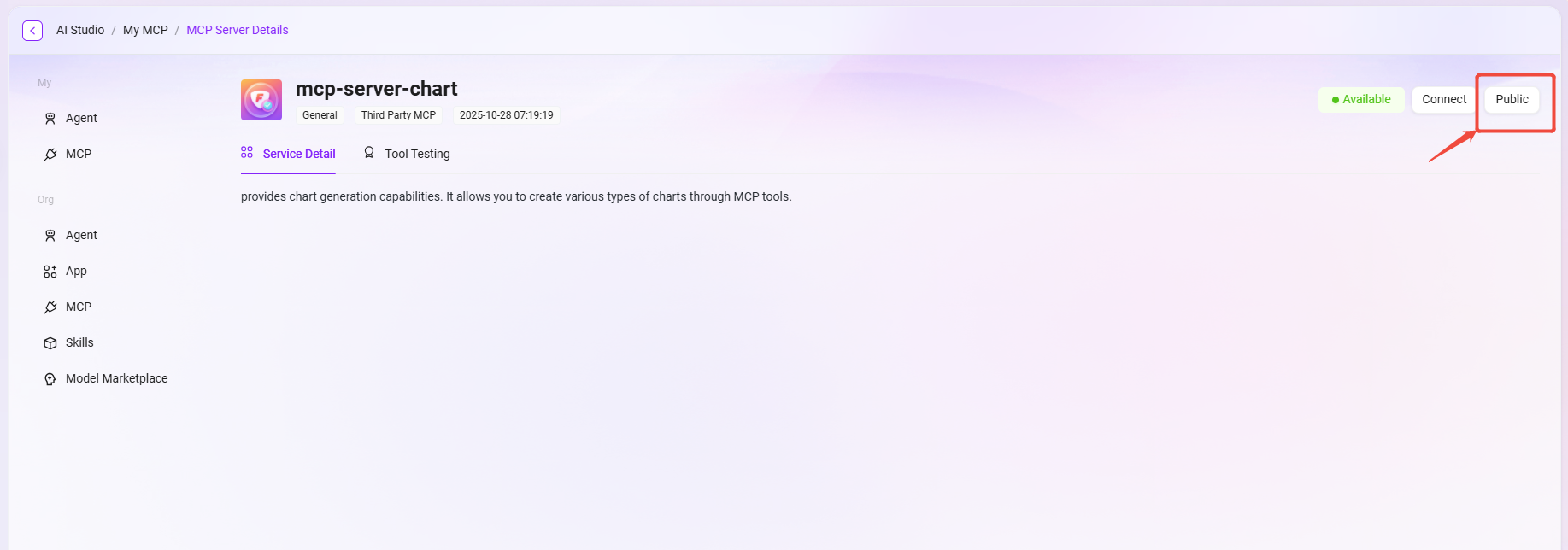
3. Permissions and Access Instructions
The published MCP also requires the administrator to grant usage permissions.
Administrators can assign access scope based on departments or user groups to ensure that automated tasks are executed only within the compliance range.
Typical Application Scenarios:
- Publish an automated report generation process for use by the data department;
- Publish a knowledge synchronization or translation process for use by the content operations team.
Through the above methods, users can realize the complete process from personal ideas to organization-level applications in SERVICEME,
allowing Agents and automated processes (MCP) to truly integrate into the enterprise collaboration system and improve overall efficiency.