Create MCP
MCP Usage and Creation Guide
This section introduces how to create, configure, and use MCP (Model Control Plane) in SERVICEME's AI Studio.
With MCP, you can introduce external capabilities to Agents, test tool availability, publish personal Agents as organization-level MCPs, and invoke these functional plugins in real business scenarios.
Introducing External MCP
Operation Path:
- Click "MCP" in the left navigation bar of the AI Studio page to enter the MCP management page;
- Click the "Create" button in the upper right corner to enter the MCP creation interface;
- Fill in the basic information and complete the configuration.

Description of Creation Content:
- MCP Name: Set a unique name for this MCP for identification (limit of 50 characters).
- MCP Avatar: You can choose a default avatar provided by the system (custom uploads are not supported yet).
- MCP Description: Briefly describe the functions, application scope, and purpose of this MCP (limit of 200 characters).
- MCP Category: Select the category to which this MCP belongs for easier management and search.
- MCP Service Configuration:
By filling in JSON format code, register external services (such as APIs or system interfaces) to add external invocation capabilities to the assistant.
For example, you can integrate services like weather, translation, reporting systems, etc., enabling the Agent with richer functionalities.
Tip: Please make sure to save after configuration; otherwise, the MCP will not be effective during testing or invocation.
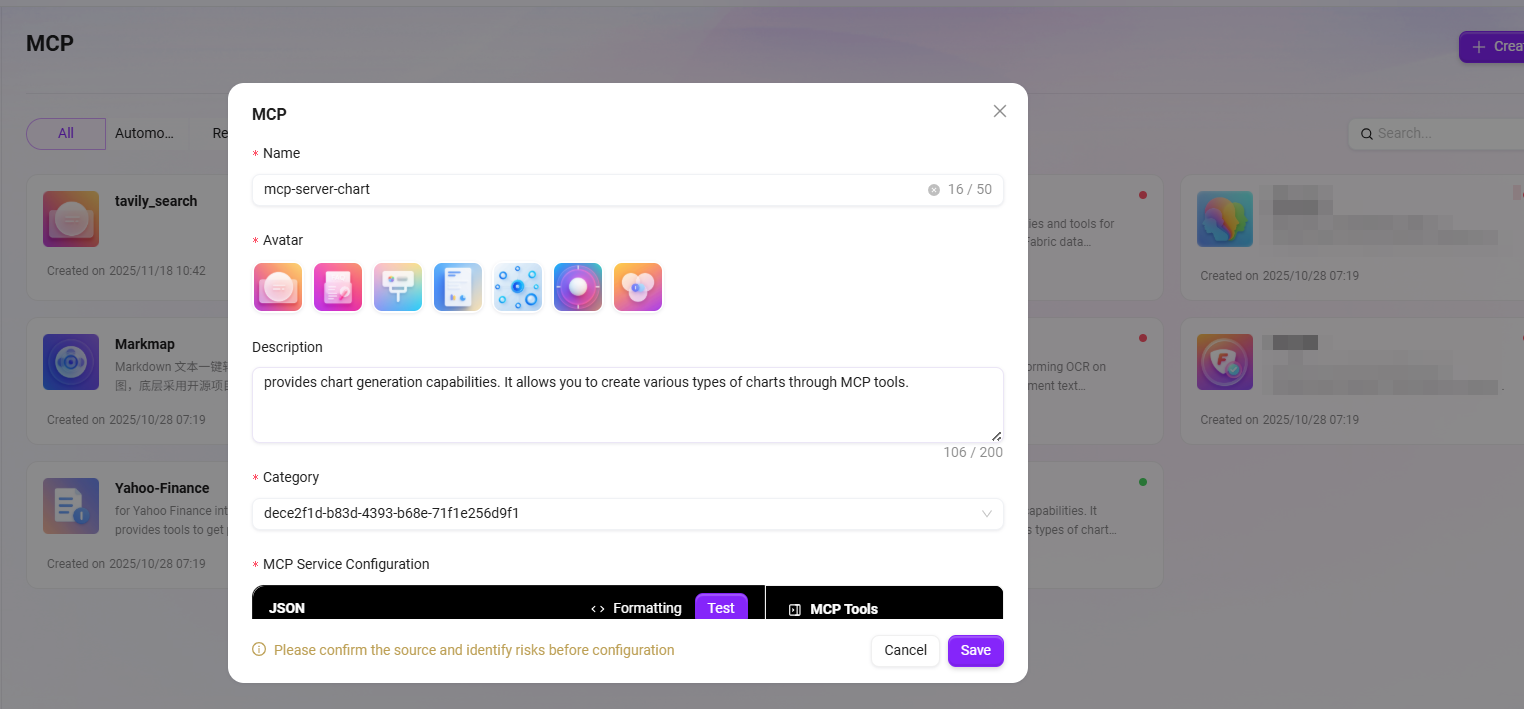
Testing MCP Tools
After MCP service configuration is completed, you can verify the availability of the MCP through the built-in testing feature:
- Click the "Test" button on the MCP configuration page;
- The system will automatically execute MCP Tools testing;
- After the test is completed, the "MCP Tools" area on the right will display the list of available tools provided by this MCP.
Testing Recommendations:
- It is recommended to test each tool individually to ensure the interface responds normally;
- If the test fails, please check whether the JSON configuration is correct and whether the interface is accessible.
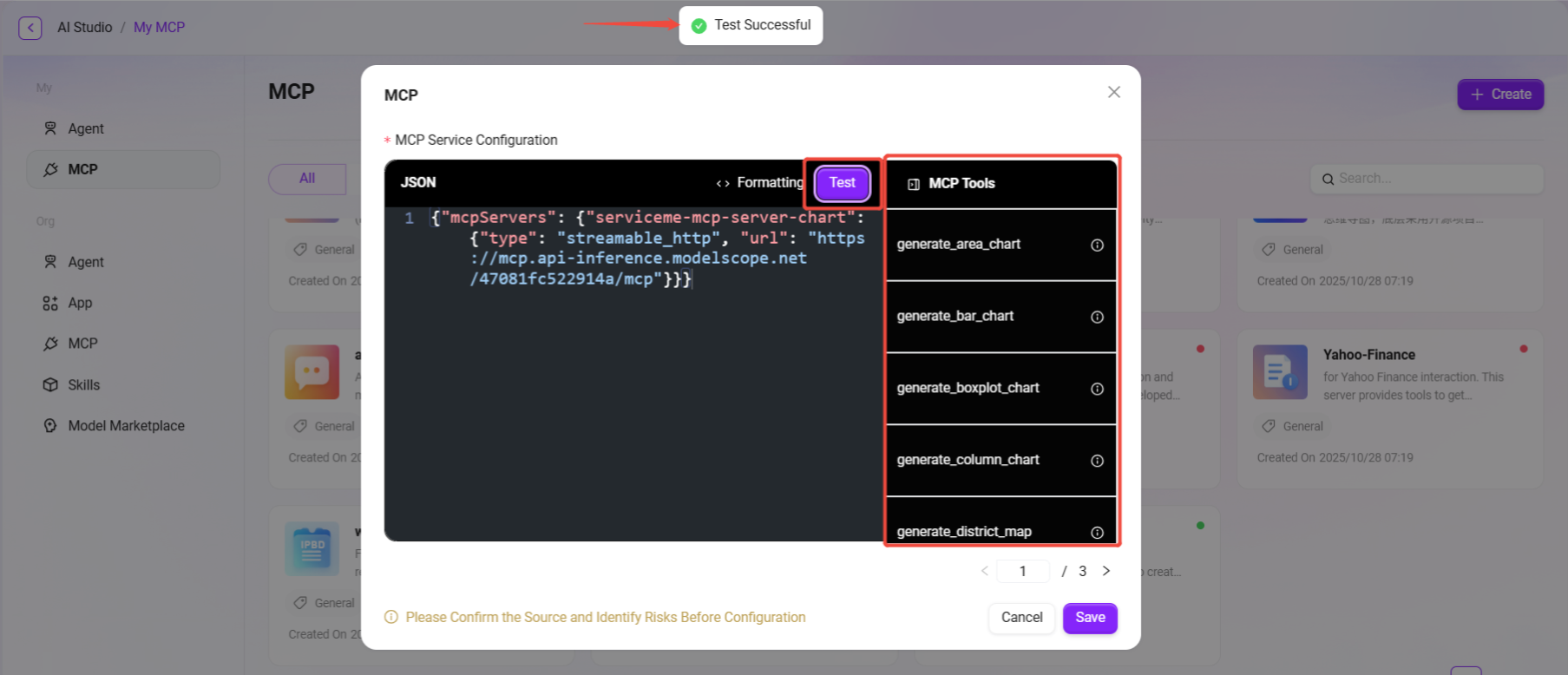
Publishing Agent as MCP
In addition to introducing external resources, you can also publish your created Agent as an MCP, allowing other members in the organization to use the functionalities of this intelligent agent.
Operation Steps:
- Create a personal Agent and complete the basic configuration;
- Enter the configuration page of the Agent;
- In the settings, select "Publish as MCP";
- After confirming the publication, the system will convert the Agent into an organization-level MCP.
Application Description:
The published MCP can be directly referenced by other members within the organization in their own Agents,
which is ideal for sharing mature intelligent agent capabilities (such as automated reporting, knowledge retrieval, process approval) with the entire team.
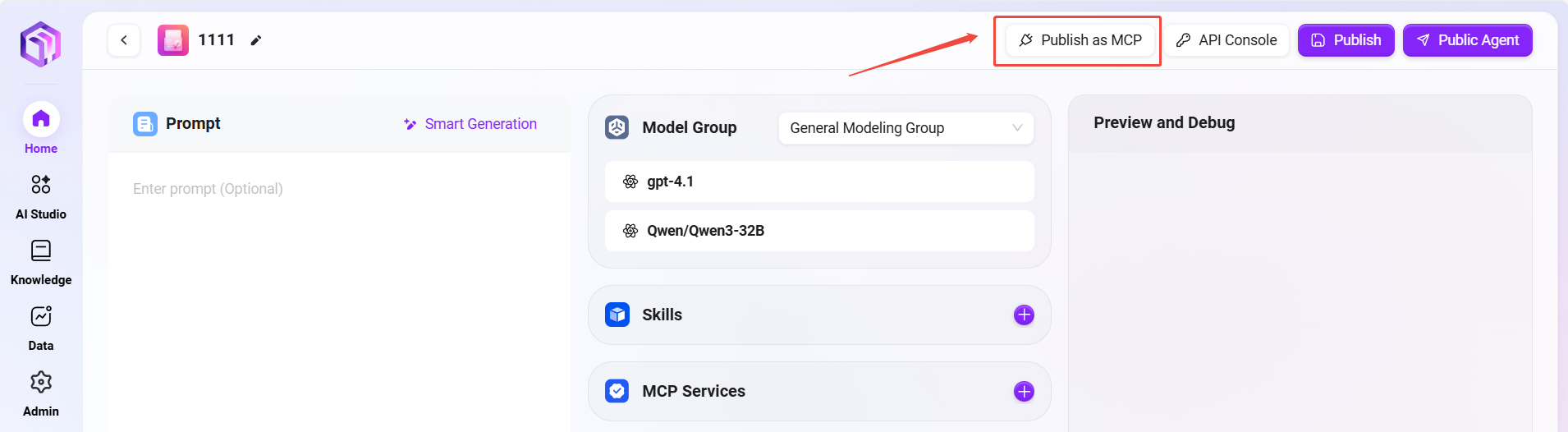
Finding and Using MCP
In an already created Agent, you can select and enable existing MCP services for it.
Usage Steps:
- On the Agent's detailed configuration page, find the "MCP Service" area;
- According to business needs, select and enable the corresponding MCP from the list (such as the add function in the calculator plugin);
- After adding, click "Publish" in the upper right corner.
Once published successfully, the Agent can use the capabilities provided by the selected MCP.
For example:
- Enter "1+1=" in the chat interface,
- The Agent will perform the calculation via the calculator MCP and display the answer with the MCP invocation mark.
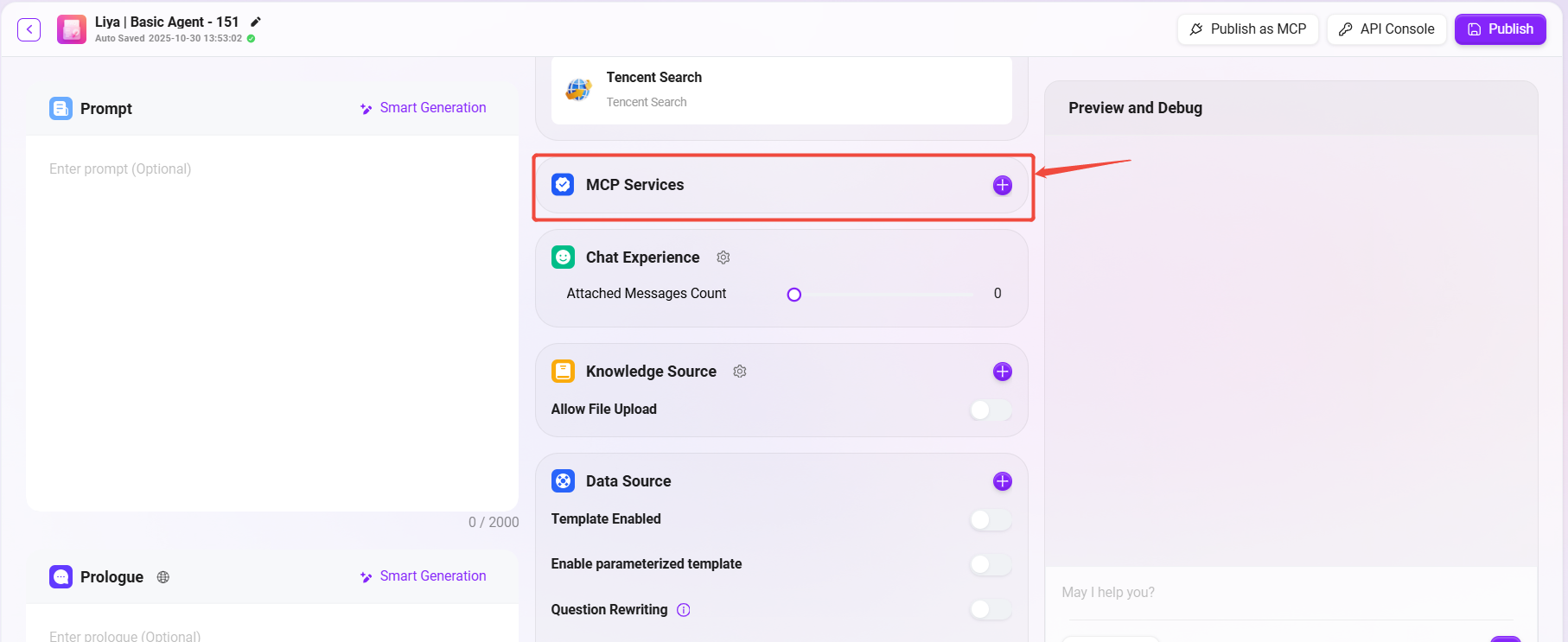
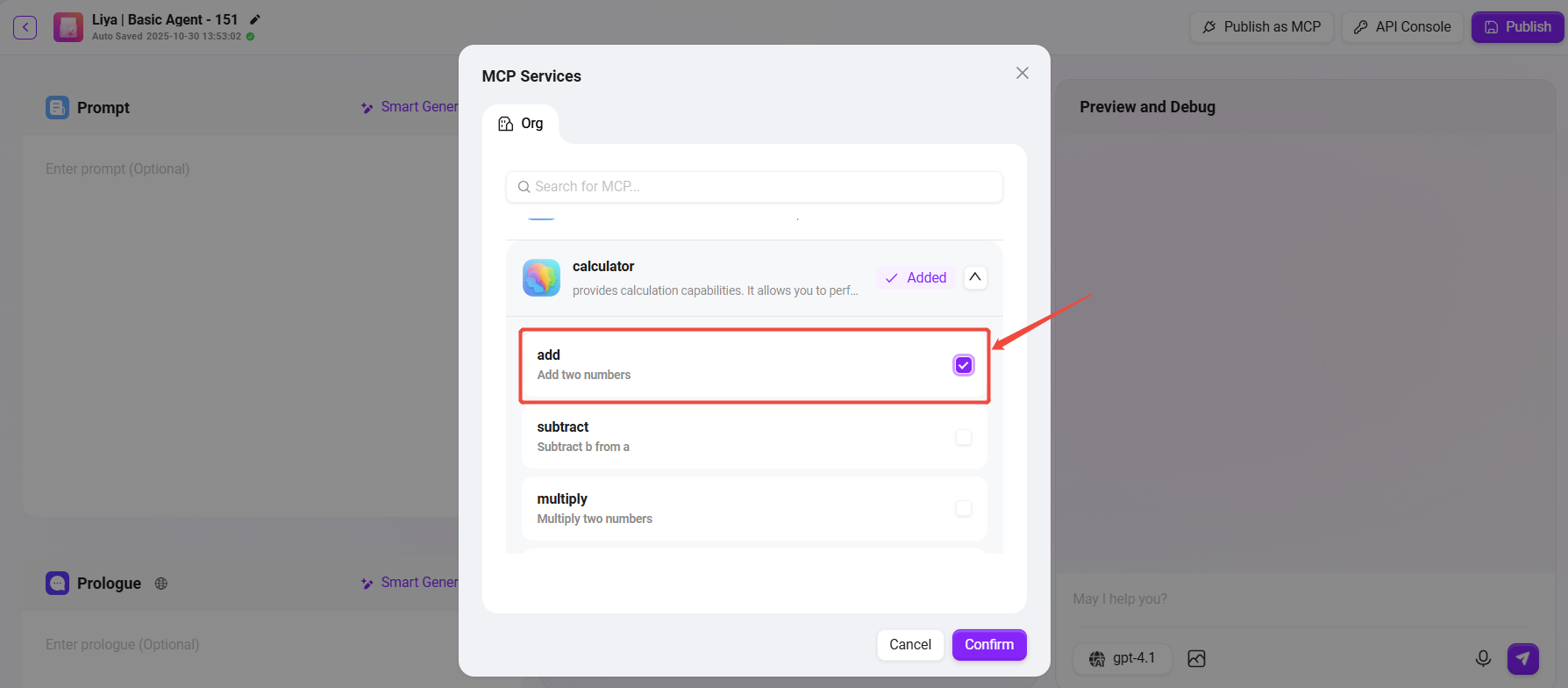
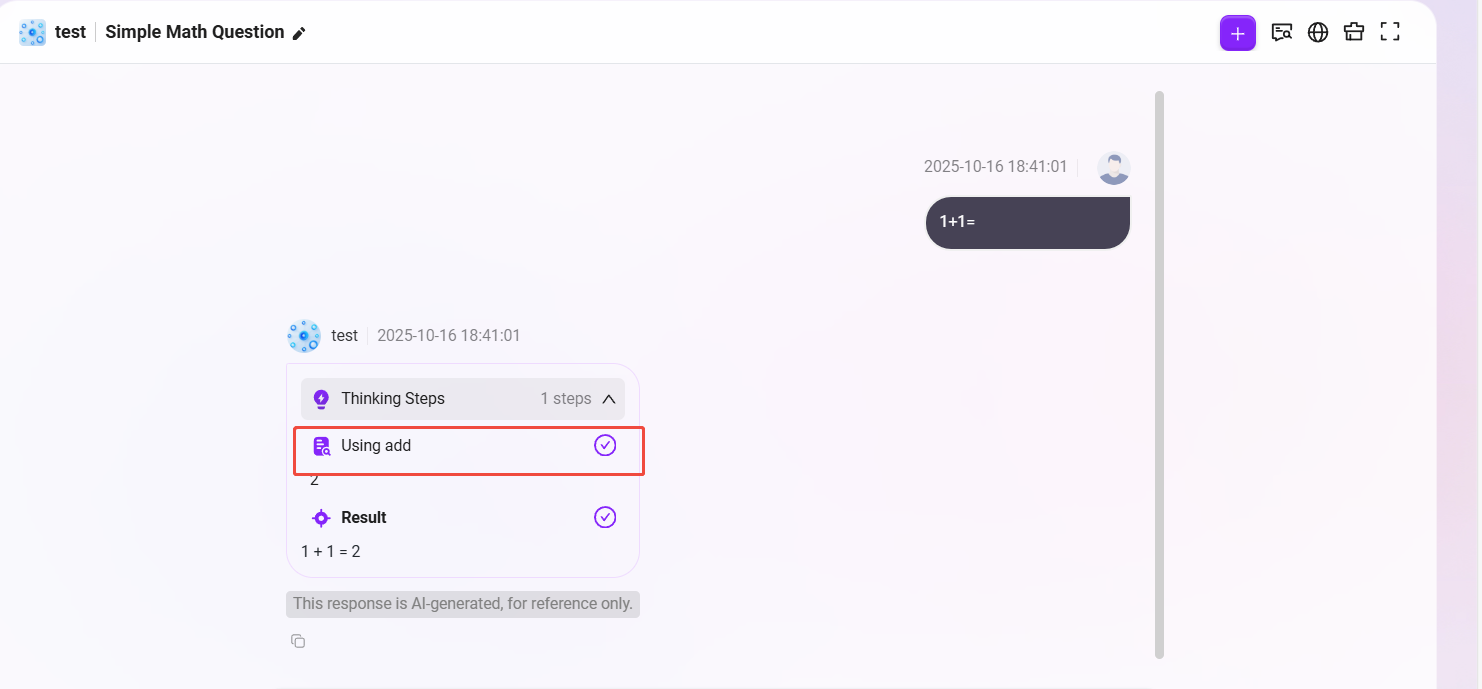
Practical Suggestions
- Quick Start: For business users, it is recommended to try the published organization-level MCPs first, which can be invoked directly without manual configuration.
- Flexible Expansion: Users with some technical background can integrate external systems via JSON to expand enterprise-level AI capabilities.
- Collaborative Sharing: Publishing frequently used Agents as MCPs can improve team reuse efficiency.
By following the above steps, you can flexibly introduce, test, share, and use MCPs in SERVICEME,
allowing intelligent agents to truly integrate into your business systems and enhancing the practicality and scalability of AI automation.