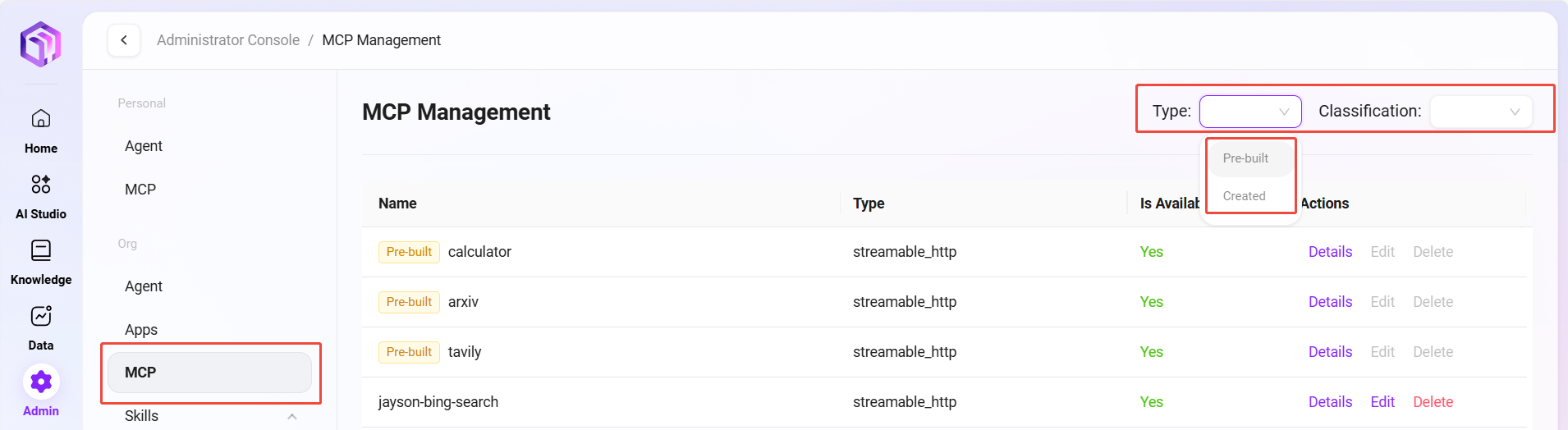Personal & Organization MCP Management
Personal MCP Management
Administrators can manage personal MCP services in the system. These services are used to extend the external capabilities of agents. Through MCP management, users can connect various external tools and data sources to their personal agents.
View MCP List
- Go to the MCP Management page: Navigate to "Personal -> MCP Management".
- View configured MCP services: The system will list all configured MCP services, including the name, type, and availability of each MCP.
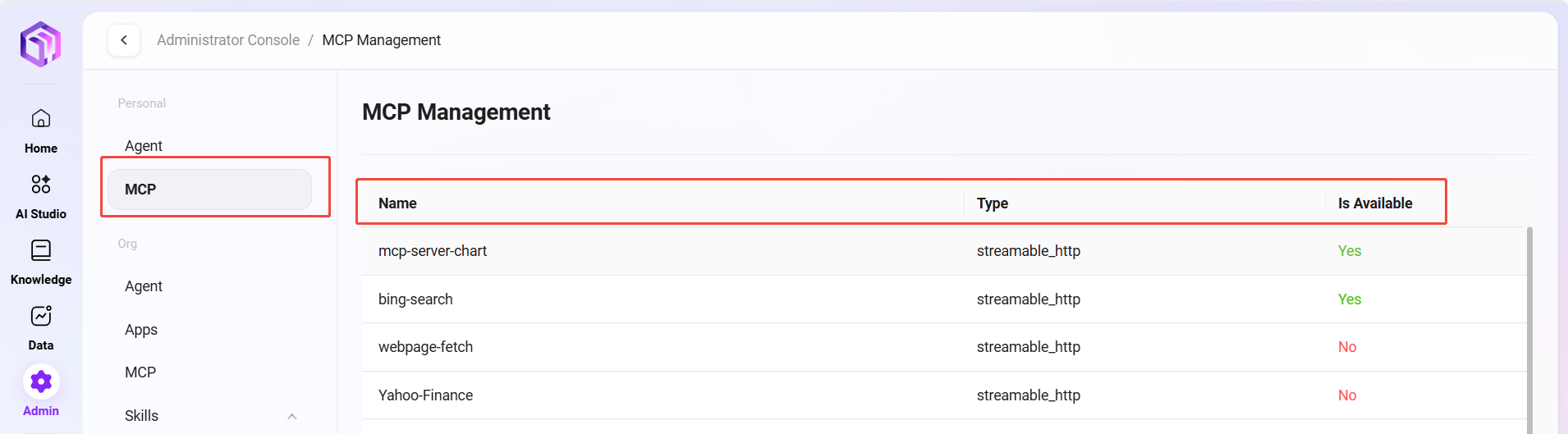
Organization MCP Management
Administrators can manage organization-level MCP services in the system. These services provide standardized external capability extensions for the entire organization. Through organization MCP management, administrators can ensure the stability and security of organization-level services.
View MCP List
- Go to the Organization MCP Management page: Navigate to "Organization Studio -> MCP Management".
- View organization-level MCP services: The system will list all organization-level MCP services, including the name, type, availability, and category of each MCP.
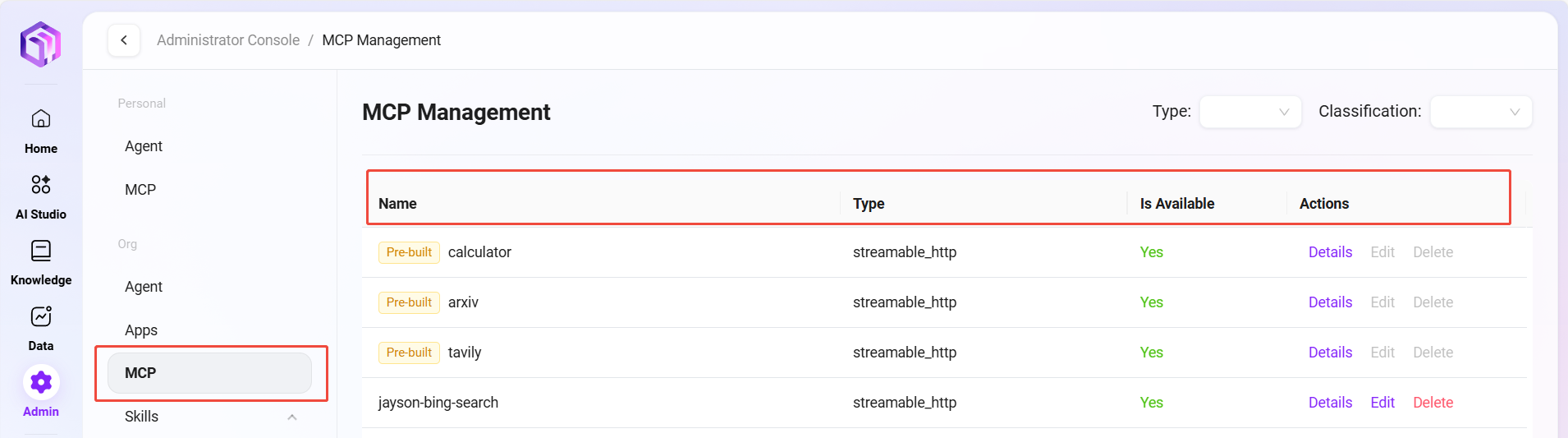
Edit MCP
- Select the MCP to edit: In the organization MCP list, select the item you want to edit.
- Click the "Edit" button: Enter the edit page, where administrators can modify the MCP's name, avatar, description, category, and MCP service configuration.
- Save changes: After editing, click the "Save" button to update the MCP configuration.
💡 Tip: System preset MCPs are read-only and cannot be edited or deleted to ensure the stability of core services.

View Details
- Select the MCP to view: In the organization MCP list, select the item you want to view details for.
- Click the "Details" button: View the MCP's service details and tool testing.
- Close the details page: After viewing, click the "Back" button to close the details page.
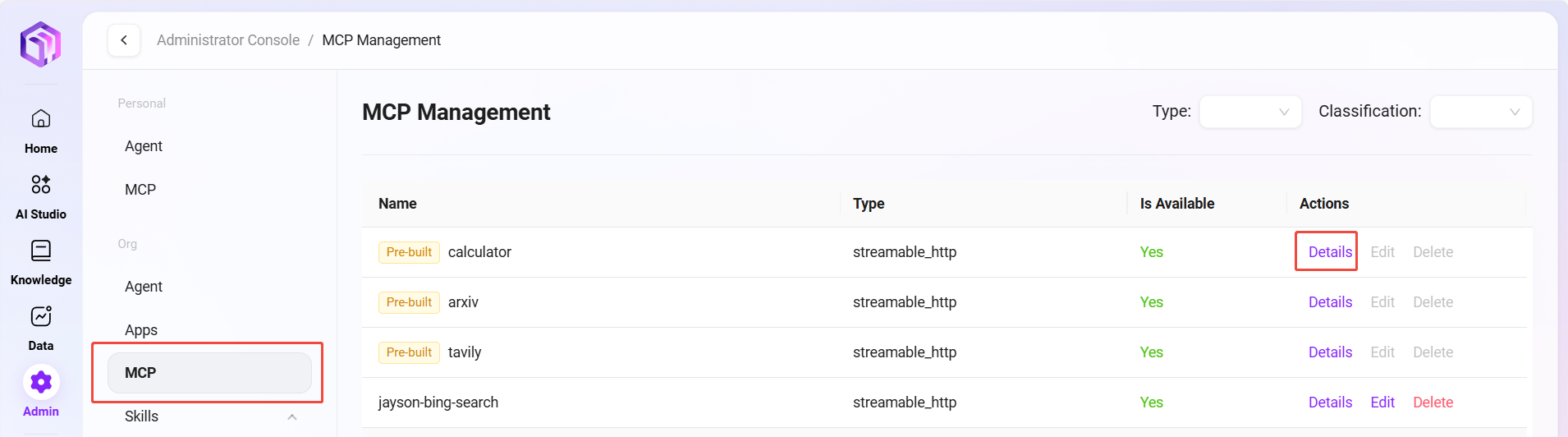
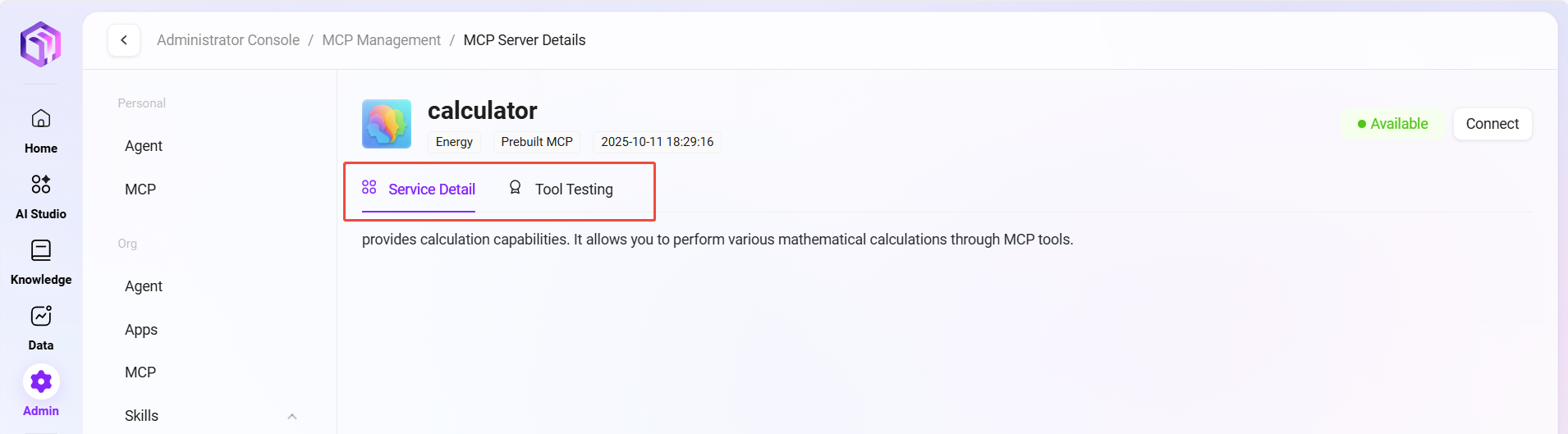
Delete MCP
- Select the MCP to delete: In the organization MCP list, select the item you want to delete.
- Click the "Delete" button: Click the "Delete" button in the action column.
- Confirm deletion: The system will pop up a confirmation dialog. After confirmation, the MCP service will be deactivated and removed.
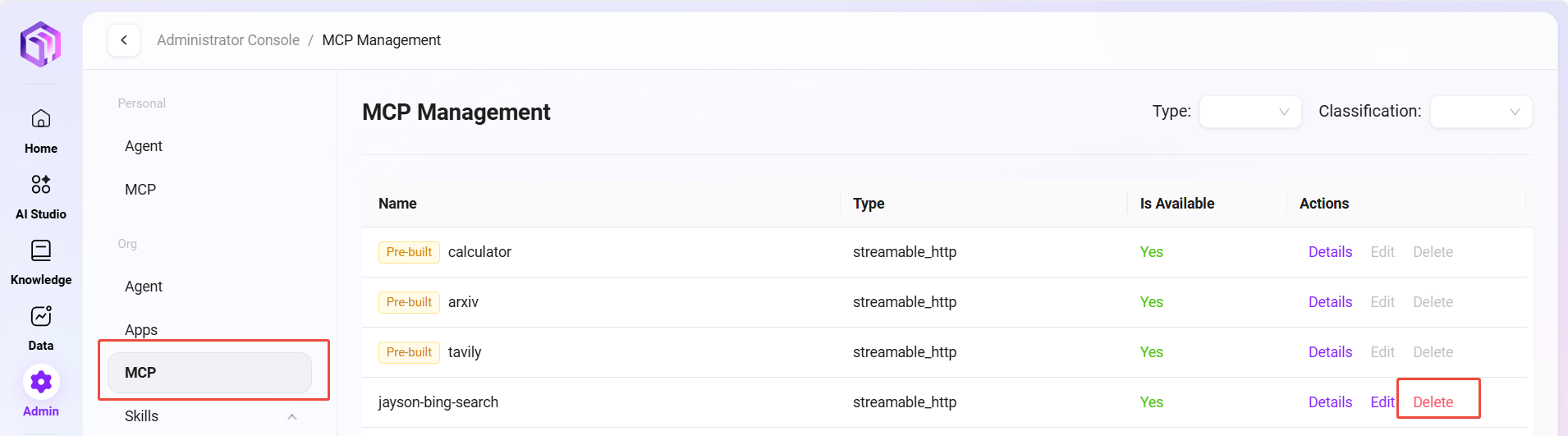
View Type and Category
- Access the filter function: On the organization MCP management page, click the type or category filter.
- Select filter criteria: Choose the desired type or category condition from the dropdown list.
- View filter results: The system will display the list of MCP services that meet the filter criteria.