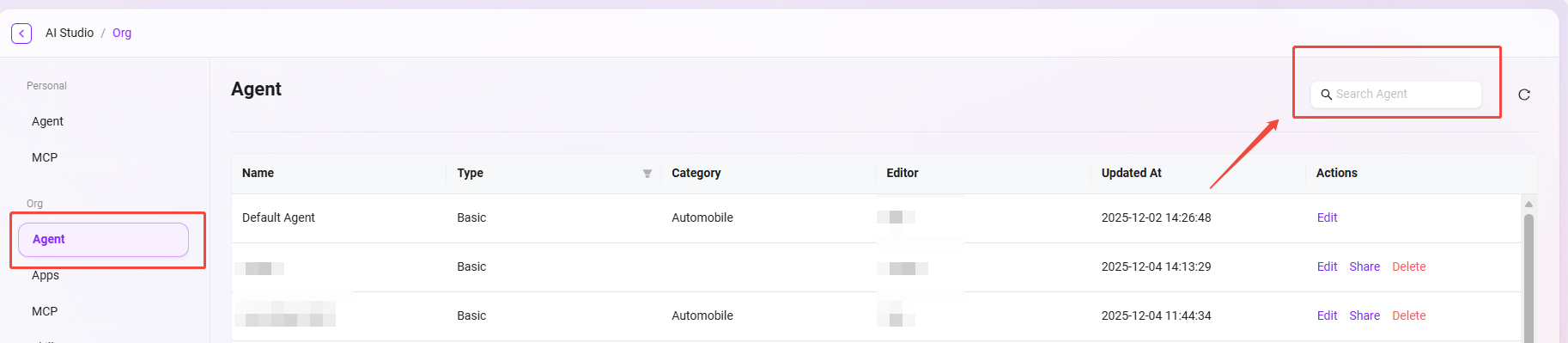Personal & Organization Agent Management
Personal Agent Management
Administrators can manage personal agents in the system. These agents are AI assistants created by users according to their own needs. Through agent management, users can organize, maintain, and optimize their AI assistant resources.
View Agent List
- Go to the Agent Management page: Navigate to "Personal -> Agent Management"
- View created agents: The system will list all created agents, including each agent's name, type, description, category, creation time, and other information.

Delete Agent
- Select the agent to delete: In the agent list, select the item you want to delete.
- Click the "Delete" button: Click the "Delete" button in the action column.
- Confirm deletion: The system will pop up a confirmation dialog. After confirmation, the agent will be deleted.

View Agent Creator
- Locate the user selector: In the upper right corner of the agent management page, find the user selection control.
- Click to view creator: Click this control to view and filter the list of agents created by a specific user.
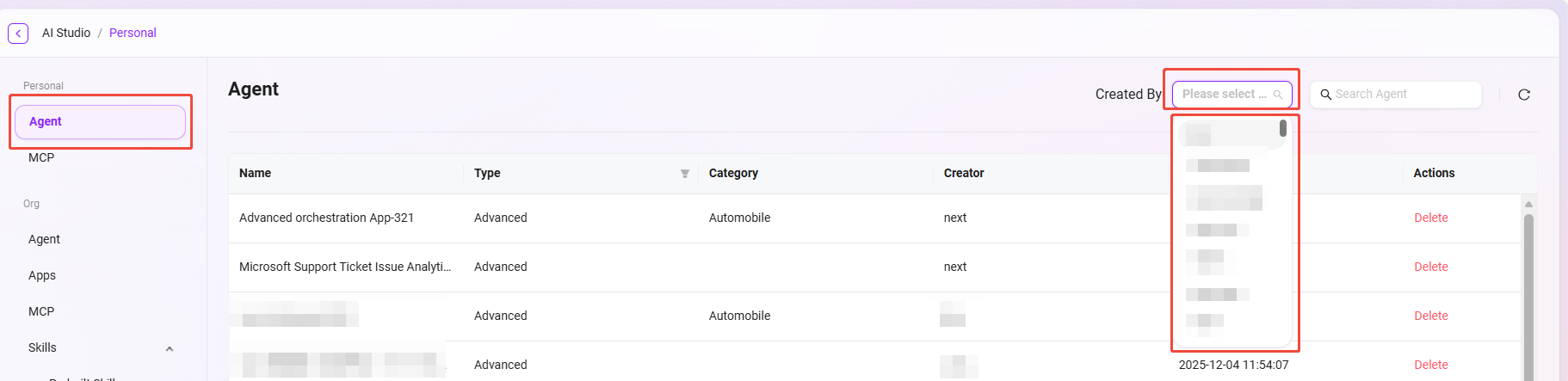
Search Agent
- Enter the search function: Enter keywords in the search box on the agent management page.
- Execute search: Click the search icon or press Enter to search.
- View search results: The system will display the list of agents that meet the search criteria.

Organization Agent Management
Administrators can manage organization-level agents in the system. These agents are AI assistants that have been reviewed and promoted as organizational resources. Through organization agent management, administrators can ensure the quality and consistency of AI assistants within the organization.
View Organization Agent List
- Go to the Organization Agent Management page: Navigate to "Organization Studio -> Agent Management"
- View organization-level agents: The system will list all organization-level agents, including each agent's name, type, description, category, creation time, and other information.
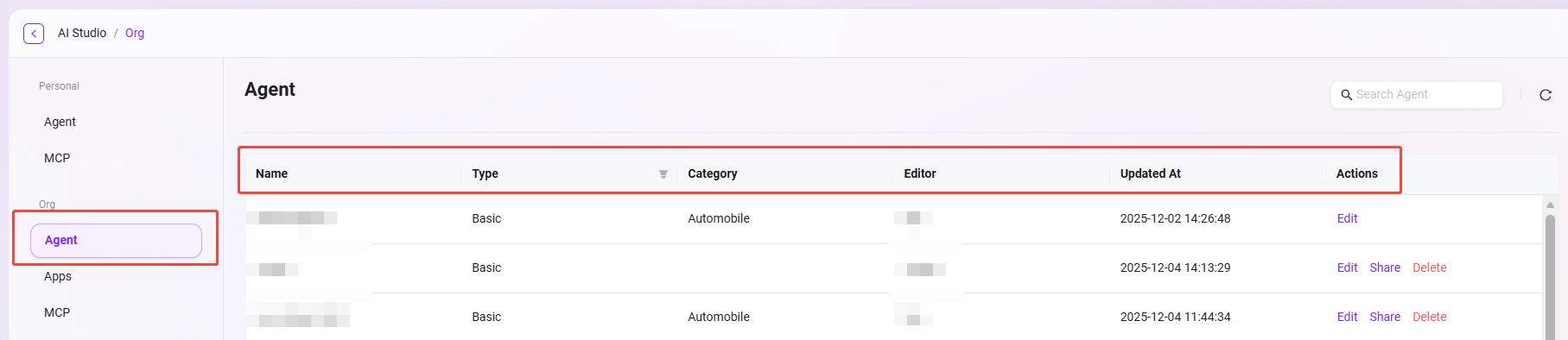
Edit Agent
- Select the agent to edit: In the organization agent list, select the item you want to edit.
- Click the "Edit" button: Enter the edit page, where administrators can modify the agent's configuration parameters and function settings.
- Save changes: After editing, click the "Save" button to update the agent configuration.
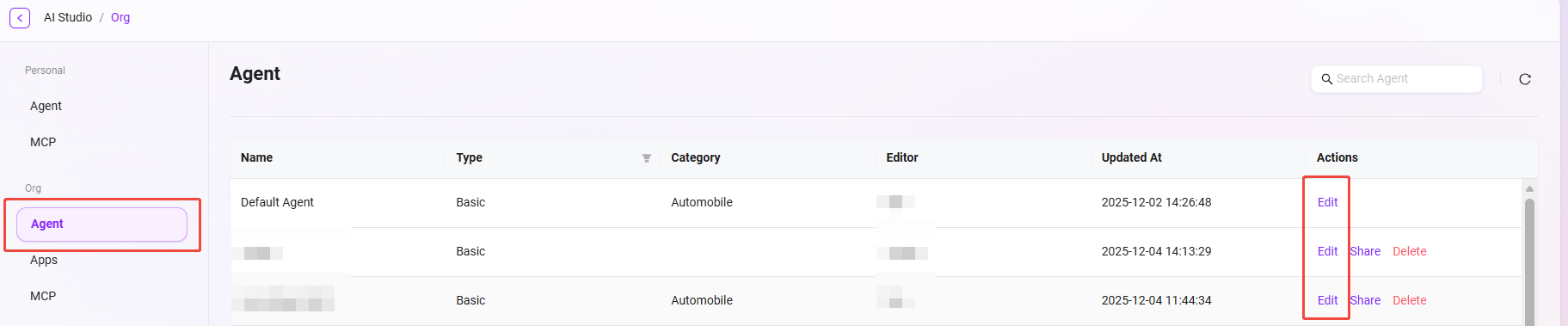
Share Agent
- Select the agent to share: In the organization agent list, select the agent you want to share.
- Click the "Share" button: The system will generate a unique share configuration code. Copy and save the configuration code.
- Confirm sharing: When creating an agent, select to create with a configuration code, paste the configuration code, and click the "Confirm" button to complete the sharing operation.
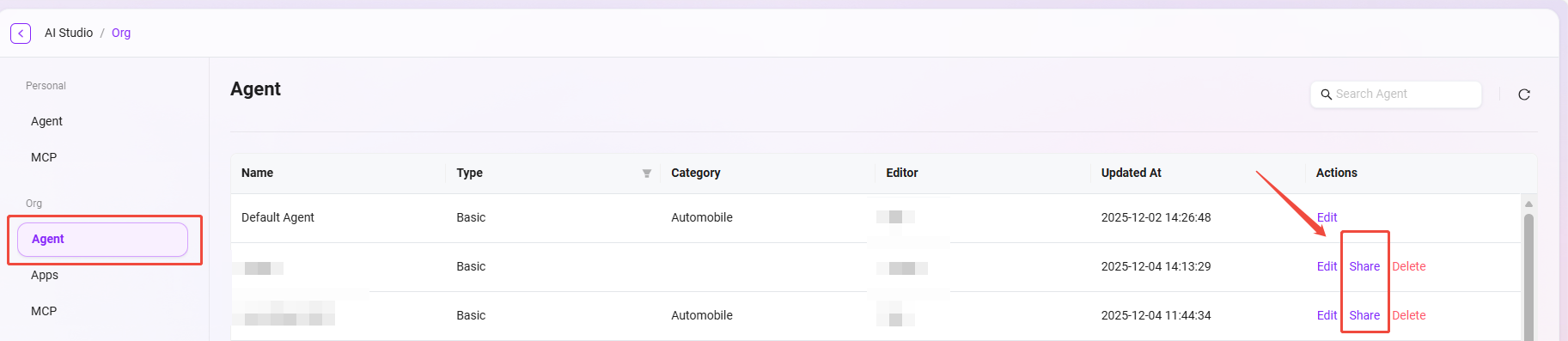
Delete Agent
- Select the agent to delete: In the organization agent list, select the item you want to delete.
- Click the "Delete" button: Click the "Delete" button in the action column.
- Confirm deletion: The system will pop up a confirmation dialog. After confirmation, the agent will be removed from the organization list.
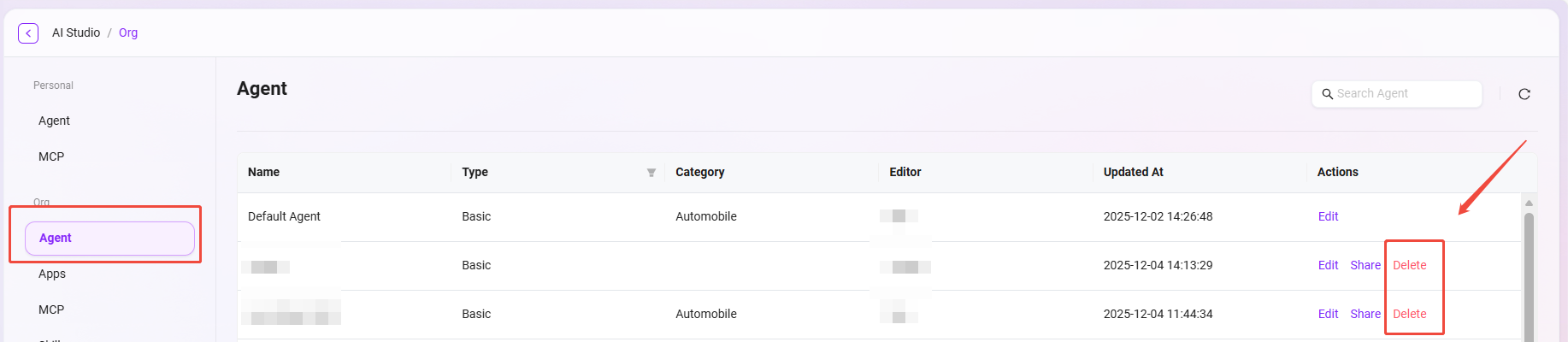
Search Agent
- Enter the search function: Enter keywords in the search box on the organization agent management page.
- Execute search: Click the search icon or press Enter to search.
- View search results: The system will display the list of organization agents that meet the search criteria.