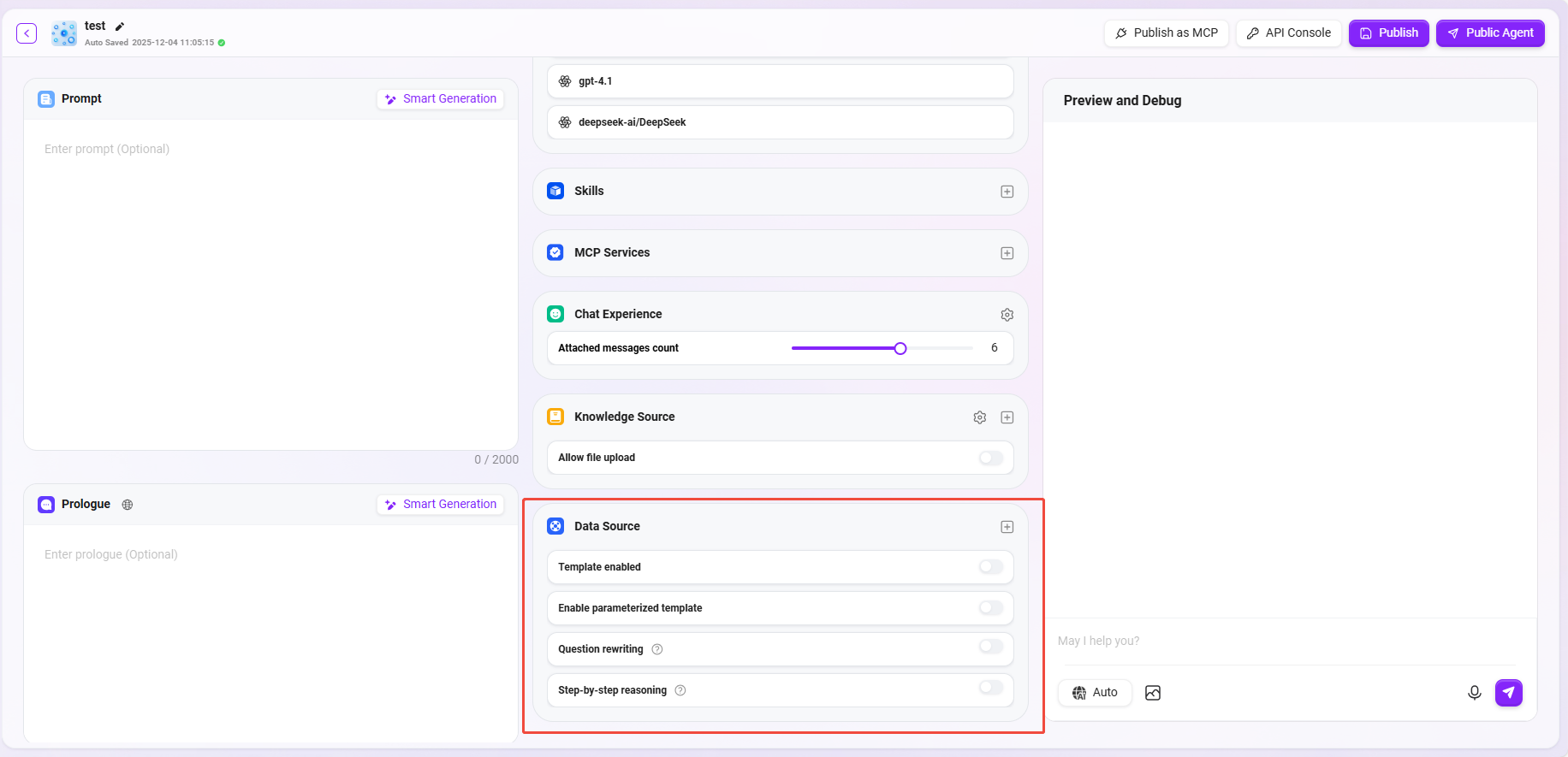Basic Agent Creation
Select Assistant Type
On the top right corner of the AI Studio page, click "Create" to create a basic agent;
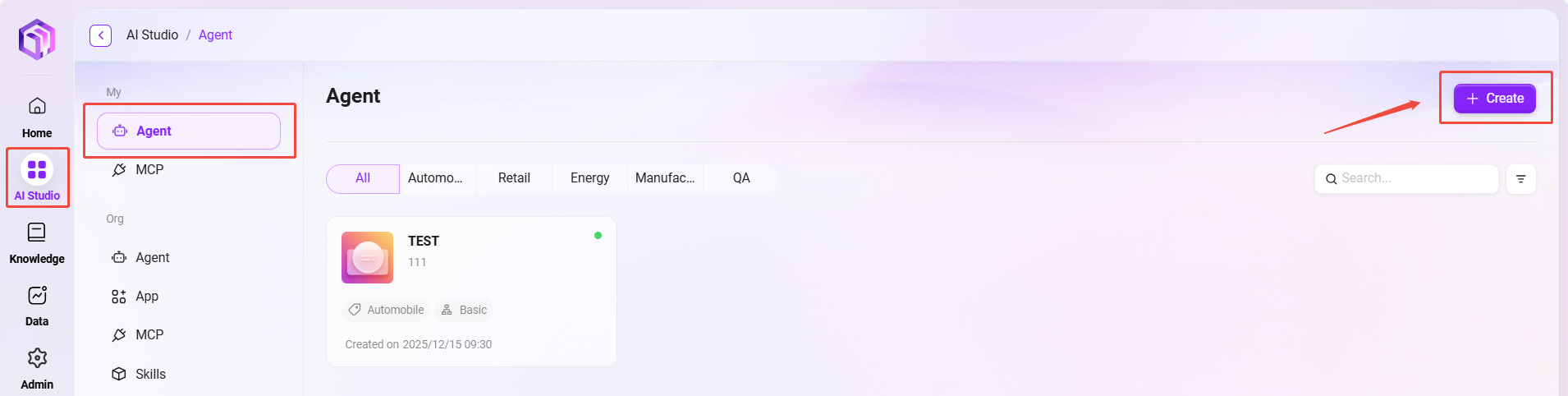
Creation Steps
-
Enter the assistant name, select an avatar, choose a model group, select an assistant category, and add a description:
① Assistant Name: Enter the name of the assistant, which will serve as its identifier (within 50 characters).
② Assistant Avatar: Select one from the system's default avatars (custom avatar upload is not supported yet).
③ Model Group: Configure an appropriate model group for the assistant.
④ Assistant Category: Select the group to which the new assistant belongs (up to 5 can be selected).
⑤ Assistant Description: Enter a brief description to explain the assistant's functions and use cases (within 200 characters).
-
Click "Create". After the assistant is created, you will enter the basic orchestration assistant configuration page. After configuration and publishing, it can be put into use.
💡 Tip: Supported interface languages: Simplified Chinese, Traditional Chinese, Japanese, English.
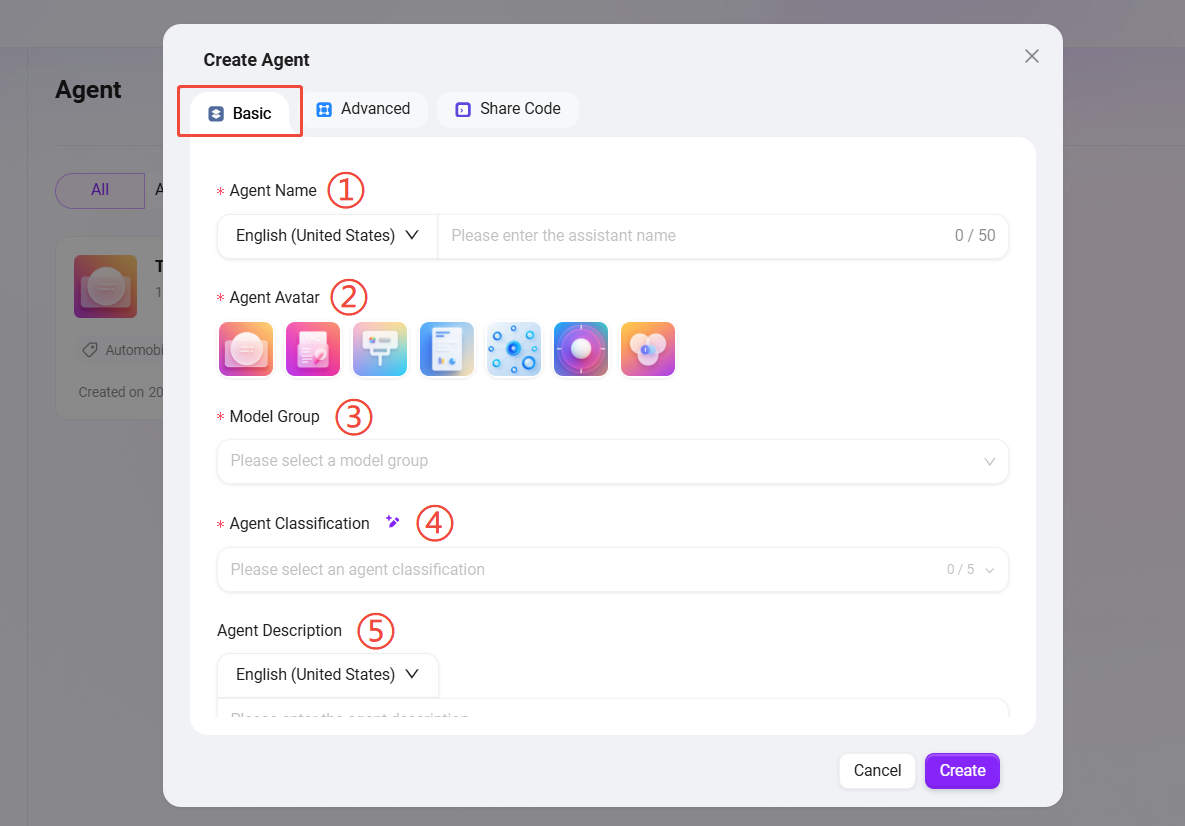
Assistant Configuration
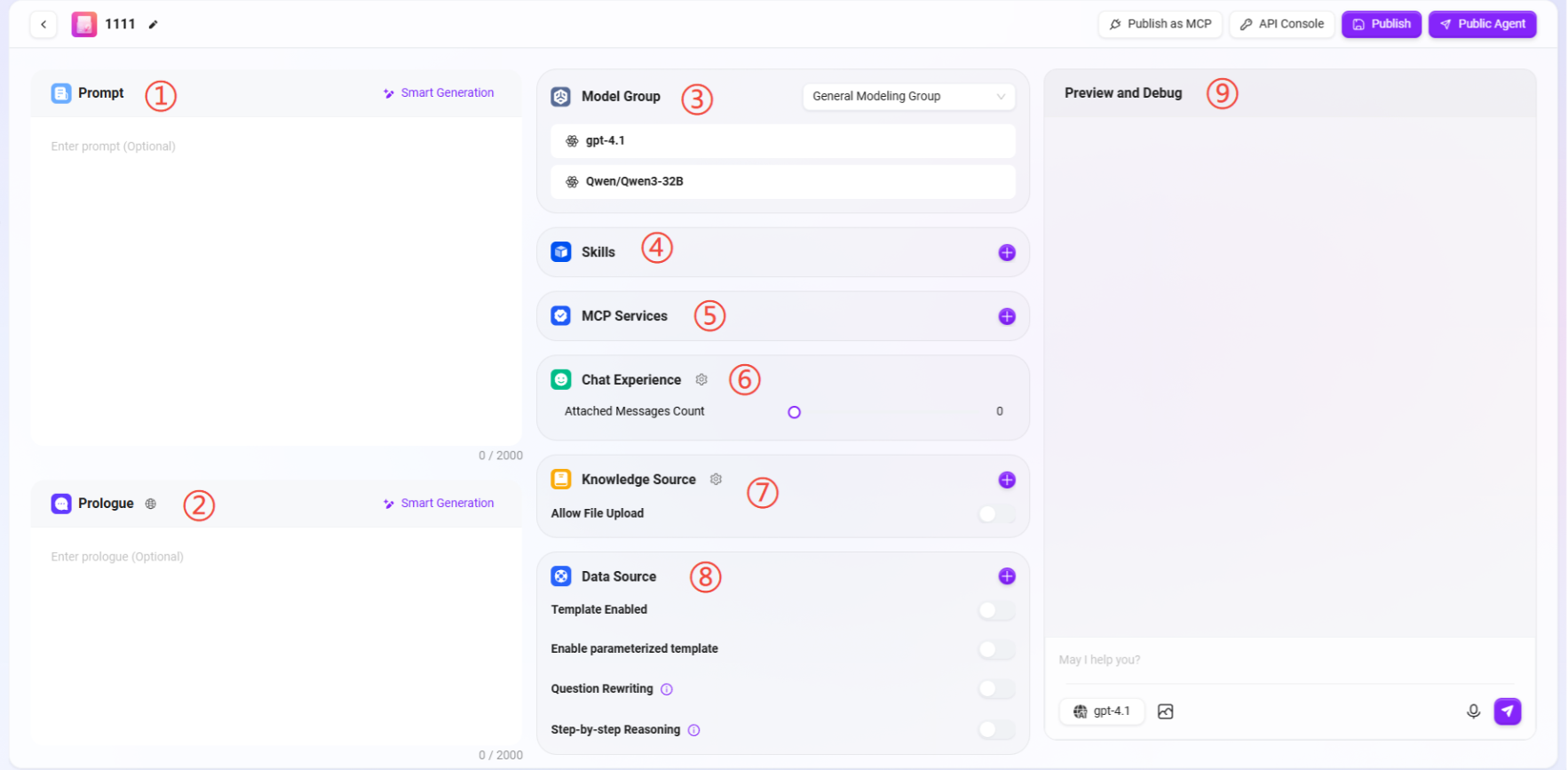
-
There are two ways to enter the assistant configuration:
- Enter the configuration page directly after creating the assistant;
- Hover the mouse over the assistant card to see the "✏️" icon, click it to enter the configuration page.
① Prompt: Enter the assistant prompt. Intelligent generation of prompts based on existing ones is also supported (prompt character limit: 2000).
② Opening Statement: Enter the assistant's opening statement. Intelligent generation based on prompts or existing opening statements is also supported (opening statement character limit: 2000).
③ Model Group: Click "+" to add a model group. Multiple models are supported.
Note: Model groups must first be added by an administrator in system management. Multiple different models can be added to the same model group, which can then be configured for the assistant.
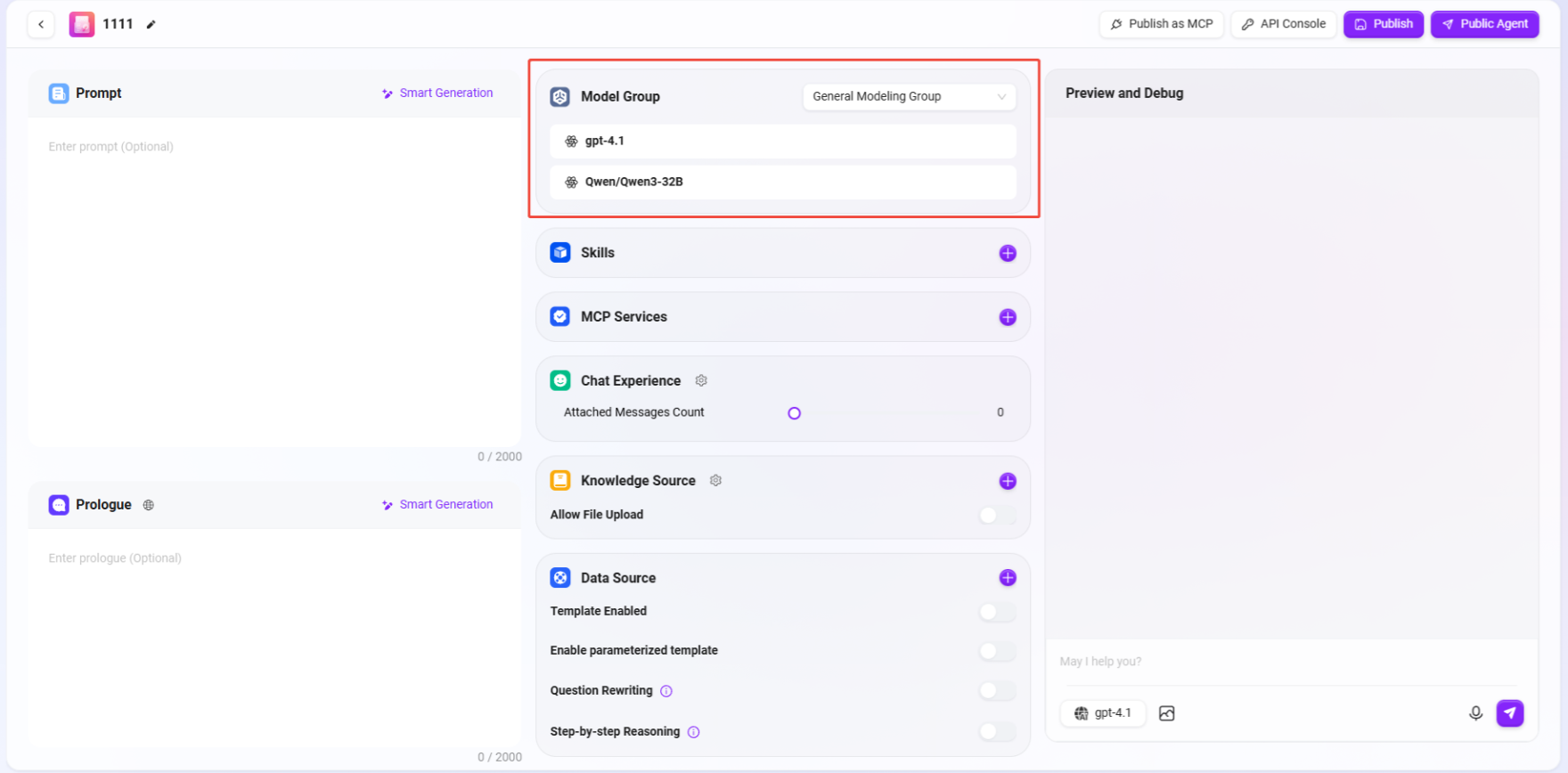
Add Model Group
-
Path: Management → Model Management → Model Group → Create Model Group (only administrators can add models)
-
Steps to Add:
- Click "Create Model Group"
- Complete the following configurations:
- Enter the model group name
- Select the models to add to the group (multiple selections allowed)
- Choose whether to enable adaptive model deployment
- Choose whether to enable deep thinking model
- Click "Save"
-
Adaptive Model Deployment: Automatically adjusts computing resources based on traffic to ensure stable and smooth service;
-
Deep Thinking Model: Intelligently invokes more powerful AI when encountering complex problems, significantly improving answer quality.
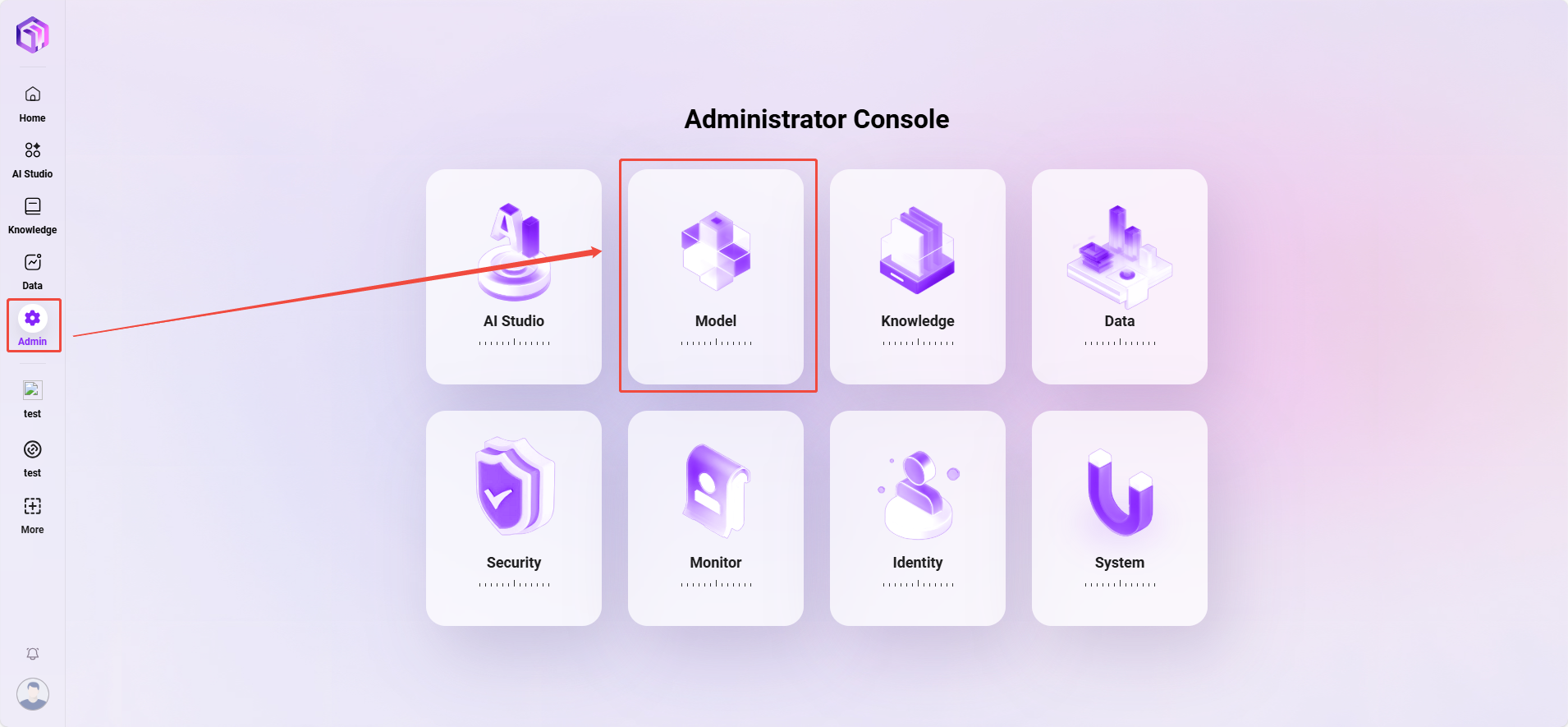
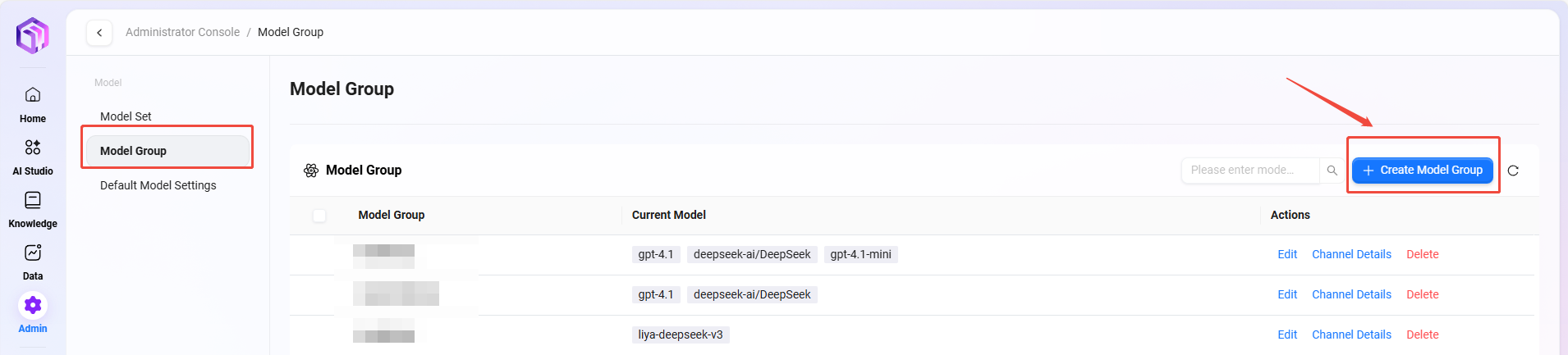
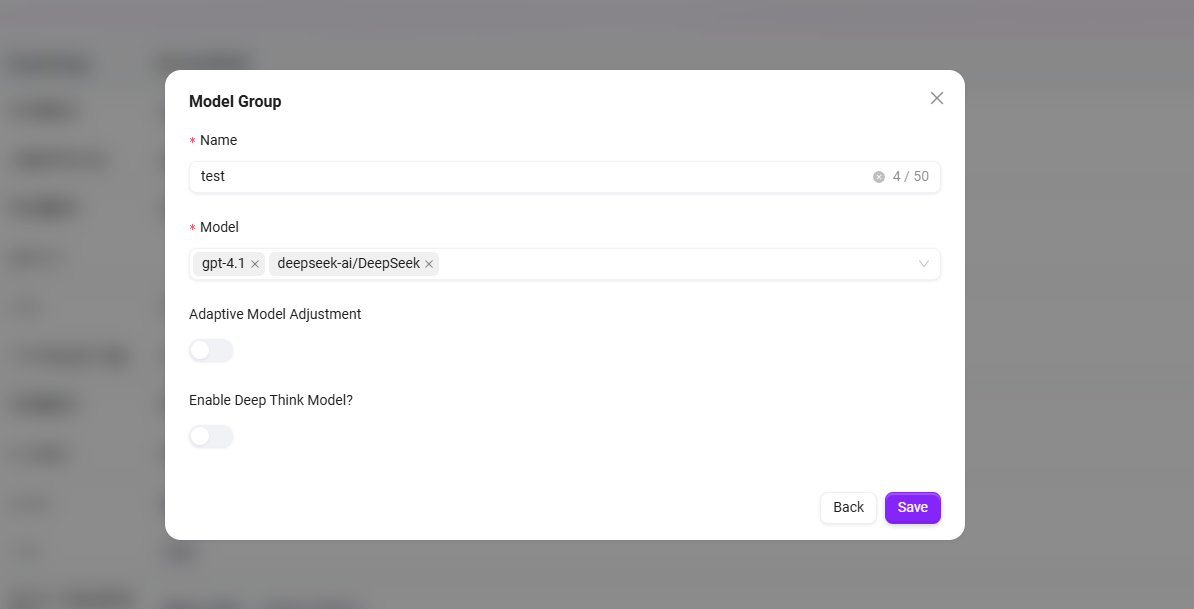
④ Skills
Click "+" to add one or more skills, or add recommended skills (up to 20 skills can be added)
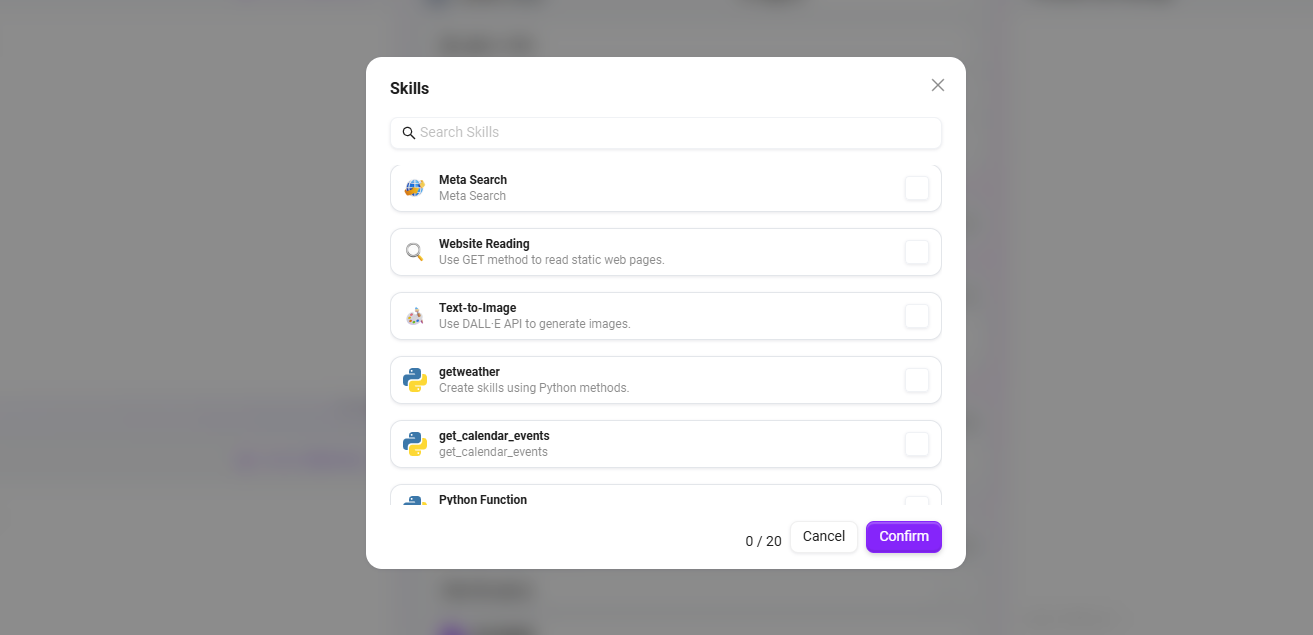
There are 7 default skills: Google Search, Tencent Search, G-Bing Search, Mitata Search, Text-to-Image, News Query Tool, Webpage Reading.
- Google Search: Obtain real-time and accurate web information via Google search engine, supporting global web content retrieval.
- Tencent Search: Provides search services for the Chinese internet environment based on Tencent search technology, especially optimized for Chinese content retrieval.
- News Query Tool: A dedicated tool for searching and obtaining various news information.
- Webpage Reading: Extracts webpage text, data, and other content, and parses webpage information.
- Text-to-Image: Automatically generates corresponding image content based on text descriptions, turning textual creativity into visual presentation.
Note: Additional skills can be added, which requires administrator operation and configuration.
⑤ MCP Service
The MCP service manages the connection permissions between AI assistants and external tools or data sources within the system.
- Capability Extension: Enables AI assistants to have practical functions such as search, calculation, and visualization.
- Rich Ecosystem: Continuously integrates various tool services to meet diverse needs.
- Standardized Access: Integrate internal system resources through personal MCP.
Note: When the number of configured tools reaches or exceeds 5, the system will issue a warning. Too many MCP tools may cause the prompt length to exceed the model's context limit, affecting assistant performance.
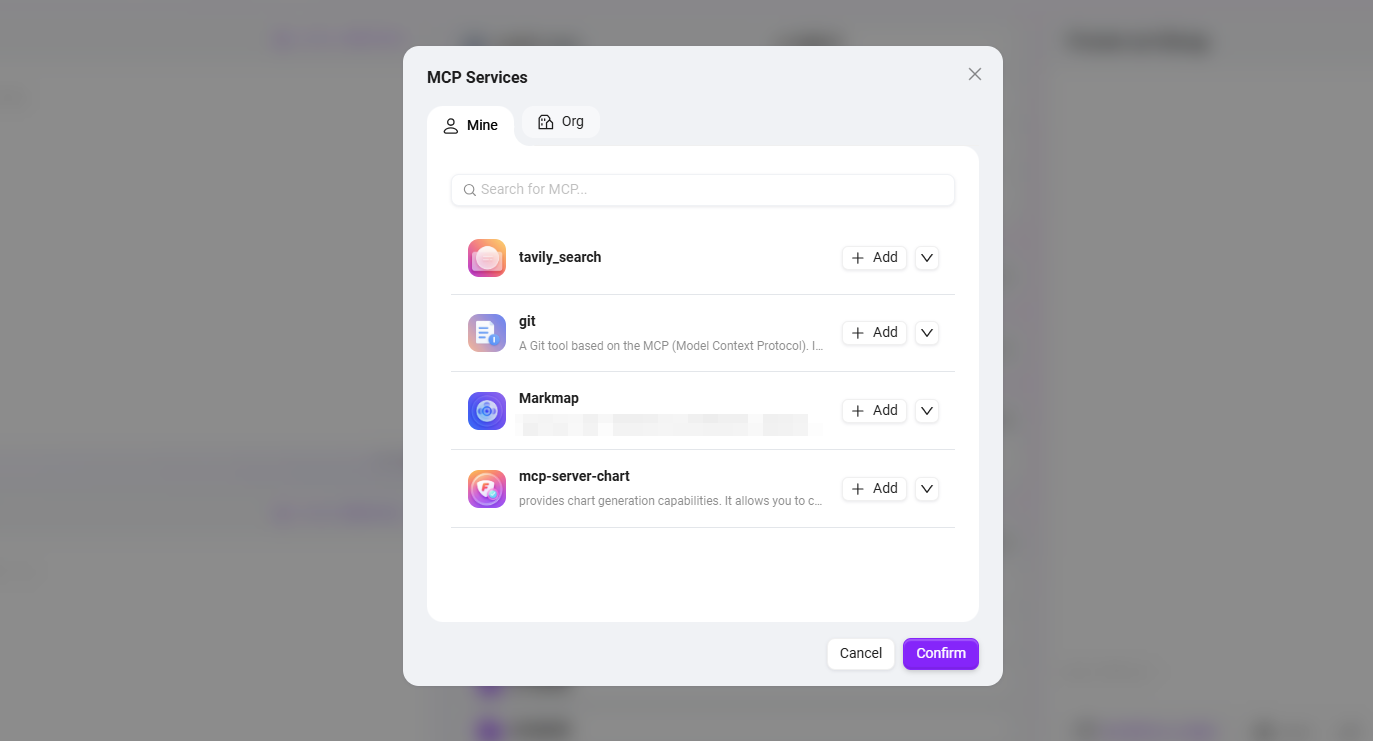
⑥ Conversation Experience
-
Number of Memory Turns: Set the number of historical conversation rounds the assistant can remember, from 1 to 10. It is recommended to set it to 5 to balance conversation coherence and performance.
-
Conversation Settings: You can enable "User Question Suggestions, Question Guidance, Chat History, Conversation Feedback, Keyword Review" and other settings.
- User Question Suggestions: After the assistant responds, provide users with some suggested questions based on the previous context.
- Question Guidance: During the conversation between the user and the assistant, relevant question guidance will be provided. The model's capabilities are used to infer possible user questions and supplement incomplete ones.
- Chat History: Whether to retain the assistant's chat history. If disabled, the chat history cannot be retrieved.
- Conversation Feedback: Users can like or dislike the assistant's answers to help optimize its responses.
- Enable Keyword Review: At least one of input or output content review must be enabled. Once enabled, both prompts and AI feedback results will be checked for sensitive words, which can be maintained in advance.
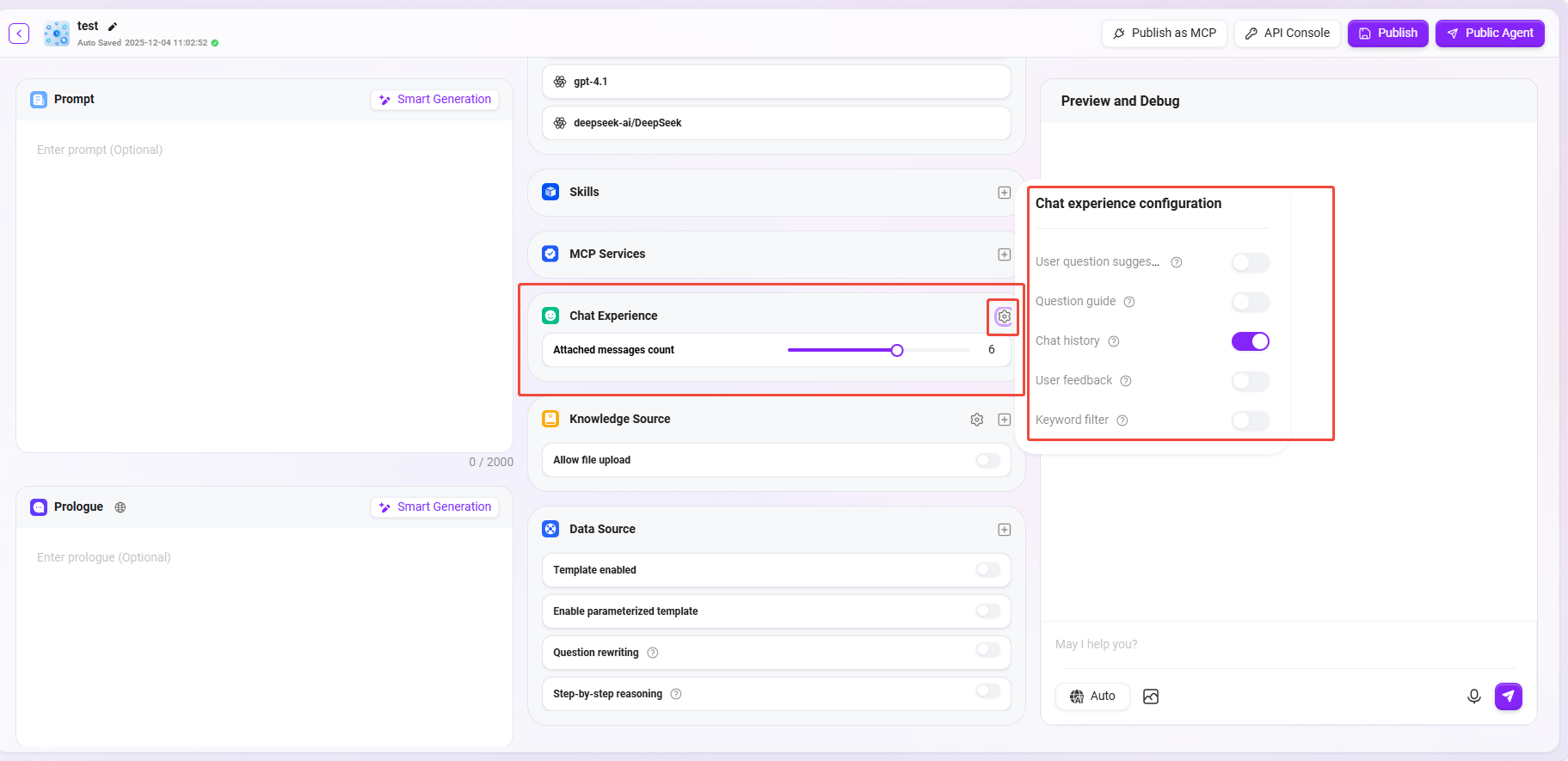
⑦ Knowledge Base
-
Knowledge Base: Click "+" to add a knowledge base (up to 5 knowledge bases can be added as knowledge sources).
- Allow File Upload:
- If file upload is enabled, you cannot add knowledge base content as a knowledge source.
- If file upload is disabled, you can selectively add knowledge bases from personal or enterprise space as knowledge sources.
- Allow File Upload:
-
Knowledge Base Configuration: You can modify detailed settings such as "Retrieval Strategy, Private Domain Q&A, Retrieval Method".
-
Retrieval Strategy: Hybrid Search, Embedding Search, Text Search.
- Hybrid Search: Combines the results of vector search and full-text search, returning re-ranked results.
- Embedding Search: Finds segments based on similarity, with certain cross-lingual generalization capabilities.
- Text Search: Finds segments based on keywords, suitable for retrievals containing specific keywords or noun phrases.
-
Maximum Recall Number: Range 1–10. It is not recommended to set it too high or too low. The recommended value is 3–5.
-
Metadata Filtering: None, Filter, Weight.
-
Force Private Domain File Q&A: When enabled, skills such as web search will not be used. The assistant's answers will only be based on the knowledge base content.
-
Document Match Similarity: Range 0–1. The higher the similarity, the more similar the recalled document content. The recommended value is about 0.8 (i.e., 80%).
-
QnA Match Similarity: Range 0–1, similar to document content similarity matching. The recommended value is about 0.9 (i.e., 90%).
-
Show References: When enabled, the assistant will list the references used in its answers to improve credibility.
-
💡 Tip: Whether it's maximum recall number, document match similarity, or QnA match similarity, higher or lower is not always better. It is recommended to set them according to actual needs. If there are no special requirements, it is recommended to keep the default values.
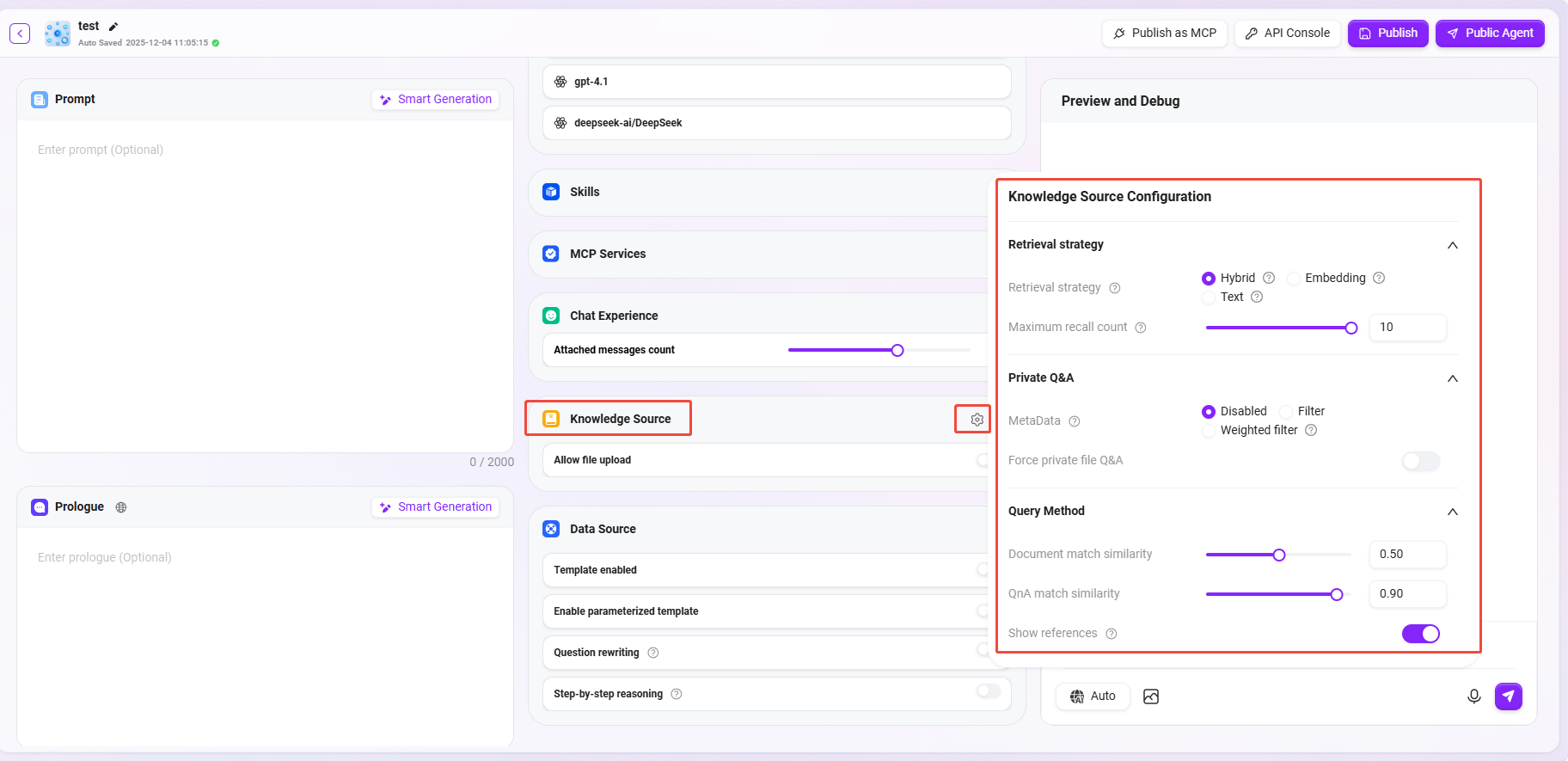
⑧ Data Source
-
Data Source: Click "+" to add a data source, which will serve as the Q&A data source for the assistant (up to 5 data sources can be added).
-
Enable Template: Whether to enable preset mapping templates between natural language and SQL.
- When a user enters a natural language question (e.g., "
What was the sales amount last month?"), the system will first try to match a preset template. - If a matching template is found (such as "
Query sales amount for a certain period" for general questions), the SQL structure in the template will be used as a reference, and the final SQL statement will be generated based on specific fields/table names, etc.
- When a user enters a natural language question (e.g., "
-
Enable Parameterized Template: When enabled, parameterized queries are supported based on the template, enhancing query flexibility and security.
-
Question Rewriting: When enabled, the user's input question will be automatically optimized to ensure accurate data queries.
- User's original question:
Check the sales amount(information incomplete). - After rewriting:
Query the total sales amount of all products in July 2024(time and scope supplemented).
- User's original question:
-
Step-by-Step Reasoning: When this feature is enabled, before generating the final query result, the system will output detailed reasoning steps to explain how it analyzes the problem and constructs the SQL query.
- Step 1: Identify keywords "
July 2024" and "sales amount". - Step 2: Determine the data table
Orders, fieldsorder_dateandsales_amount. - Step 3: Construct date range condition
2024-07-01to2024-07-31. - Step 4: Generate SQL.
- Step 1: Identify keywords "