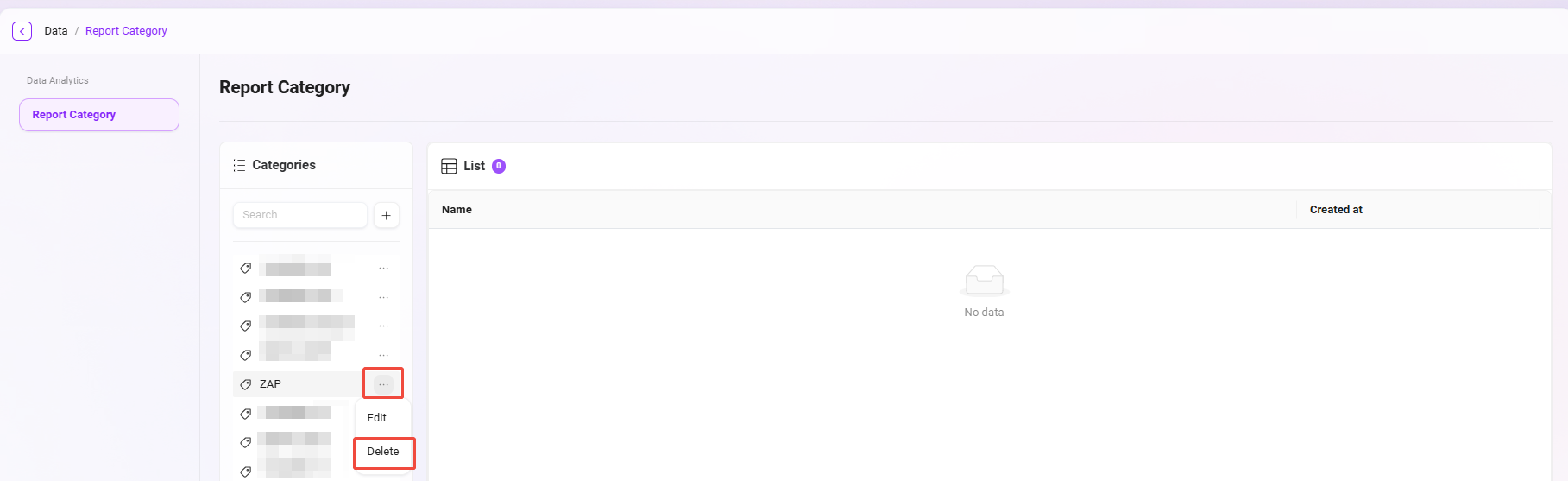Data Management
The entry point for data management is as follows:
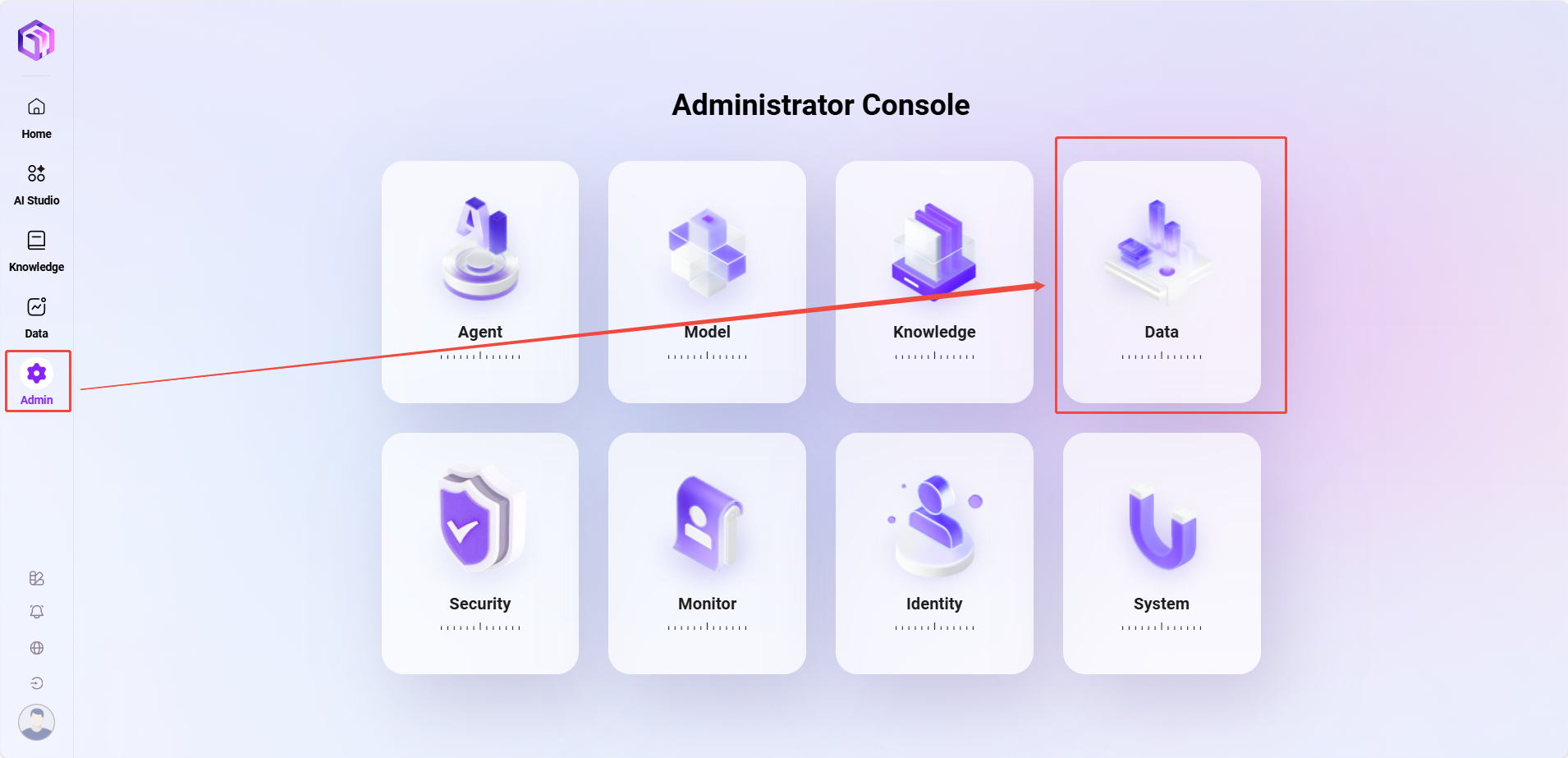
Data Analysis Management
Administrators can create, edit, and delete analysis report categories in Data Analysis Management, and can also view all analysis reports.
View All Data Analysis Reports
- Enter the Report Management Page: In system settings, select "Report Management" to enter this page.
- View Report Categories: All report categories are displayed on the left. After clicking the corresponding category, all report names under that category are displayed on the right, including report name, creation time, and other information.
- Perform Operations: Administrators can edit or delete reports under each report category. Click the corresponding "Edit" button to modify the report, or click the "Delete" button to remove the report.
Create a New Report Category
- Click the "New" Button: On the report management page, click the "New" button on the left to start creating a new report category.
- Fill in Report Category Information:
- Report Category Name: Assign a unique name to the new report category.
- Sort Order: Assign a sort number to the report category for easier management.
- Click "Save": After filling in all necessary information, click the "Save" button to successfully create a new report category.
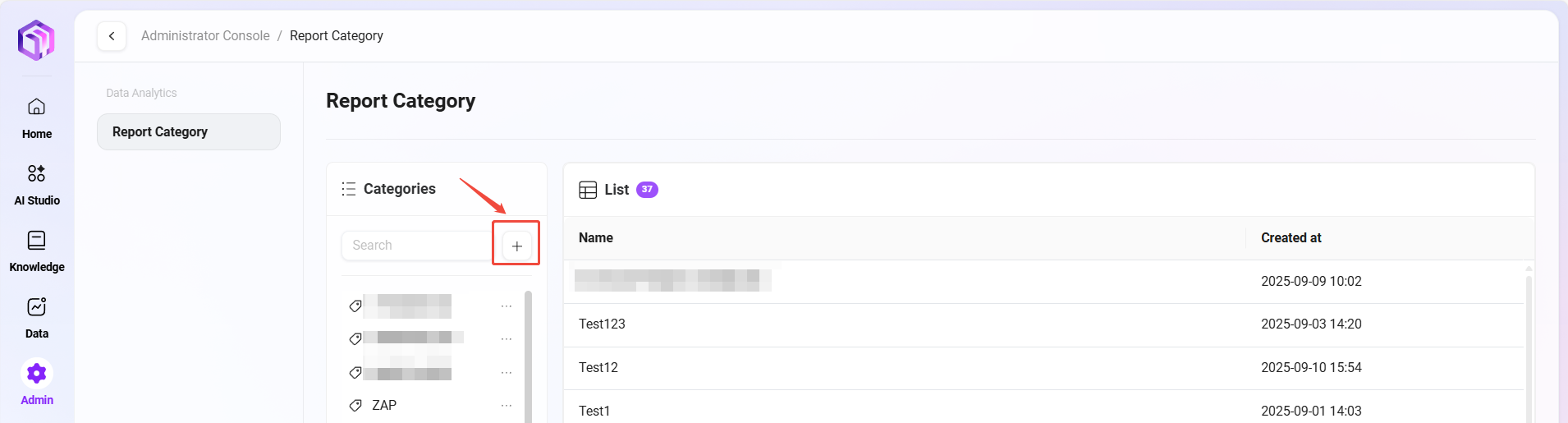
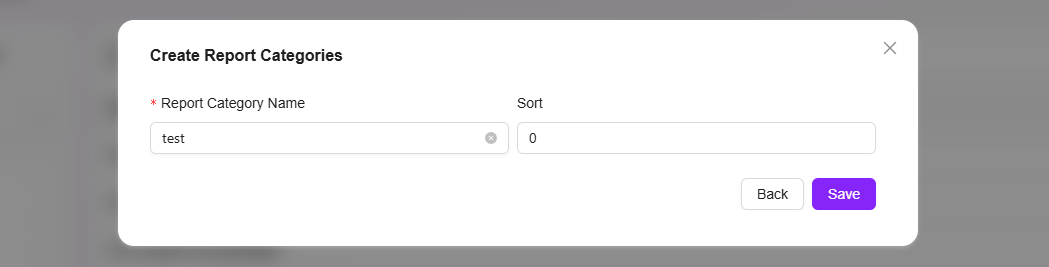
Edit Report Category
- Select the Report Category to Edit: In the report category list, select the category you want to edit.
- Click the "Edit" Button: Enter the edit page, where administrators can modify the report category name, sort order, and other information.
- Save Changes: After editing, click the "Save" button to update the report category.
Delete Report Category
- Select the Report Category to Delete: In the report category list, select the category you want to delete.
- Click the "Delete" Button: After a secondary confirmation, the report category can be deleted.