Quickly Create Workflow Agents Using Configuration Codes
This section will demonstrate, through a concrete example, how to quickly reuse existing workflow Agents using configuration codes, enabling rapid deployment of complex business processes.
Previously, we created a "Sensitive Word Extraction" Agent assistant via workflow. This assistant is specifically designed to automatically identify and extract sensitive words from text content, possessing advanced content analysis capabilities. Now, we will use this as an example to show how to quickly reuse existing workflow Agents using configuration codes, enabling rapid deployment of complex business processes.
Core Advantages of Configuration Code Reuse
-
Efficient Deployment: No need to configure from scratch; one-click copy of complex workflow logic and skill combinations.
-
Standardization and Best Practices: Quickly apply proven, efficient Agent templates to ensure the quality and consistency of business processes.
-
Team Collaboration: Easily share and unify intelligent assistant capabilities among team members or across different projects.
💡 Tip: Personal Agents created via the "Basic Creation" method currently do not support the sharing feature. To share an Agent, please use the "Workflow Creation" method. Organization-level Agents are not subject to this limitation.
Quickly Create a "Sensitive Word Extraction" Agent Using a Configuration Code
Obtain the Configuration Code
- Go to the SERVICEME NEXT homepage, click on AI Studio in the left navigation bar to enter the Agent interface.
- Find and click the assistant you want to share. In this case, click the "Sensitive Word Extraction" assistant.
- Click the "Share" button on the right side of the assistant.
- The system will generate a dedicated sharing configuration code.
- Click "Copy Configuration Code" and save the code for later use.
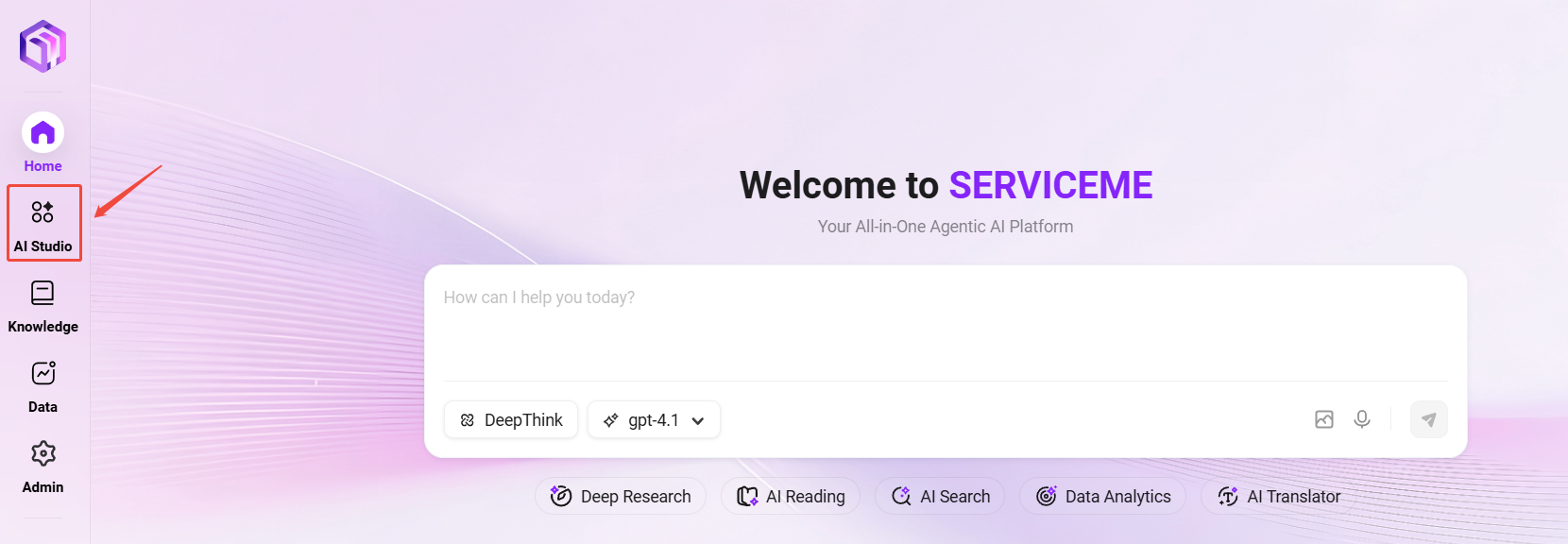
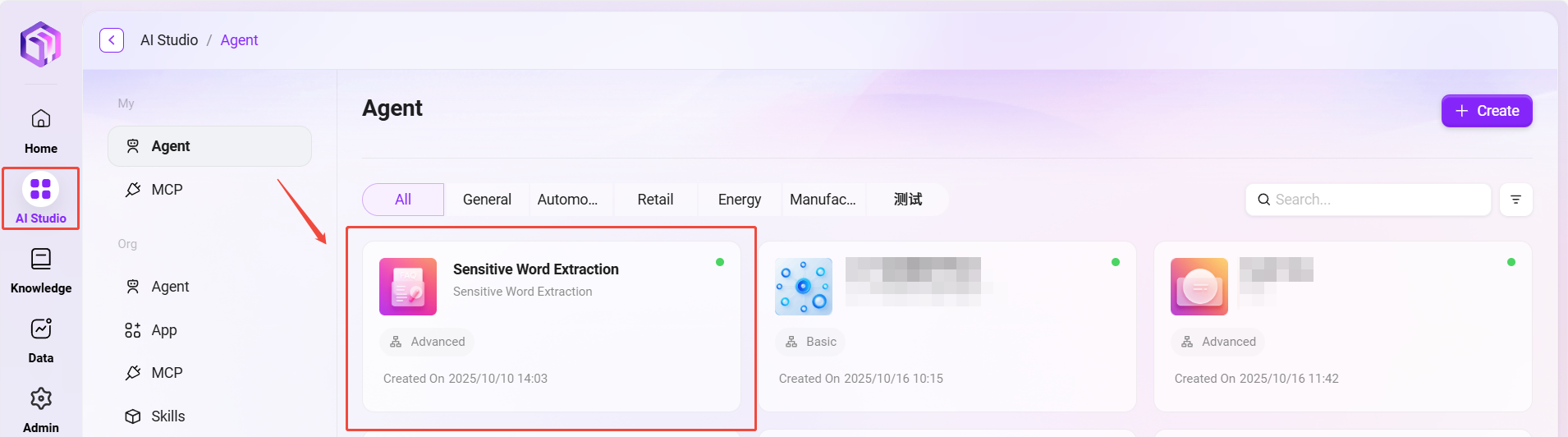
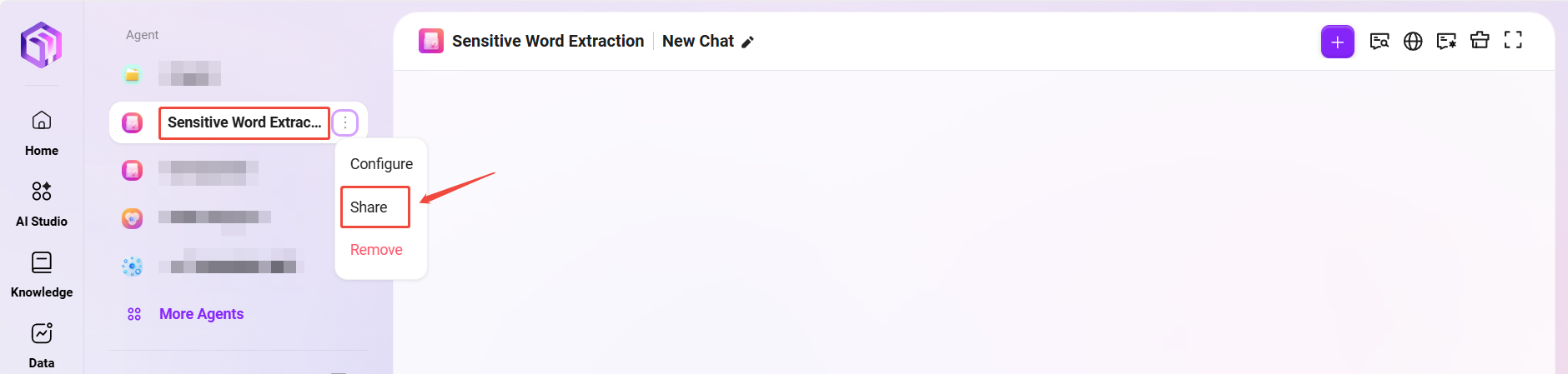
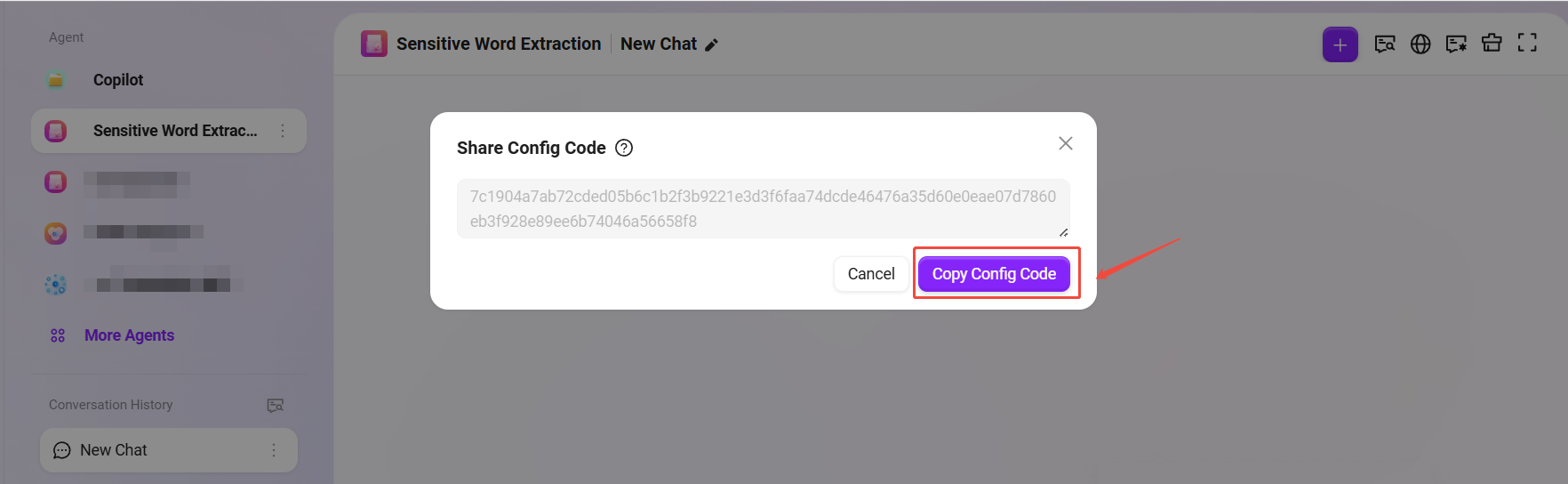
Create the "Sensitive Word Extraction" Assistant Using the Configuration Code
- Return to the AI Studio page and click "Create Assistant" in the upper right corner.
- Select "Create via Sharing Code" as the creation method.
- Paste the configuration code you just copied into the pop-up input box and click "Create".
- The system will automatically redirect to the corresponding configuration page. Users can personalize and modify the configuration based on their specific needs using the system-provided original configuration. In this case, no further modifications are made.
- If you select "Publish", a personal Agent will be successfully created; if you select "Public Agent", an organization-level Agent will be created.
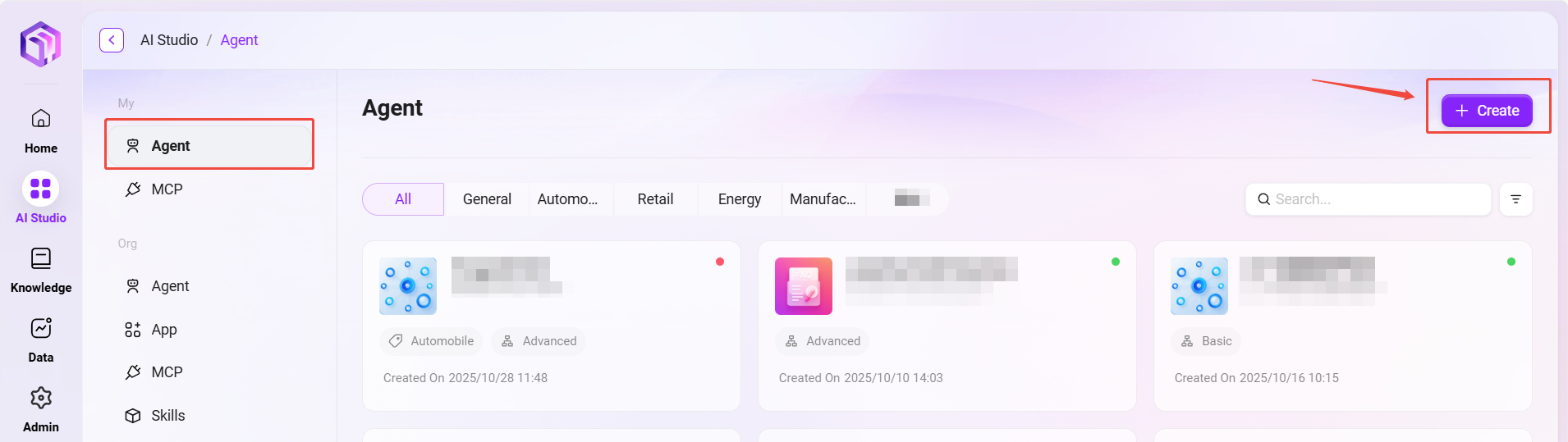
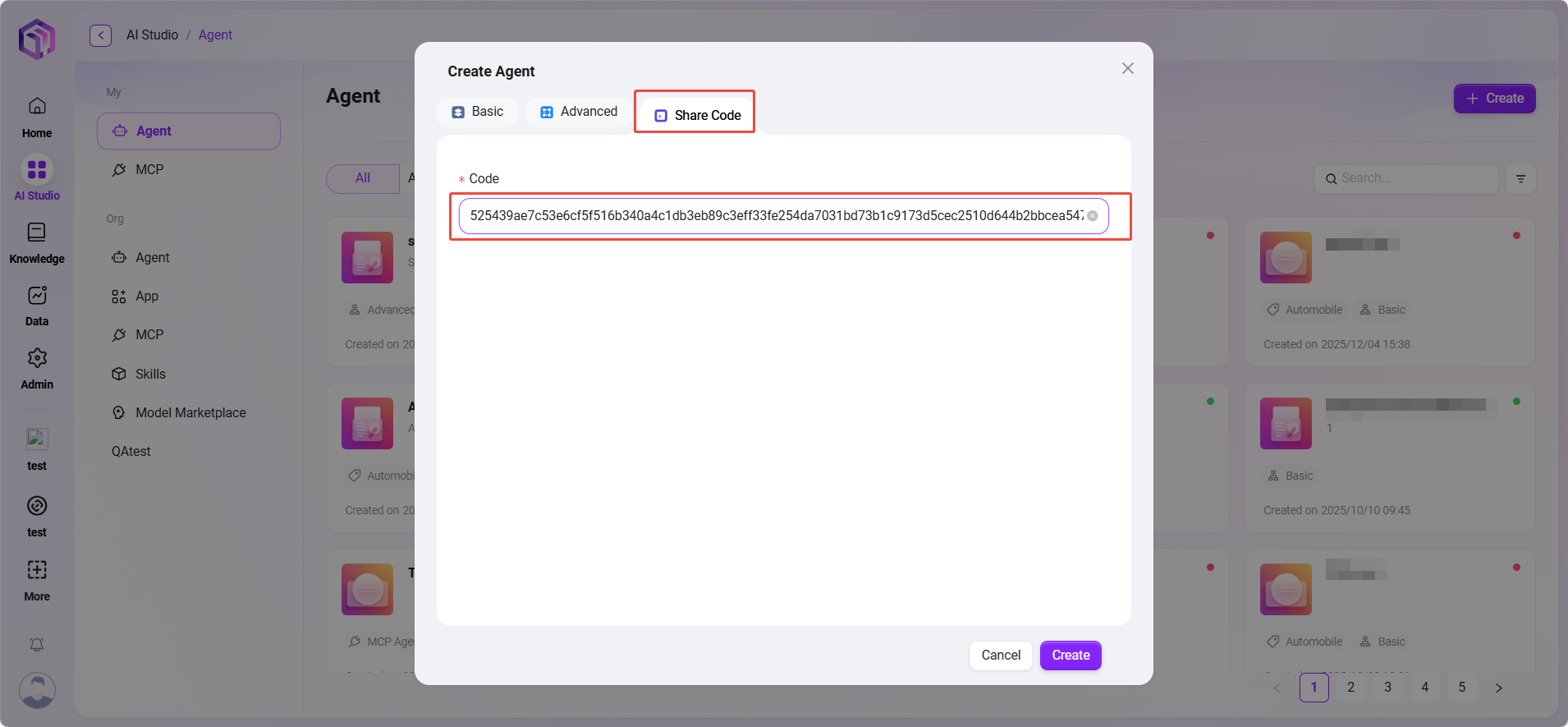
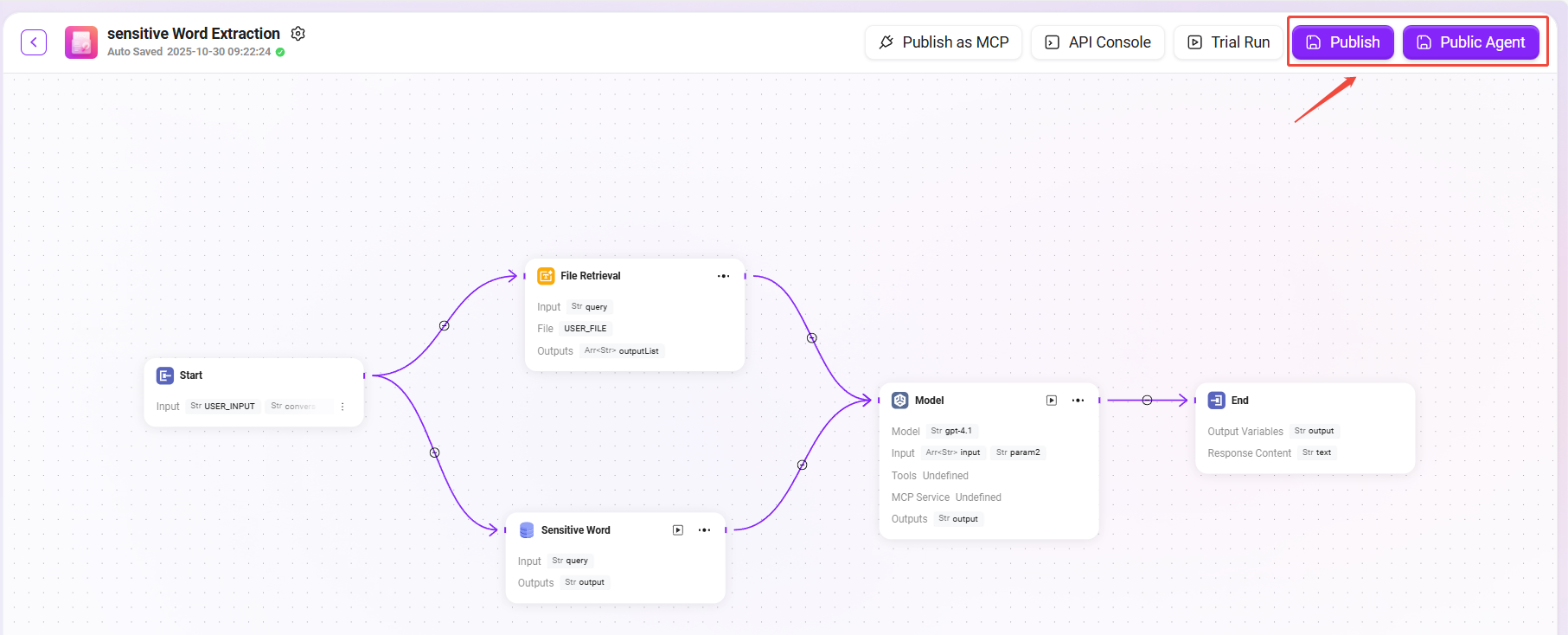
⚠️ Notes
Configuration Code Validity: The configuration code may become invalid due to updates to the source Agent. If creation fails, please contact the sharer to obtain the latest configuration code.
Permissions and Dependencies: Agents created via configuration codes do not automatically inherit all permissions from the source Agent (such as certain API call keys). After creation, you may need to reconfigure relevant keys or permissions according to the new environment.
Content Review: When reusing configuration codes shared by others, be sure to carefully review their workflows, prompts, and skills before publishing to ensure they meet your security and compliance requirements.
By following the above steps, you can easily reuse and deploy a fully functional "Sensitive Word Extraction" assistant, greatly improving work efficiency.