How to Use Agent
Conversational applications adopt a one-question-one-answer mode to continuously interact with users.
Applicable Scenarios
-
Internal Enterprise Knowledge Q&A
- Employees can ask questions about HR policies, financial processes, IT support, etc. through the chat window, and the system will automatically retrieve answers from the knowledge base.
- For example: The HR Agent can answer questions like "How long is the probation period?" or "How to reimburse expenses?", while the Finance Agent can handle "Invoice precautions", "Travel reimbursement process", "Q1 sales performance", etc.
-
Intelligent Document Parsing and Q&A
- Supports uploading PDF documents and enables intelligent Q&A based on document content.
- Allows switching between multiple documents for comparison and questioning, suitable for contract review, technical document analysis, training material Q&A, etc.
-
Multi-Document Knowledge Base Q&A
- Administrators can upload multiple policy documents, SOPs, FAQs to build a knowledge base.
- When users ask questions, the system will accurately match and provide answers from the knowledge base, suitable for standardized Q&A in departments such as HR, Finance, QA, CSC, etc.
-
Online Search and External Information Retrieval
- Public domain Agents support online search, suitable for obtaining the latest news, industry trends, technical updates, and other content not covered by GPT training.
How to Use Agent?
Start a Conversation
Natural language conversation is the main way to interact with the Agent, just like chatting with a person. Users can ask the Agent questions or request it to complete tasks using natural language.
For example:
- Ask the Agent to perform an online search: "Please help me search for chip industry companies in Shanghai, Guangzhou, and Beijing via the Internet."
- Ask the Agent to assist with drawing: "Please generate two origami-style illustrations for the cover and end page of my PPT. One should be sunlight streaming through a window, and the other should be a camel walking in the desert."
Steps:
- Log in to the SERVICEME platform
- Go to the Agent Chat page
- Select the corresponding Agent in the Agents panel, such as Copilot (the default Agent name)
- Ask your question and wait for the output
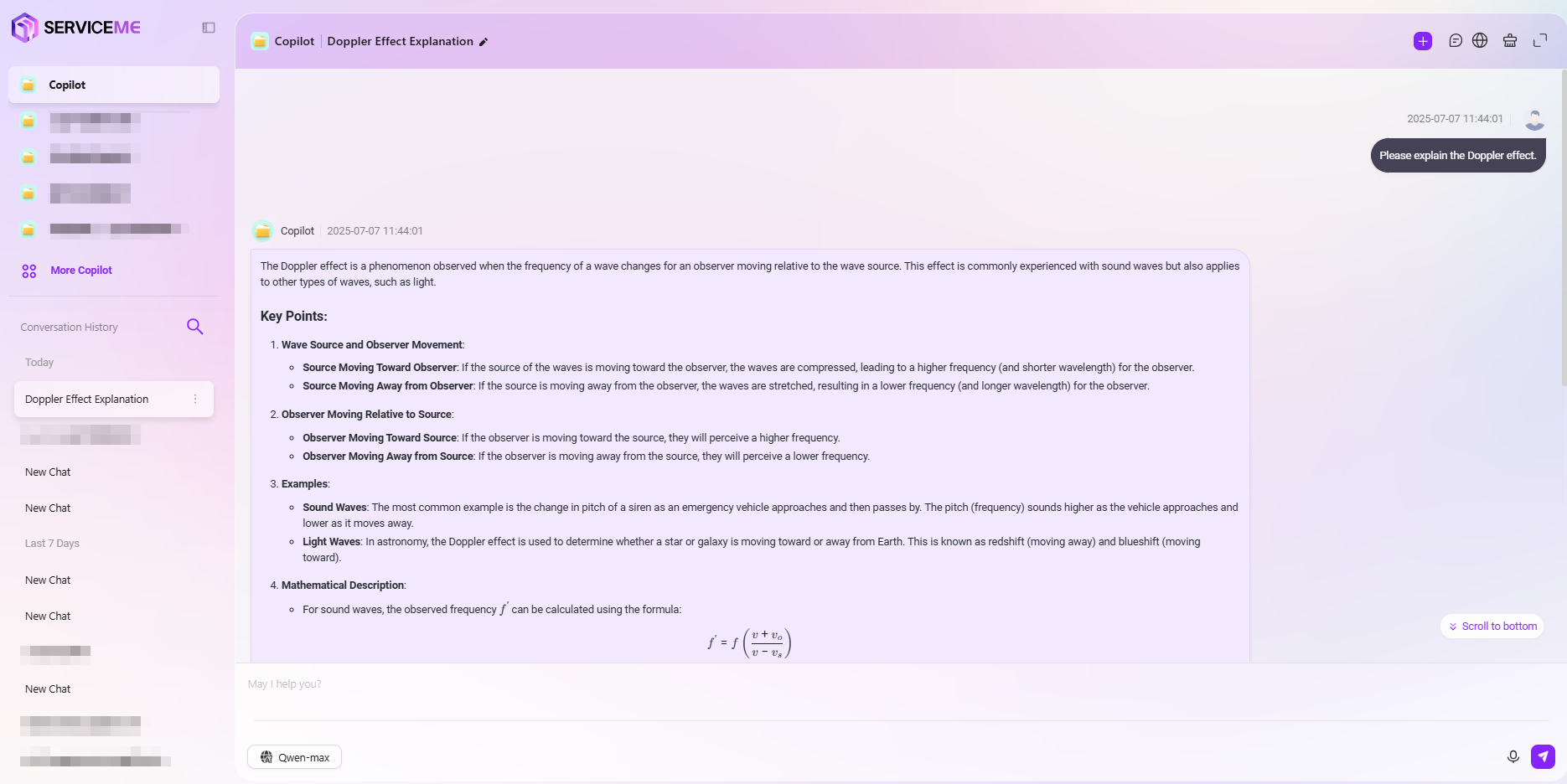
Additional Notes:
- Voice Input: You can input via voice
- Image Attachment: Paste or select an image to converse, for example: "Please interpret the meaning of this image"
- New Conversation: Start a new conversation topic, which will not be affected by the current conversation context
View Conversation History
Each time a new conversation is started, the system will automatically generate a history record, making it easy for users to review previous exchanges at any time.
- View Conversation: Click the title of a historical conversation to review the dialogue record, helping you quickly find past communication content.
- Quick Search: Enter keywords from the title to quickly locate relevant historical conversations.
- Delete/Rename: Use the edit button on the right side of the historical conversation to delete or rename it.
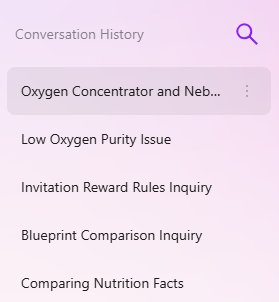
How to Narrow the Knowledge Scope for Q&A?
When the Agent is associated with too much knowledge, there may be conflicts between different pieces of information. To ensure answer accuracy, you can optimize results by limiting the knowledge scope for Q&A. Here are two main filtering modes:
- Knowledge Workspace
- This mode allows users to limit the Q&A scope to one or more specific knowledge spaces
- It also allows limiting the Q&A scope to a specific file
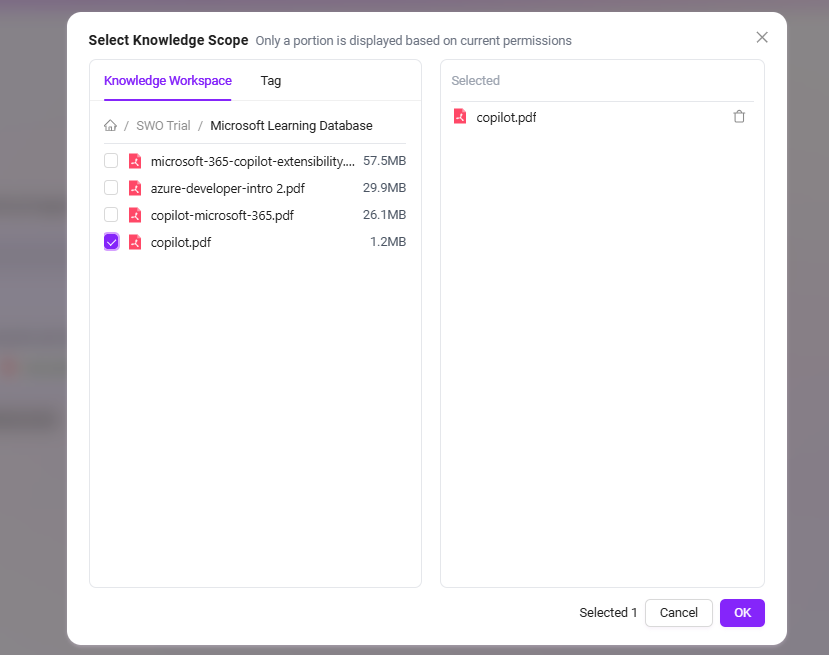
- Tag
- Users can select the Q&A scope using one or more specific tags
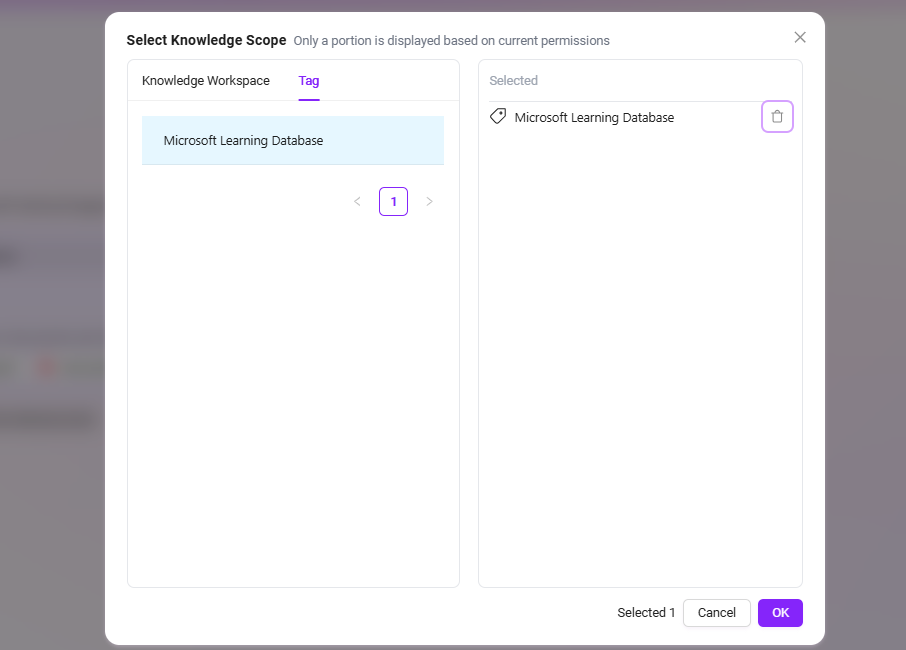
Operations Based on Replies
Rate Replies
For replies generated by the Agent, users can rate them by liking or disliking.
- If satisfied with the reply, hover the mouse over the reply and click
to like the content.
- If not satisfied with the reply, hover the mouse over the reply and click
to provide negative feedback.
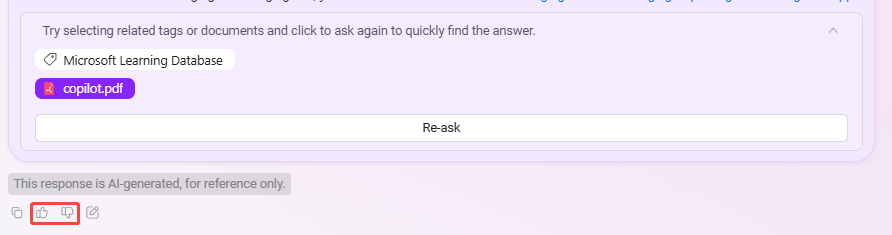
- Provide Detailed Feedback
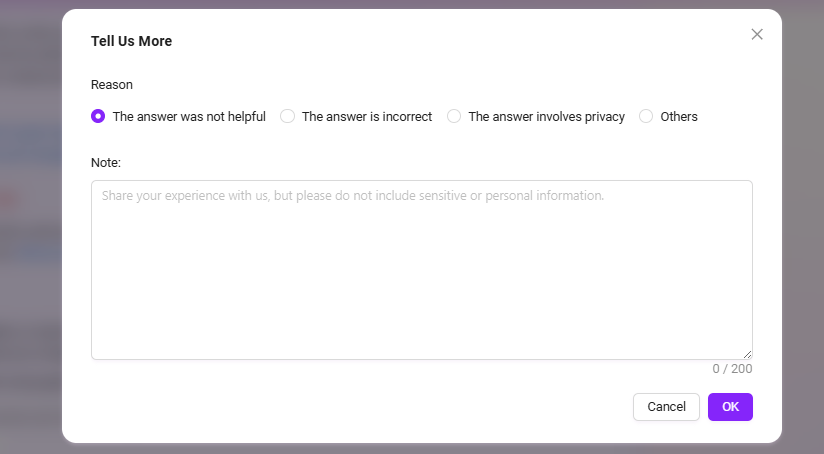
Detailed feedback requires the Agent to enable "Chat Feedback"
Copy Replies
Copy the reply content, including its formatting and images (the target you paste into must support HTML format, such as Word).
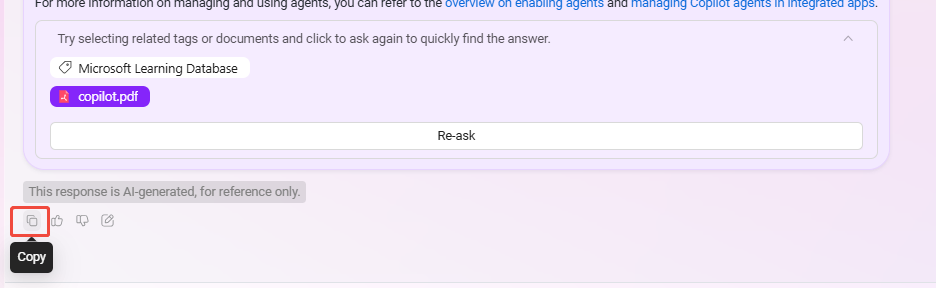
Add Reply to QnA
If the user thinks the reply is of high quality, the Q&A can be saved to QnA. When other users ask the same question later, this QnA will be prioritized for replies, which can help improve answer quality.
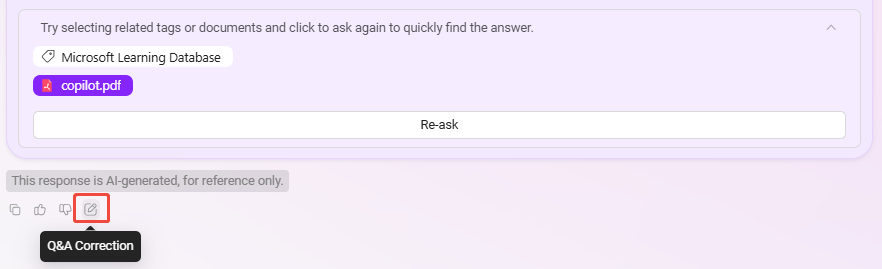
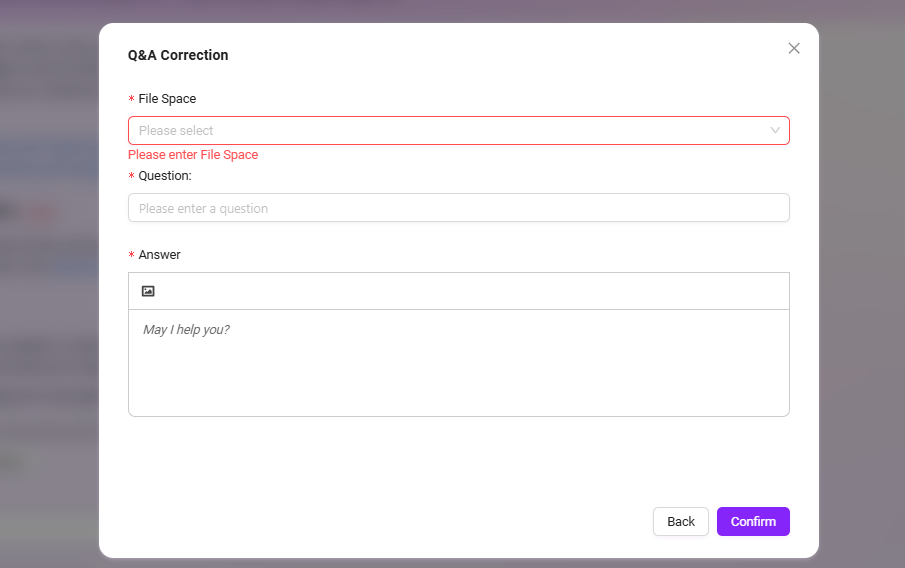
Instructions:
- File Space: Select the target space where the QnA will be stored. The user must have access to the corresponding space to retrieve QnA;
- Question: The QnA question, which can be modified based on the original question;
- Answer: The QnA answer, which can be modified based on the original reply.
- "Answer" supports rich text/HTML tags. It is recommended to limit the total to within 2000 characters, which will help AI reply.
View Reference Sources
If you want to know which specific fragments or documents the answer references, you can view them via the links in the reply.
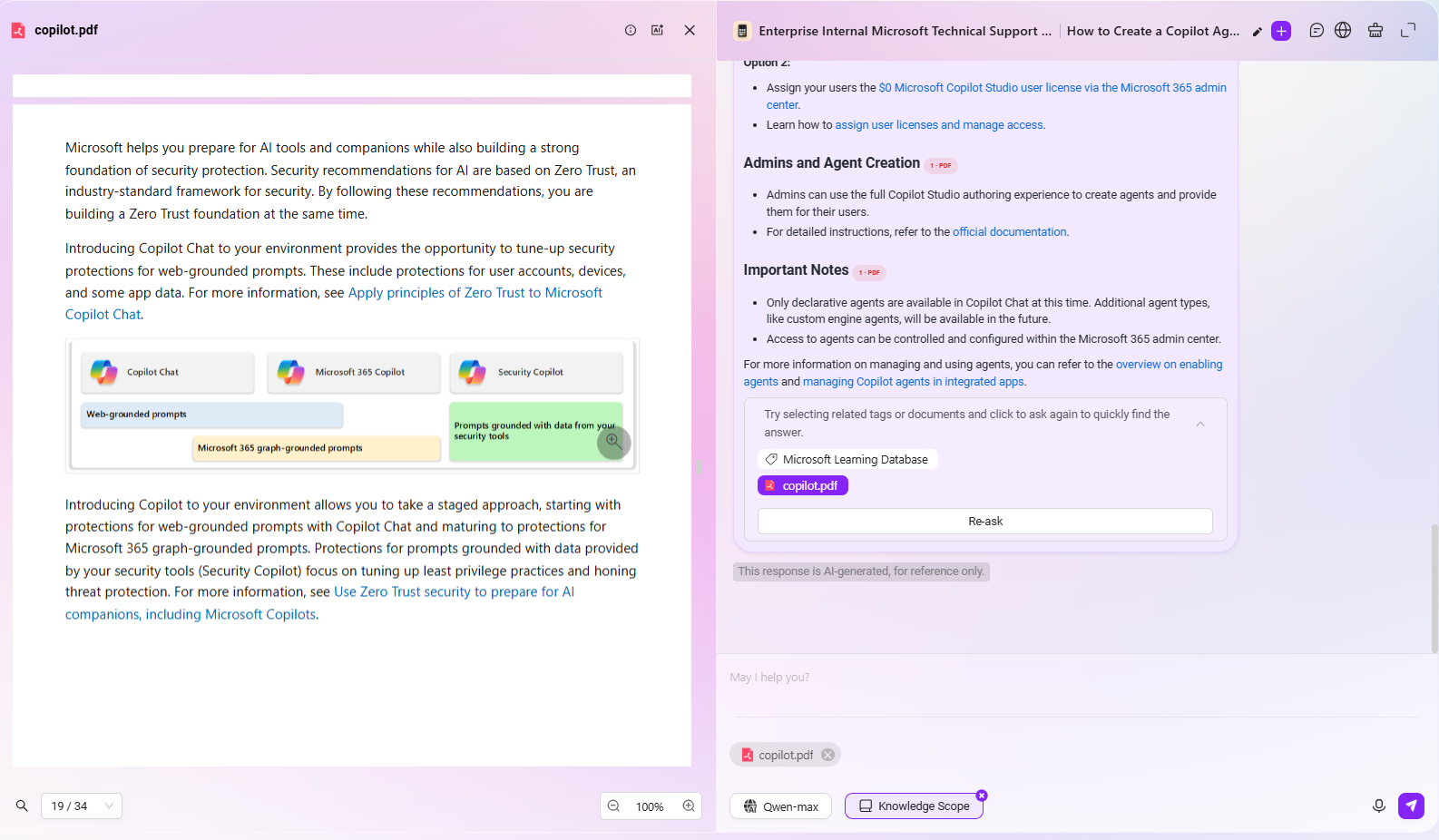
Question Guidance and Follow-up
-
Intelligent Question Recommendation and Auto-Completion
- When users enter a question in the chat box, the system uses intelligent algorithms to automatically generate related questions that users may be interested in for reference.
- If the user's question is incomplete, the system will automatically complete it, ensuring a smoother and more efficient interaction process.
-
Follow-up Function
- After the Q&A, users can ask further questions based on the Agent's answer, file, or tag.
- The specific method for follow-up is:
- Click the file or tag after the Agent's answer,
- Click "Ask Again" below the answer, and the Agent will further narrow the scope based on the file and tag for a more targeted answer.
💡 Tip: Before using this feature, you need to enable the question guidance and follow-up options in the agent configuration.

Private Knowledge Q&A
When using the Agent, if you want to conduct Q&A based on a private knowledge base, you can configure it as follows:
- Go to the Agent configuration page and turn off the "Allow File Upload" button in Knowledge Source Configuration.
- Click the "+" button on the right side of the knowledge source to add the content of the private knowledge base to the Agent.
- Click the settings button on the right side of the knowledge source and enable the "Force Private File Q&A" option.
- After configuration, click the "Save Configuration" button in the upper right corner to successfully create a private Q&A Agent.
- After successful configuration, you can perform appropriate tests to ensure the private Q&A function works properly.
💡 Tip: After enabling enforced private Q&A, the Agent will disable online search skills by default and will not be able to perform online searches.
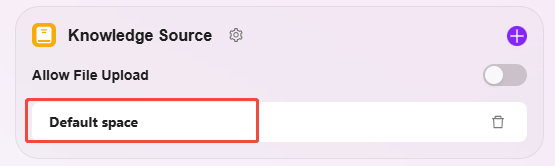
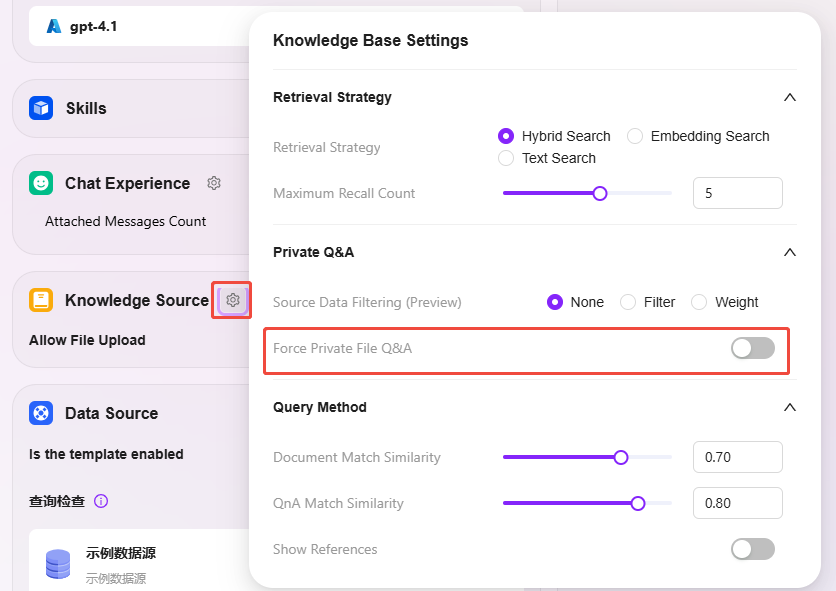
Single Document Q&A
When using the Agent, if you want to conduct Q&A on a single document, you can select a single document in the knowledge scope after configuring the knowledge source for the Agent.
- Click "Knowledge Scope", select a single document, and click "OK"
- After selecting a single document, you can conduct Q&A specifically for that document
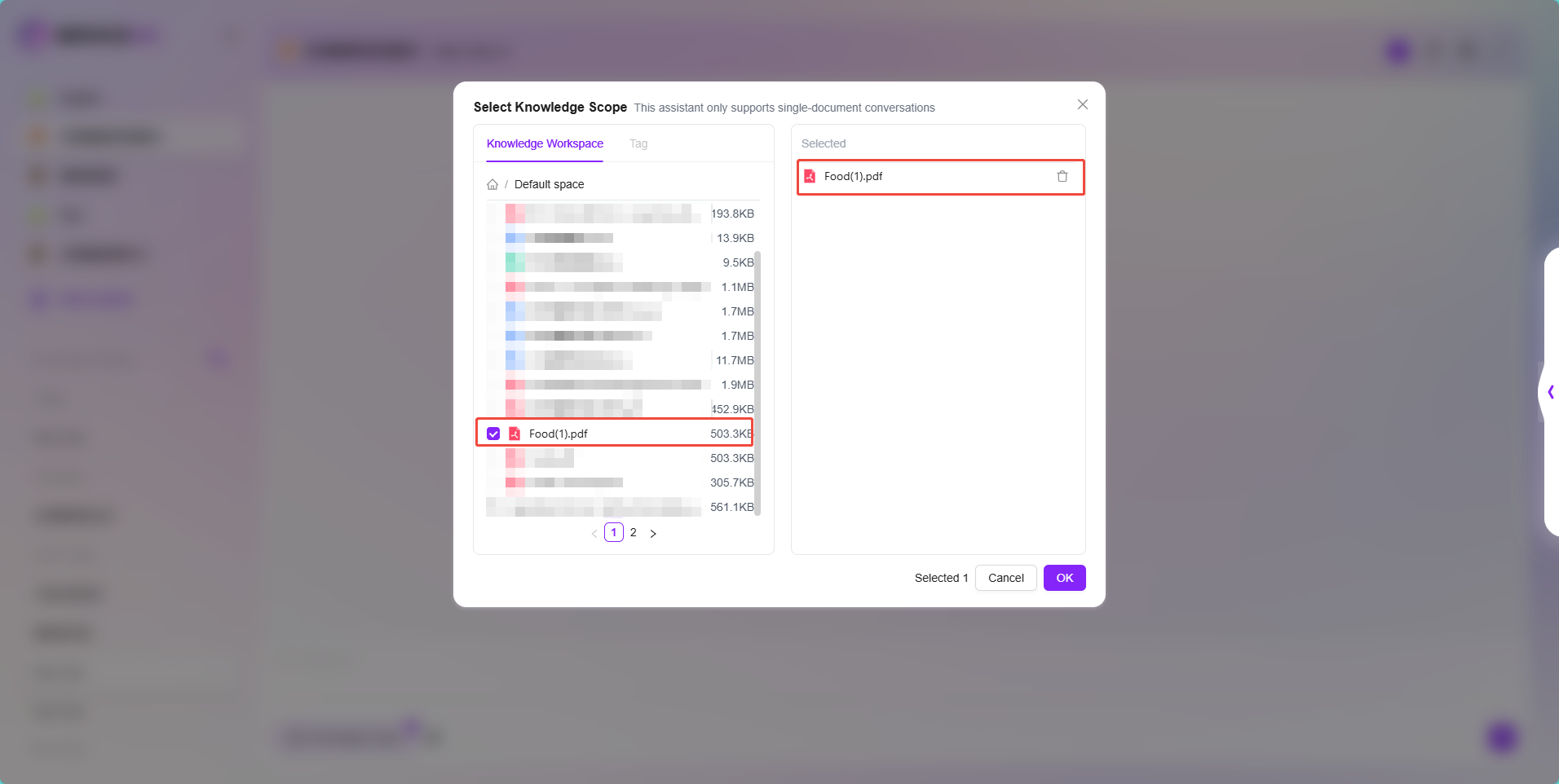
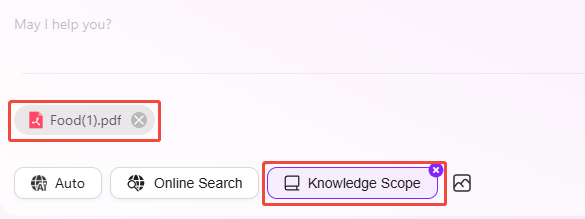
In addition to selecting a single document in the knowledge scope for Q&A, you can also use AI summarization for document Q&A.
- Find and preview the document in the knowledge base
- On the preview page, click "Chat" at the top to open the Agent named "File Copilot" for document Q&A
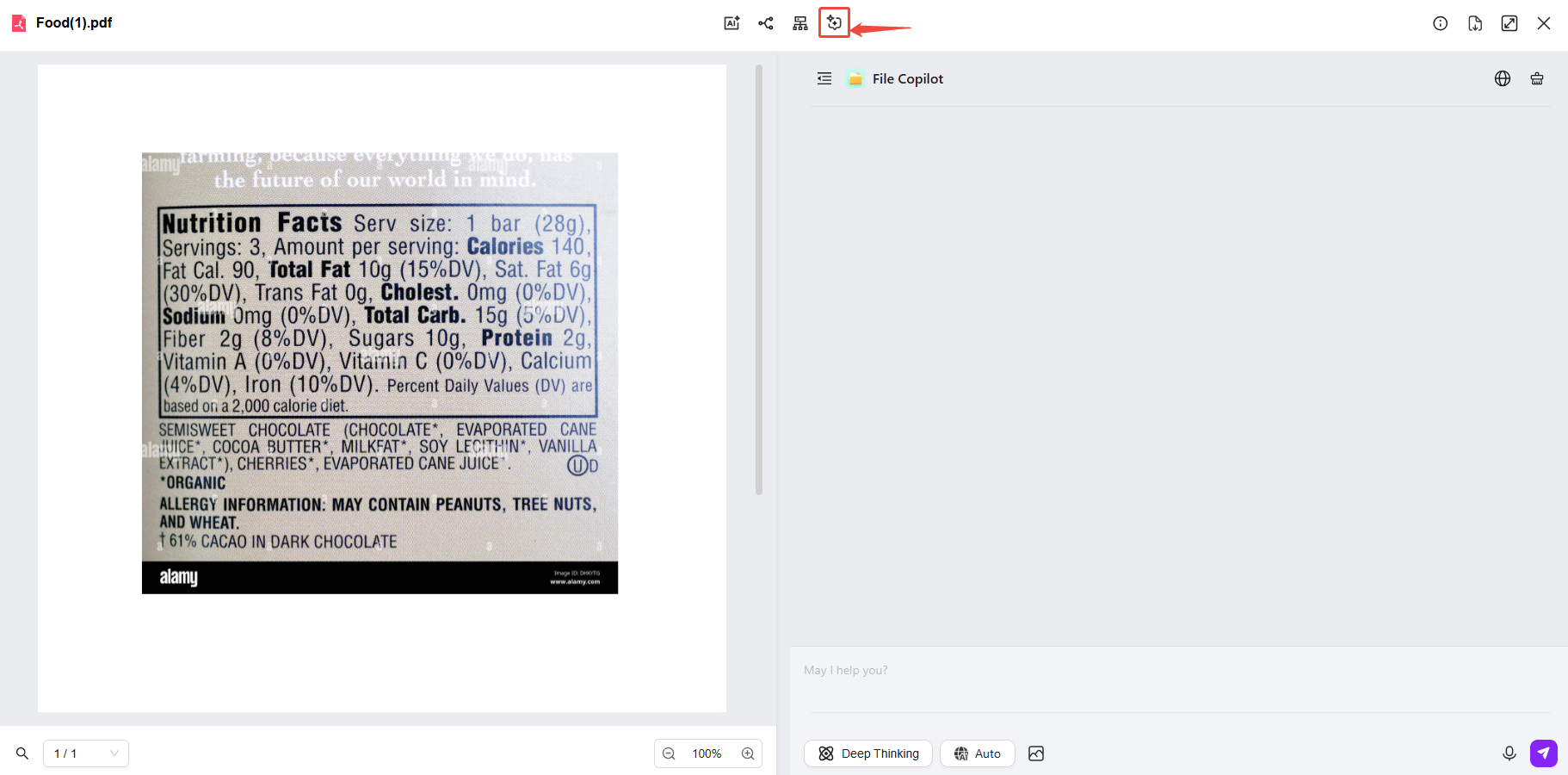
Multi-Document Q&A
Multi-document Q&A is similar to single-document Q&A. After configuring the knowledge source for the Agent, select multiple documents in the knowledge scope.
- Click "Knowledge Scope", select multiple documents, and click "OK"
- After selecting multiple documents, you can conduct Q&A for these files
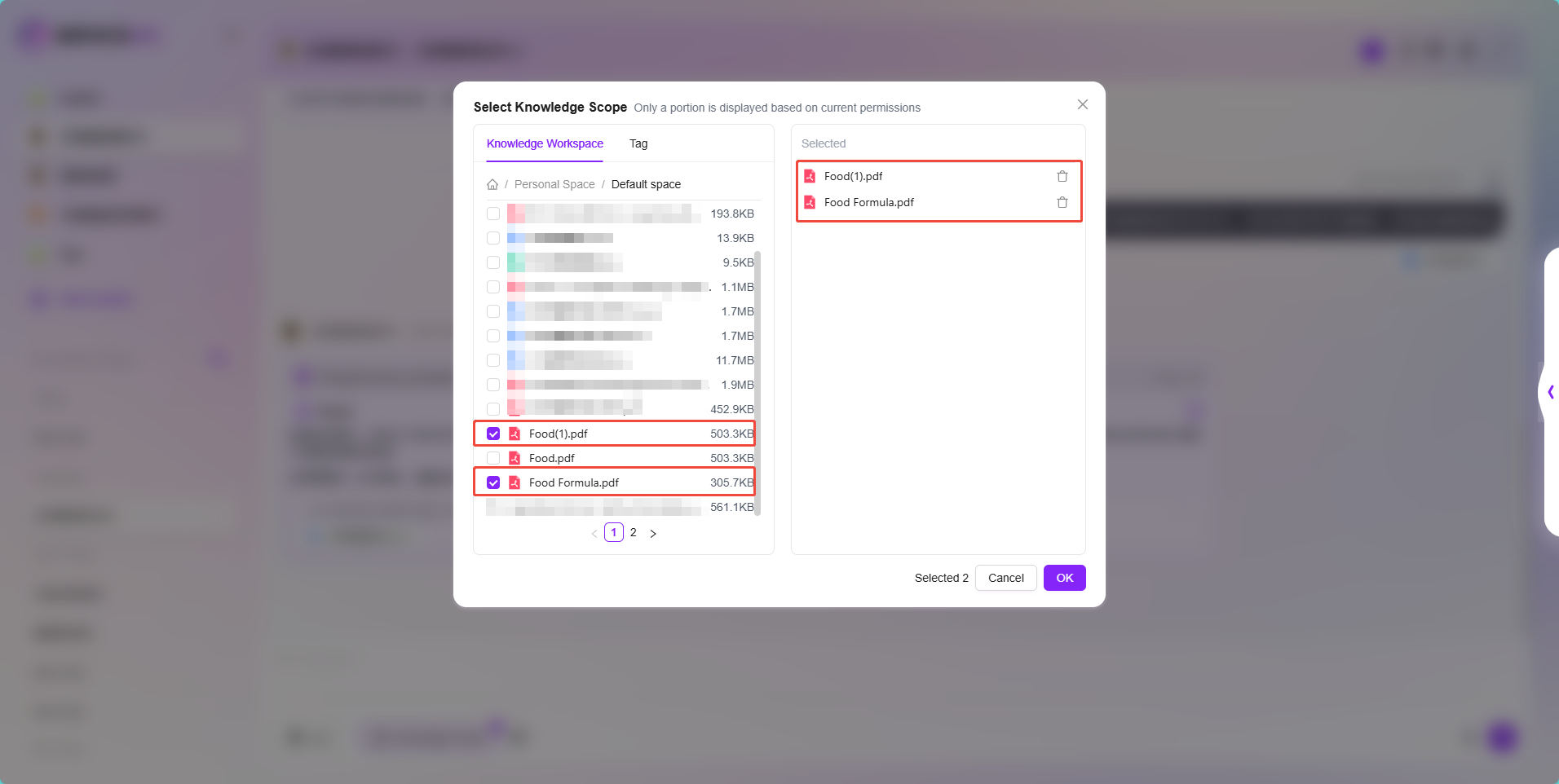
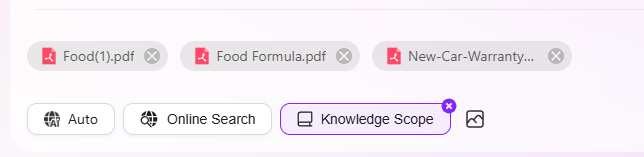
- When selecting files for the knowledge scope, you can also select the entire knowledge base for Q&A, but only if this knowledge base is selected in the knowledge source settings during Agent configuration
- Additionally, the knowledge scope does not support selecting folders, only files or knowledge bases
Agent Management
Agent Management is a functional module for configuring, maintaining, and extending Agents, helping users systematically organize, develop, and deploy intelligent agents. The main core components under this module include:
-
Skill Management
The core capabilities of an Agent depend on its skills. Skill management includes the following two parts:
-
Built-in Skills: Pre-installed by the system, ready to use, such as news query, web page reading, text-to-image, and online search, making it easy for users to quickly build common task scenarios.
-
Custom Skills: Users can customize and extend skills based on business needs, supporting integration of external services via Python scripts or API interfaces to achieve more advanced and complex functions.
-
-
Agent Management
Agent management includes the creation and configuration of various Agents, mainly including the following three parts:
-
Standard Agent Creation: Suitable for novice users to create Agents, with a simple and convenient configuration process.
-
Workflow Agent Creation: Create more complex Agents through workflows, with a flexible and complex configuration process.
-
Agent Creation via Share Code: Use a share code to copy Agents within the same environment.
-
The entry point for Agent management is as follows:
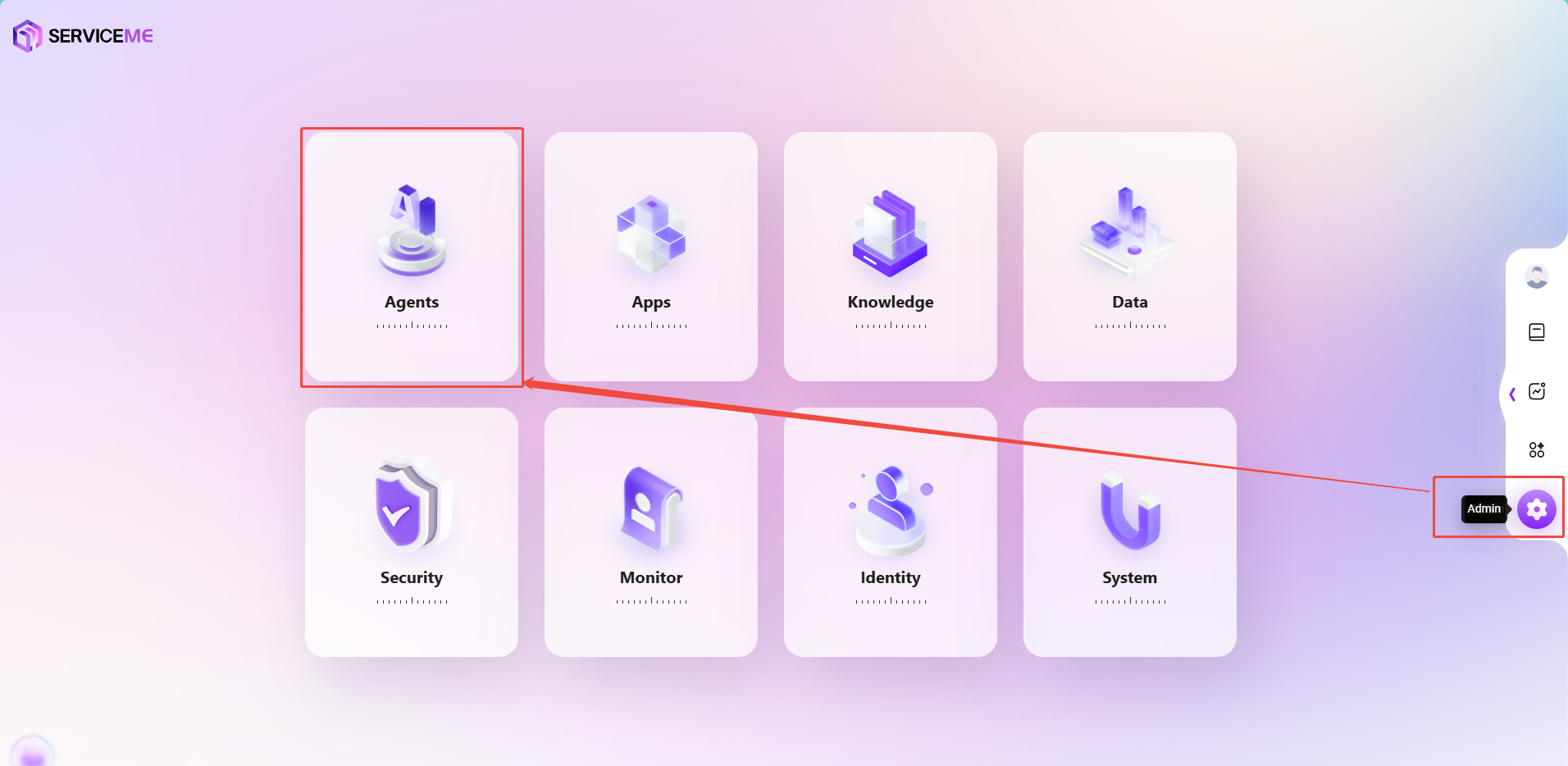
Skill Management
Built-in Skills
Built-in skills are functional modules pre-developed and integrated by the system, designed to provide users with fast and convenient automated services. These skills can be used directly in Agent configuration without any additional development or setup by the user.
Available Built-in Skills
-
News Search
This skill allows users to query the latest news information. Users can quickly obtain news reports on specific topics or keywords through simple commands, helping them stay up to date with current hot events and information trends. -
WebSite Reading
With this skill, users can specify a URL, and the system will automatically read the content of that web page. This feature is very suitable for users who need to extract information from web pages, such as obtaining data from news sites, blogs, or any public web page. -
Text-to-Image
This skill uses the DALL-E interface to generate images. Users can enter descriptive text, and the system will generate corresponding images based on these descriptions. This skill is suitable for scenarios requiring visual content generation, such as design, artistic creation, and educational purposes. -
Online Search
This skill allows users to perform online searches and obtain information from the Internet. Users only need to enter search keywords, and the system will return relevant search results, helping users quickly find the information they need.
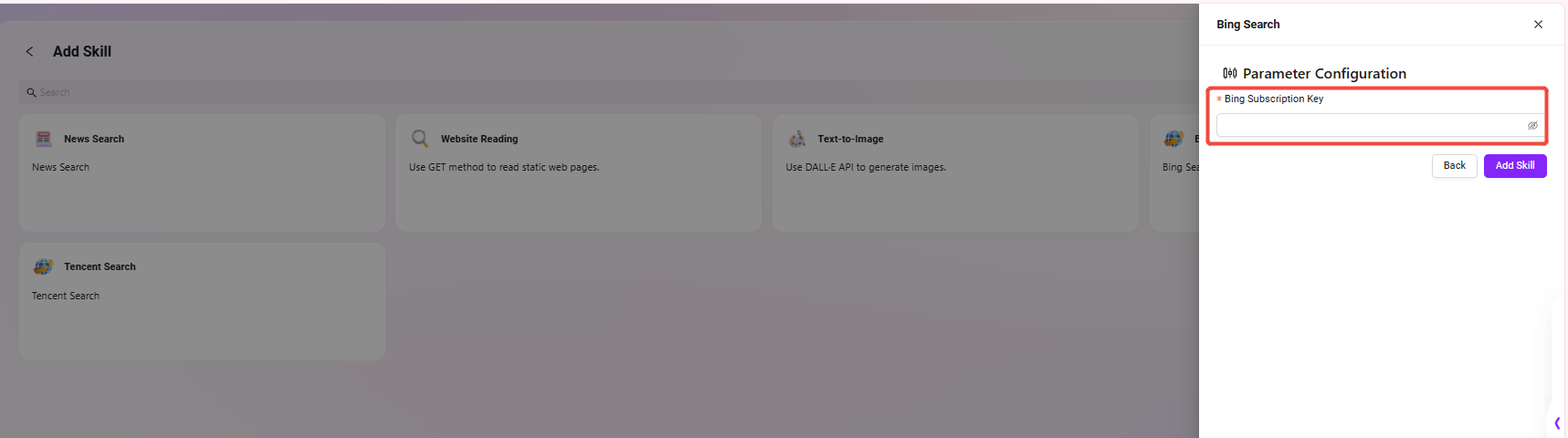
Skill Configuration Note: Online Search Feature
This product supports integration with the online search feature to improve the accuracy and breadth of intelligent Q&A. This feature relies on third-party search services (such as commercial search plugins or enterprise-level search engines), and customers must choose based on actual needs and configure the relevant access information.
- Service Description: Integrates Global online search services to enhance the quality of intelligent Q&A.
- Configuration: Customers need to integrate with their own online search tools (e.g., paid search plugins or enterprise-grade search engines) and configure the corresponding parameters.
- Error Handling: If configuration is missing, the system will automatically perform fault tolerance to prevent disruptions to the overall functionality.
Advantages of Built-in Skills
- Convenience: Users can use these skills directly without additional development or configuration.
- Diversity: Covers a variety of functions such as news query, web content extraction, image generation, and online search to meet different needs.
- Efficiency: Through integrated automated services, users can complete tasks and obtain information more efficiently.
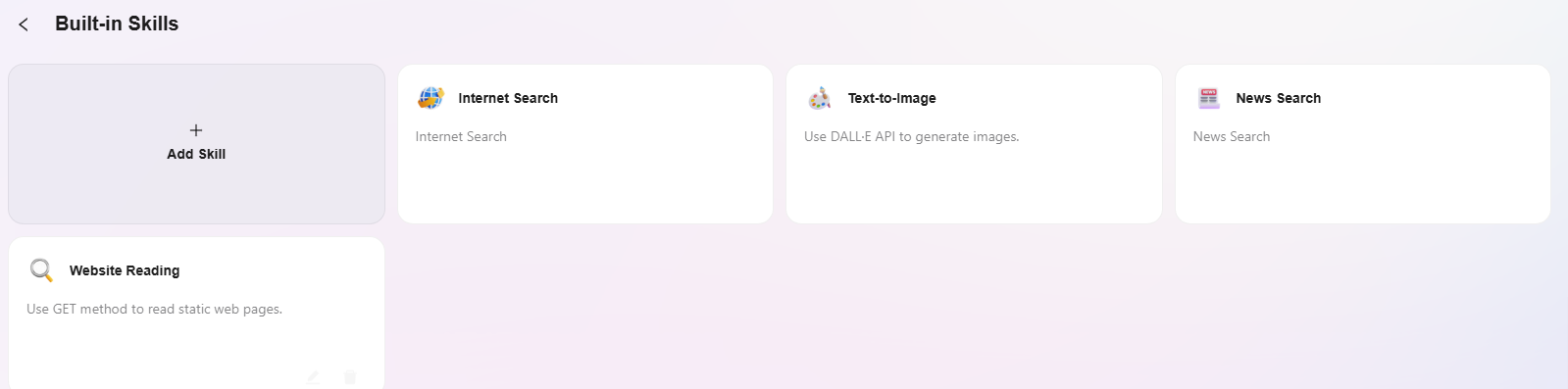
Custom Skills
Custom skills refer to skills developed or configured by users according to their specific needs and business scenarios. These skills can extend the Agent's functionality, making it more tailored to users' personalized requirements.
Ways to Create Custom Skills
There are various ways to create custom skills, with Python and API being two common methods. SERVICEME supports both:
-
Create Custom Skills Using Python
Python is a flexible and powerful programming language, suitable for scenarios requiring complex logic or data processing. With Python, users can create powerful custom skills that support highly customized operations and processing logic.
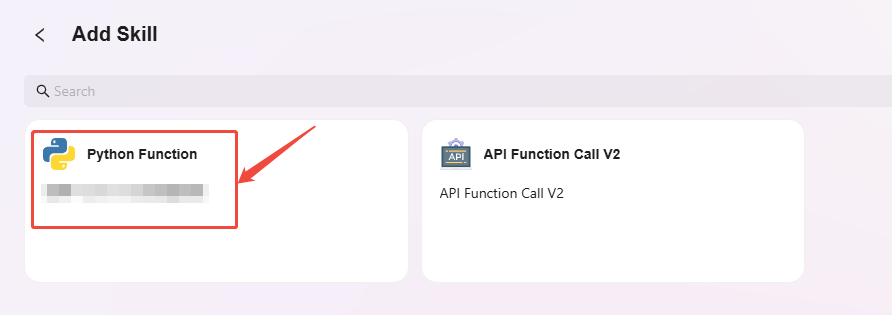
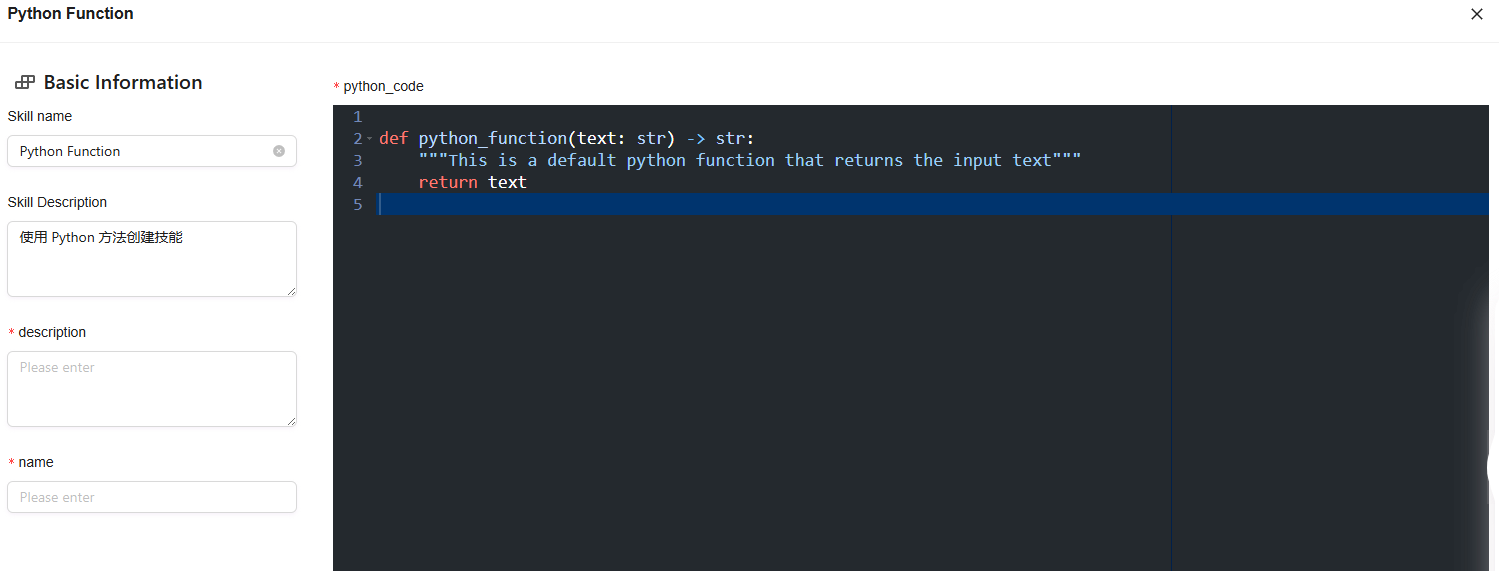
-
Create Custom Skills Using API
Creating custom skills via API (Application Programming Interface) is a more direct and simple method. It is especially suitable for scenarios that require interaction with other services or systems. By calling existing APIs, users can quickly integrate external services and enhance the Agent's capabilities.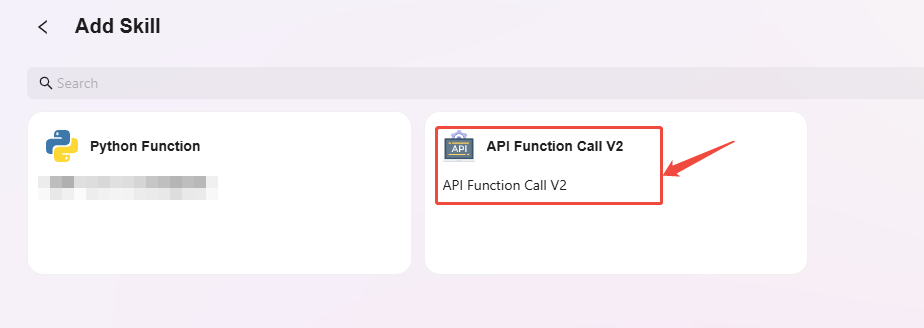
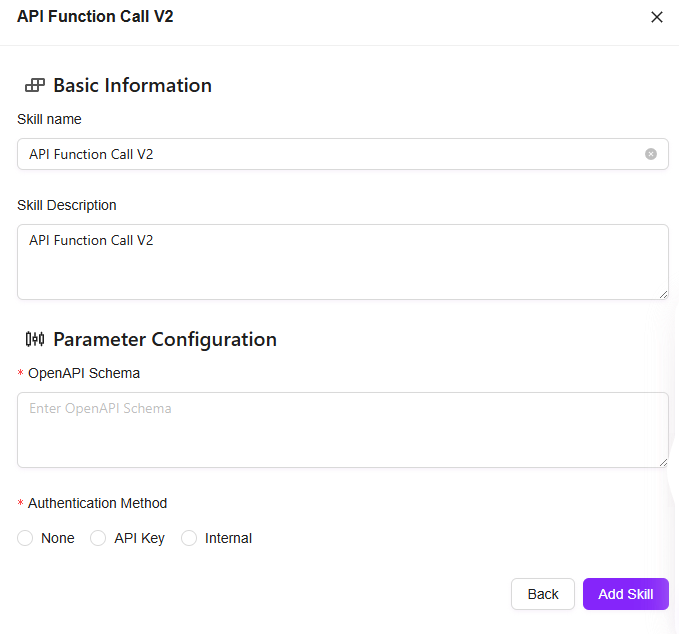
Advantages of Custom Skills
- Flexibility: Users can customize skills according to their needs, enhancing the Agent's capabilities.
- Adaptability: Python and API creation methods meet the needs of different users, from simple to complex scenarios.
- Scalability: Custom skills can be extended through programming to add more features, making the system better suited to business processes and scenario requirements.