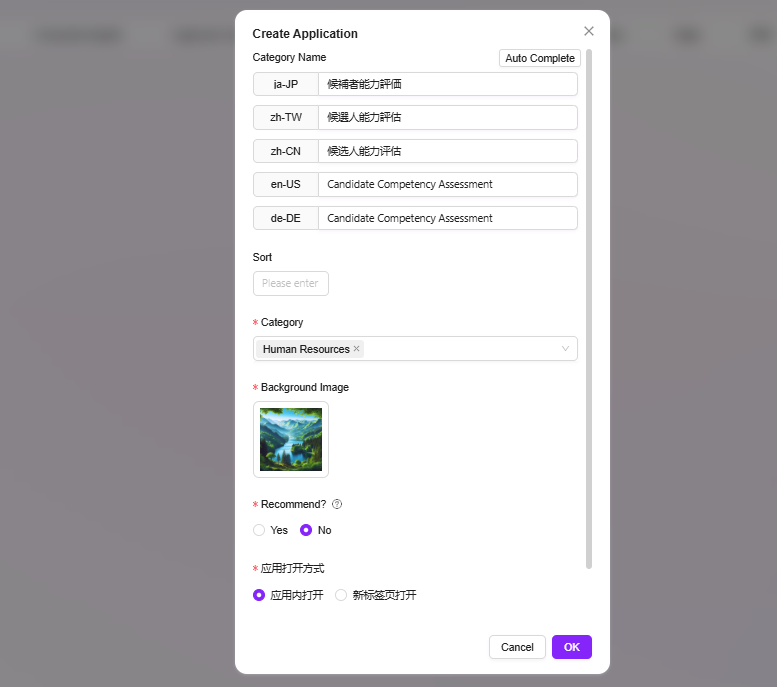Agent Application
Out-of-the-Box Agent System, Rapidly Empowering Various Business Scenarios
Provides a series of pre-built agents, combining industry practices and product capabilities to help users quickly initiate and handle specific business tasks, enhancing intelligence and response efficiency.
🌟 Pre-built Industry Agents
Builds an instantly deployable agent system around typical industries and core business scenarios:
- Wide Industry Coverage: Focuses on key industries such as manufacturing, retail, and energy, providing business-oriented professional agents
- Deep Product Integration: Integrates with the SERVICEME platform, offering specialized agents under the Knowledge and Data modules, covering core needs such as knowledge Q&A, data queries, and business insights
🌟 Custom Industry Agents
By using the "Workflow to Create Agent" approach, enables low/no-code intelligent process building, promoting modularization and automation of business agents for efficient and flexible process management:
- Visual Orchestration Interface: Quickly connect various modules through drag-and-drop operations, simplifying workflow configuration
- Deep Module Integration: Integrates underlying capabilities with Knowledge and Data modules, streamlining the processing chain of knowledge and data
- Advanced Process Automation: Supports complex conditional logic, multi-branch flows, and multi-agent collaboration, enabling intelligent automation across systems and scenarios
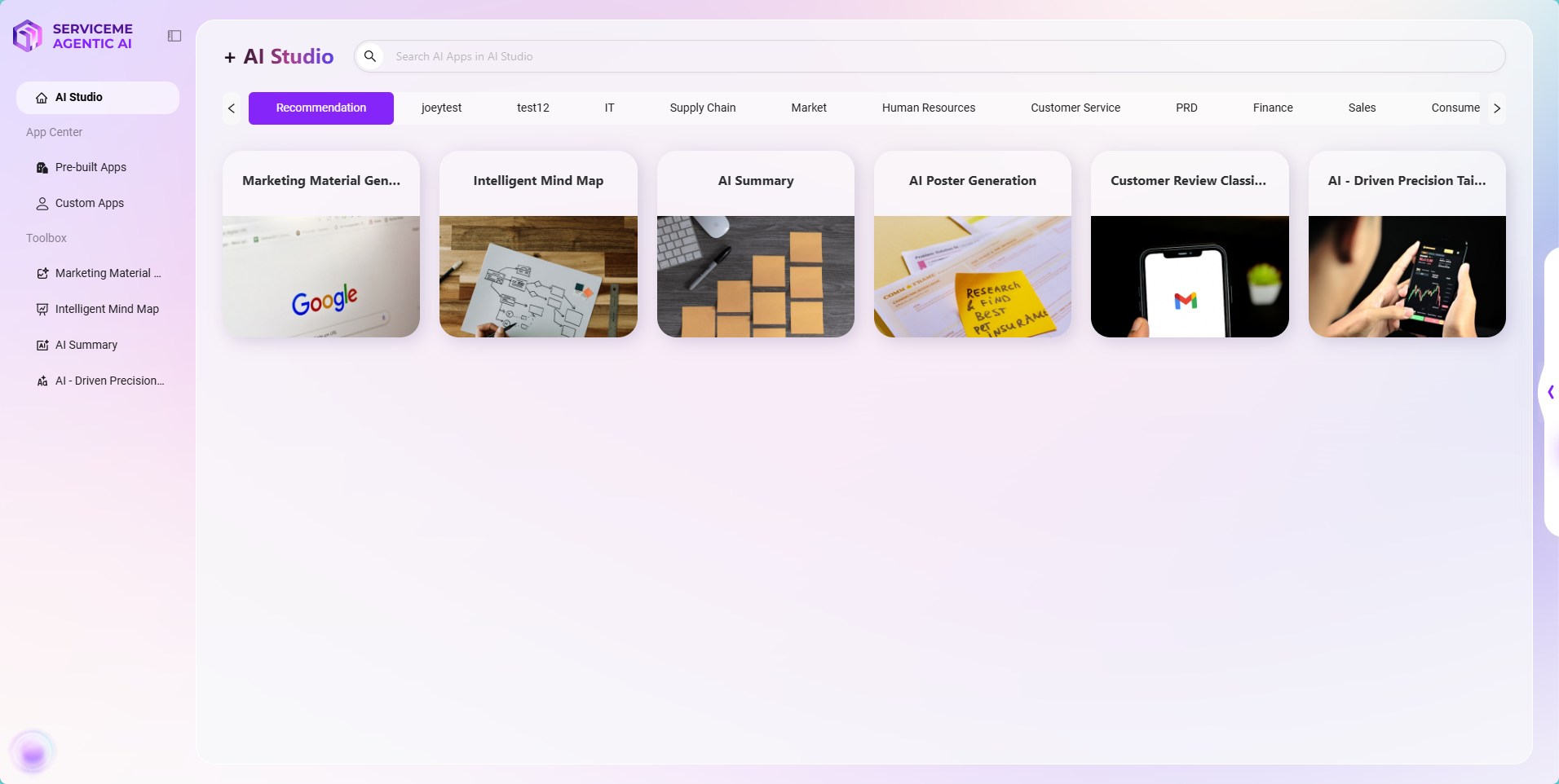
Smart Mind Map
Smart Mind Map Application is a simple yet powerful tool that helps you quickly organize your thoughts and structure information.
-
Two Convenient Creation Methods
- Direct Input: Simply describe the mind map you want in one sentence, such as "Generate a mind map for the product release process," and the system will automatically generate a clear map structure for you.
- Upload Text or File: If you already have content (such as a document or a paragraph), you can upload it directly. The application will automatically recognize the logical relationships and generate the corresponding mind map.
-
Highly Flexible and Editable Generated Mind Maps
- You can edit the text content, add sub-nodes, and fully meet personalized needs.
- After editing, you can save the mind map to your personal space for easy access and further refinement at any time.
- You can also export in XMind, PNG, or Markdown formats, making it convenient for use in different scenarios, such as inserting into presentations, documentation, or sharing with others.
-
Applicable Scenarios
- Students: Helps organize subject knowledge systems, assists with preview and review, and improves learning efficiency and depth of understanding.
- Professionals: Can be used for project planning, meeting note organization, brainstorming, etc., making work ideas clearer and improving efficiency.
- Creative Workers: Helps inspire creativity, expand thinking boundaries, and systematize scattered ideas.
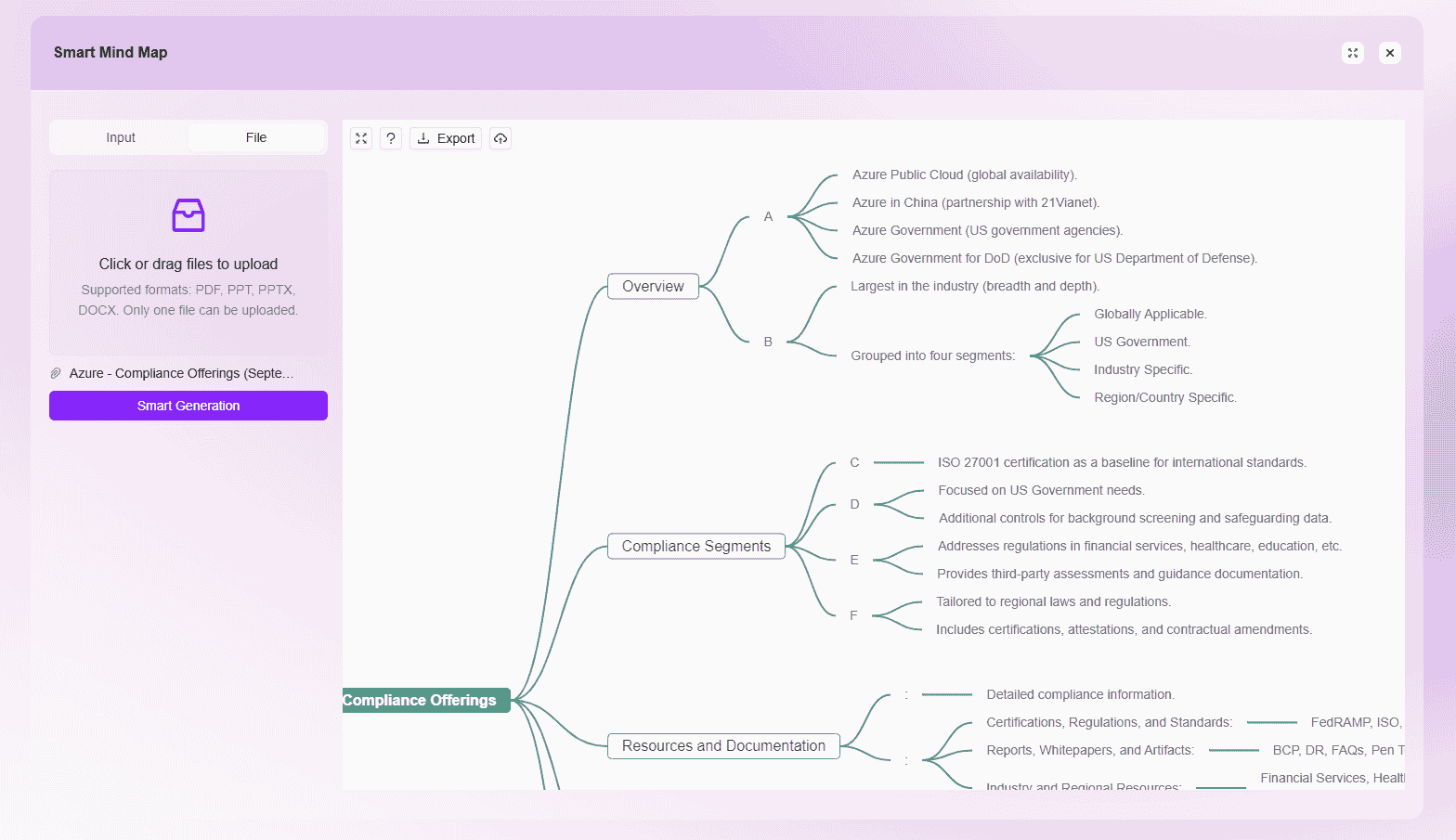
AI Parallel Translation
AI Document Translation is an efficient and convenient document translation tool focused on solving PDF translation challenges. It is easy to use—users simply select the source and target languages, upload the PDF to be translated, wait a moment, and receive the translation result.
-
Core Features
- Utilizes advanced artificial intelligence technology with excellent language understanding and conversion capabilities.
- Accurately recognizes and translates various content in PDF files, including professional documents, business reports, academic papers, etc.
-
Application Scenarios
- Business: Enterprises often need to translate contracts, cooperation agreements, market research reports, and other PDFs when communicating with international partners. AI Document Translation can quickly and accurately complete translations, facilitating smooth business communication and cooperation.
- Academic Research: Researchers can quickly grasp the main content of foreign PDF literature, accelerating research progress.
- Education: Teachers and students may encounter foreign PDF textbooks and courseware during teaching and learning. AI Document Translation helps better understand and absorb knowledge.
- Personal Users: Provides great convenience when handling various foreign-language PDF materials, helping users easily obtain the information they need.
-
Conclusion
AI Document Translation helps all types of users efficiently and accurately translate PDF documents, greatly improving the convenience of cross-language reading and comprehension. -
AI Translation Steps
-
Open the "AI Translation" Application: Enter the "AI Translation" application from the application page.
-
Upload the Document to be Translated: Click the Upload button, select and upload the document to be translated.
-
Wait for Translation to Complete: After uploading, wait a moment for the system to automatically complete the translation process.
-
View Translation Results: Once translation is complete, users can view and download the translated document.
-
💡 Note: Currently, scanned PDFs and table files are not supported for translation.
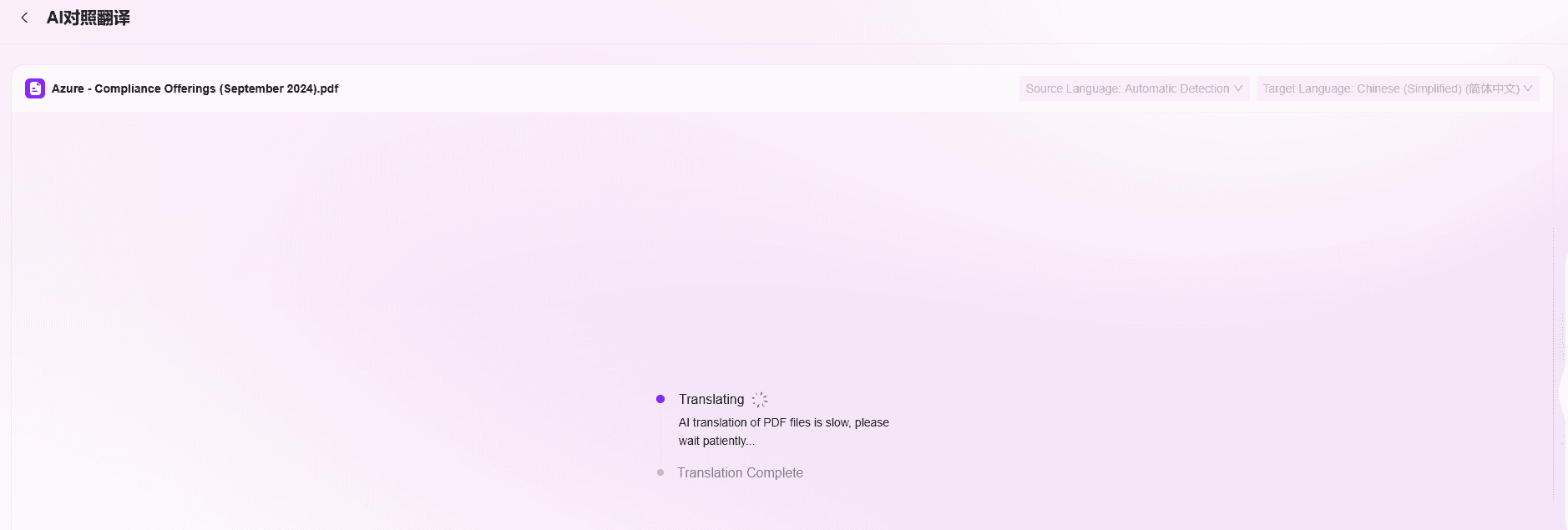
Marketing Copy and Material Generation
Marketing Copy and Material Generation Application is an efficient tool for marketing work. Users only need to enter a content description and upload a background image, and the application will intelligently generate a promotional page image and accompanying copy.
-
Core Features
- After users enter a content description and upload a background image, a promotional page image and copy are automatically generated.
- The generated image is highly editable—users can freely modify text content, color, position, and size, and can add tags to ensure the image fully meets marketing needs.
- Although editing options for the generated copy are not yet available, the copy is usually highly relevant and attractive.
- After editing the image, you can use the preview function to check the overall effect of the promotional page in advance, ensuring the best presentation.
-
Application Scenarios
- E-commerce: Quickly generate product promotional pages for store homepages, product detail pages, etc., increasing product exposure and appeal.
- Offline Stores: Create promotional activity pages to post in prominent store locations or for online promotion.
- Brands: Generate promotional materials for new product launches or brand promotion, supporting brand communication.
-
Conclusion
This application greatly saves time and cost in creating marketing materials. No professional designers or copywriters are needed—ordinary marketers or even store owners can easily get started and quickly produce high-quality promotional content, effectively improving marketing efficiency and results.
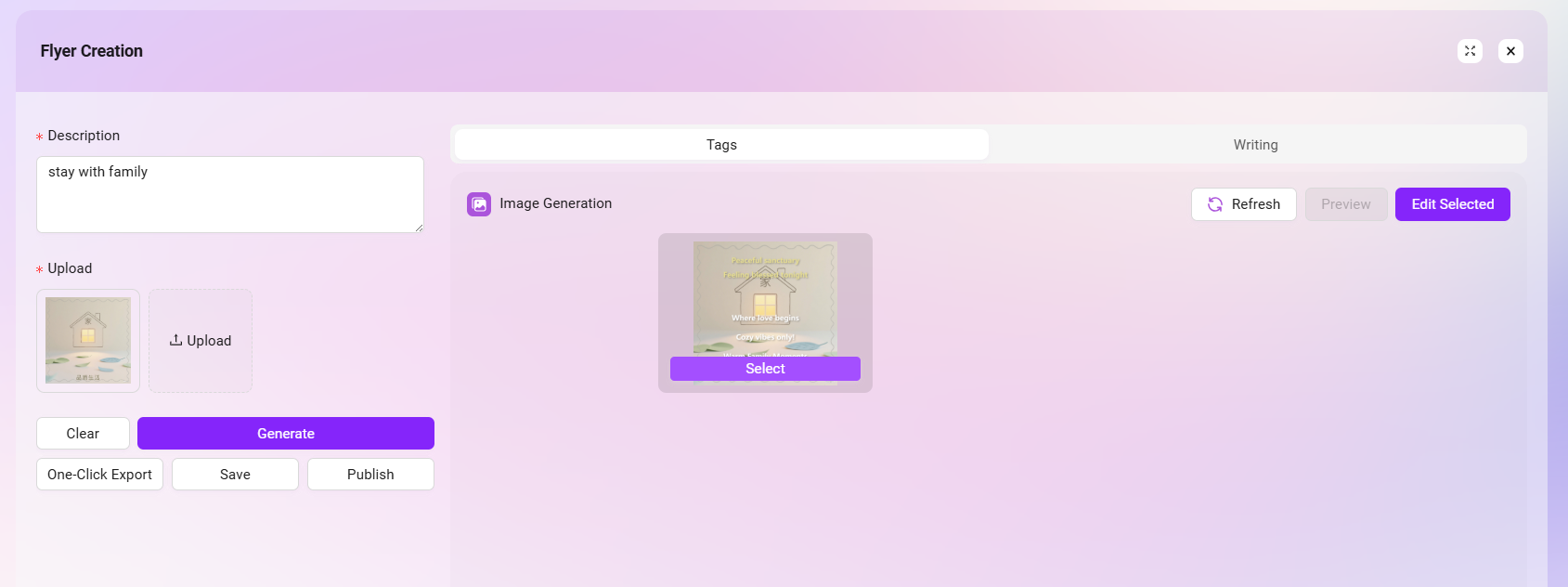
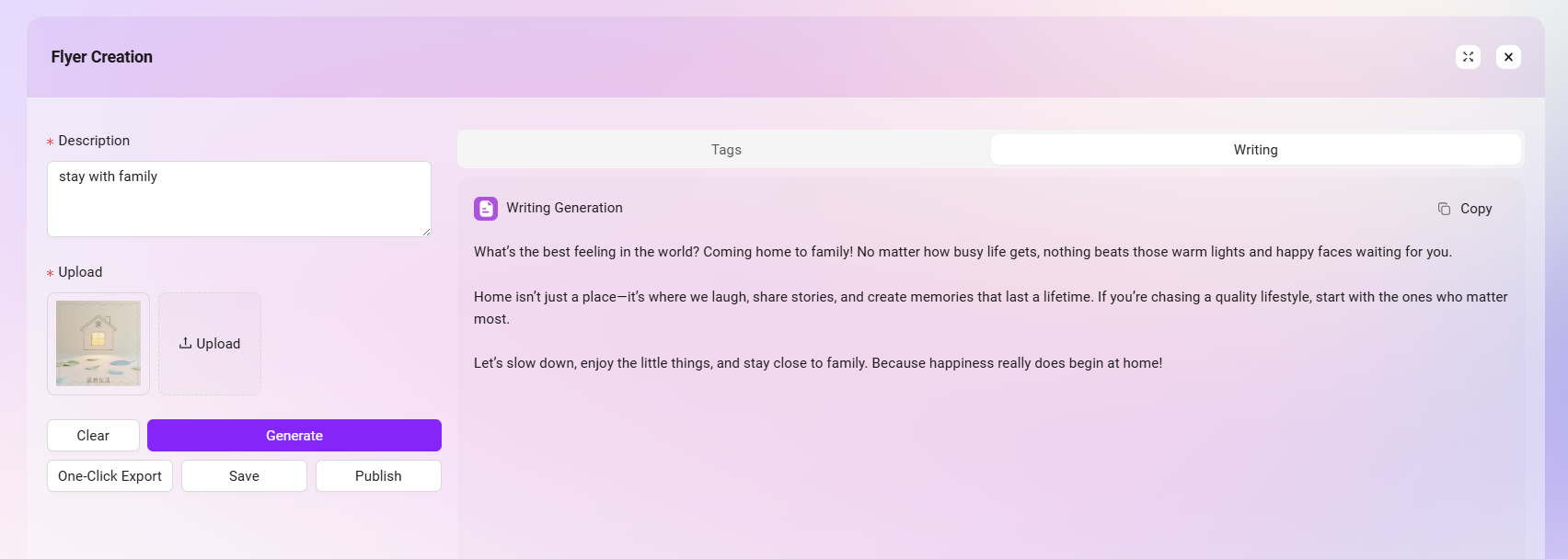
How to Use AI Document Summary?
AI Document Summary is an intelligent document understanding feature based on large language models, designed to help users efficiently grasp the core content of a single document. By automatically analyzing uploaded documents, AI Summary can generate the following types of information:
- Summary: Extracts key information and main points, quickly presenting core viewpoints.
- Outline: Structurally displays the document's content hierarchy, making it easy to grasp the overall framework.
- Mind Map: Visually presents content relationships, helping to clarify logical structure and topic branches.
- Single Document Q&A: Supports users in asking natural language questions about the document, with AI providing intelligent answers based on the document content.
Document Selection
AI Summary supports documents already uploaded to the knowledge base, documents not yet uploaded to the knowledge base, and text input.
Documents Already Uploaded to the Knowledge Base:
- Locate the document, click the "👁️" icon on the right to enter the preview page, where you can select Summary, Outline, Mind Map, Q&A at the top.
- Enter the application interface, find "AI Summary" in the recommended applications, enter the AI Summary interface, and click "Knowledge Base" to select files from the knowledge base.

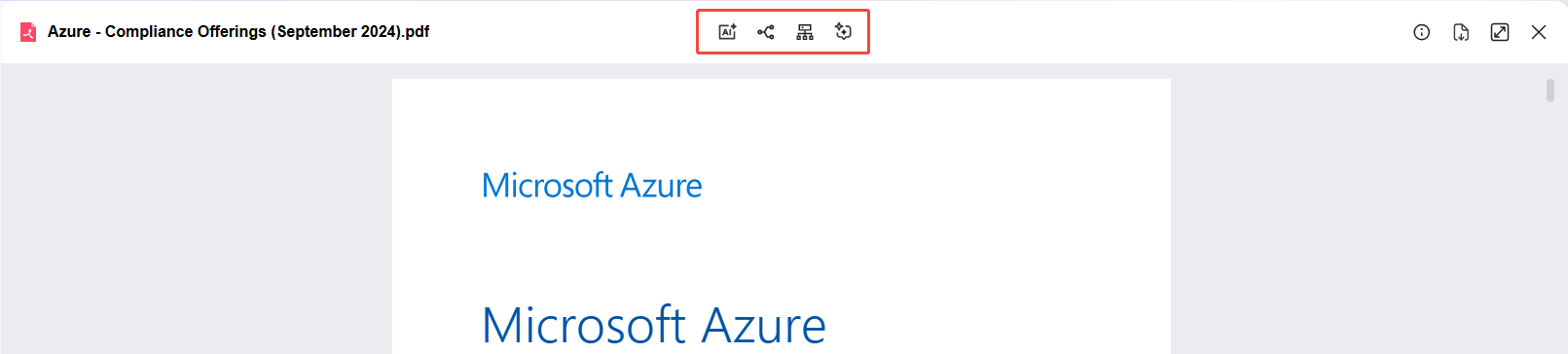
Documents Not Uploaded to the Knowledge Base: Enter the application interface, find "AI Summary" in the recommended applications, enter the AI Summary interface, and upload the file directly.
💡 Note: Uploaded files can be viewed in "My Space -> Default Knowledge Base". After uploading, wait for indexing to succeed before use.

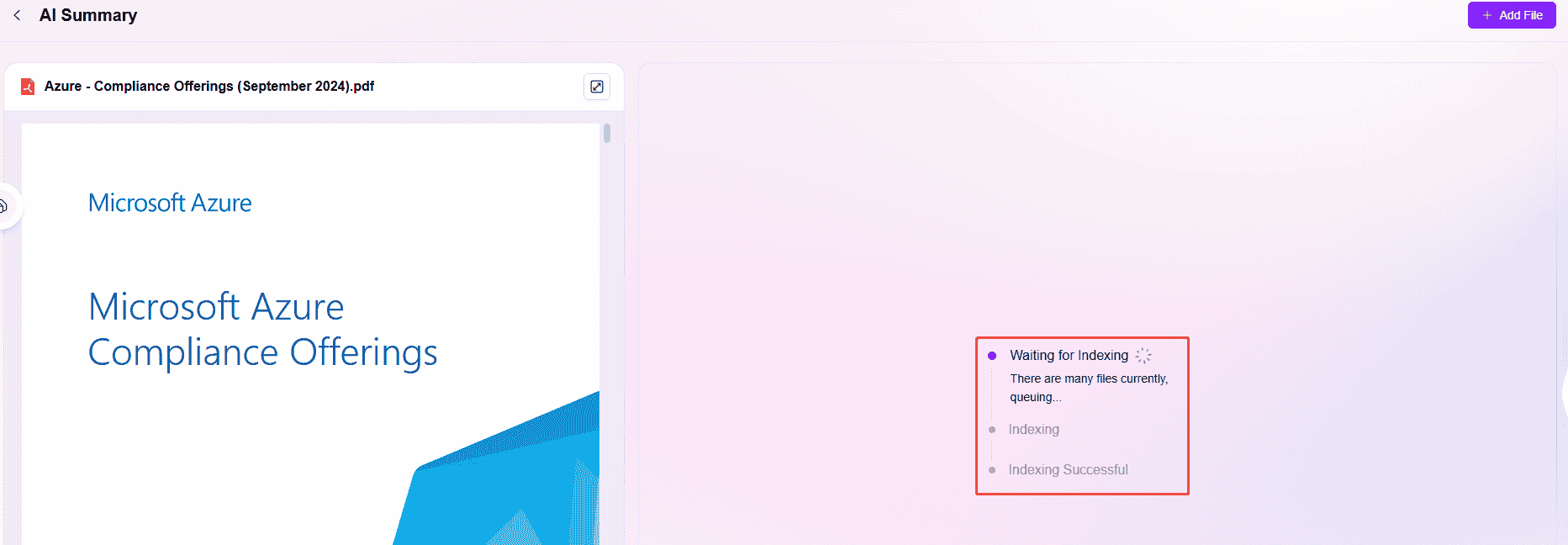
Input Text: AI Summary supports directly pasting or manually entering text content for quick generation.
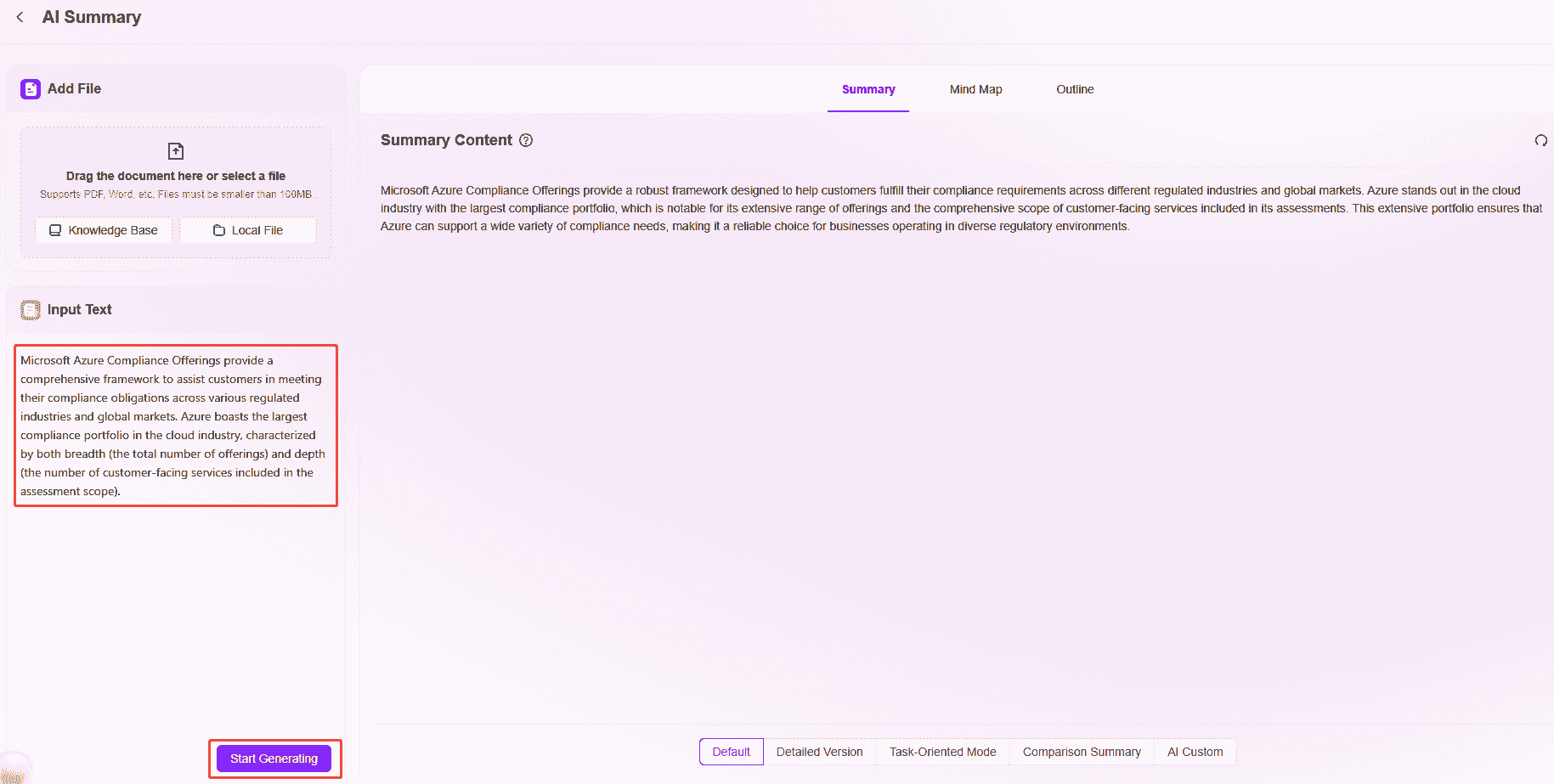
AI Document Content Summary
There are five types of AI document content summaries: Default, Detailed, Task-Oriented, Comparative, AI Custom
- Default: This mode generates summary content according to system preset rules, suitable for scenarios requiring concise and efficient output. No additional settings are needed to quickly produce standard summaries, meeting basic summary needs.
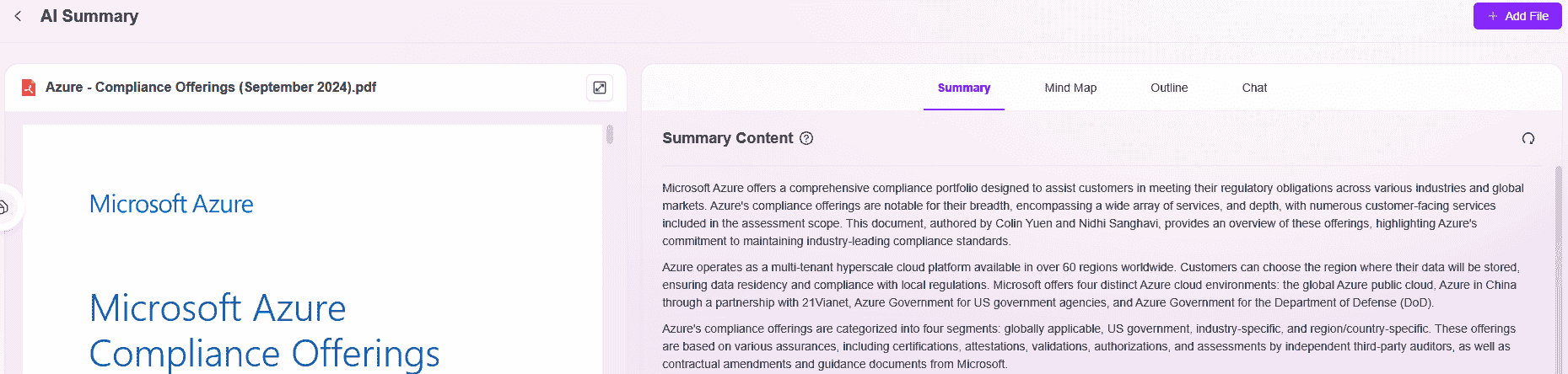
- Detailed: Compared to the default version, this mode digs deeper into the document, covering more details such as background, extended interpretation of key points, and supplementary related content, generating more comprehensive and detailed content. Suitable for scenarios requiring in-depth understanding.
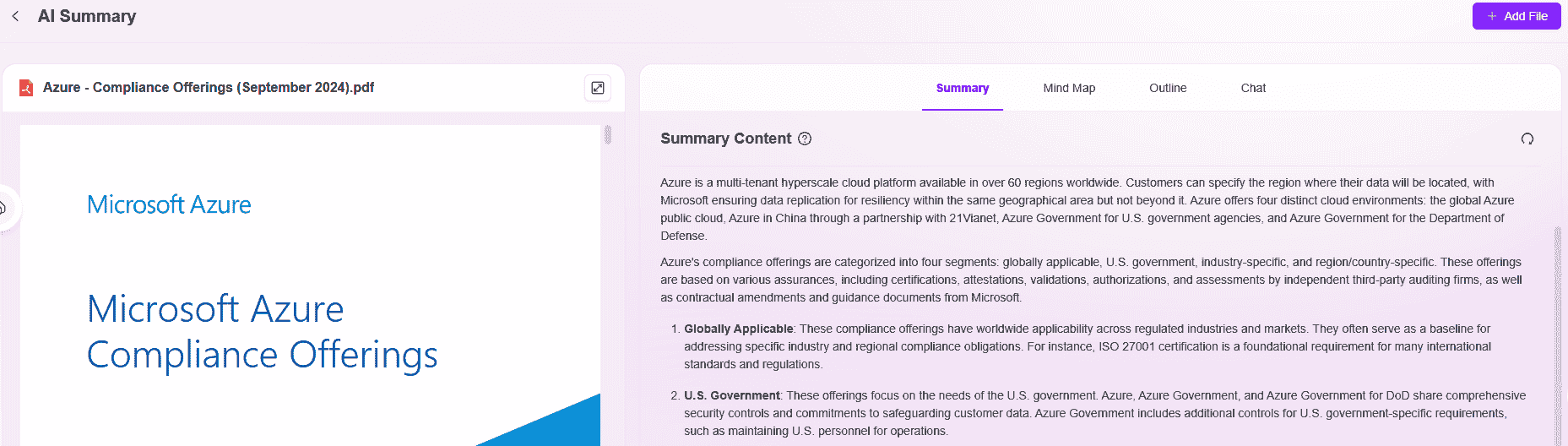
- Task-Oriented: Focuses on task breakdown and organization, highlighting task objectives, execution steps, responsible parties, time nodes, etc., summarizing content as a task list for users to quickly capture action items and implement work arrangements.
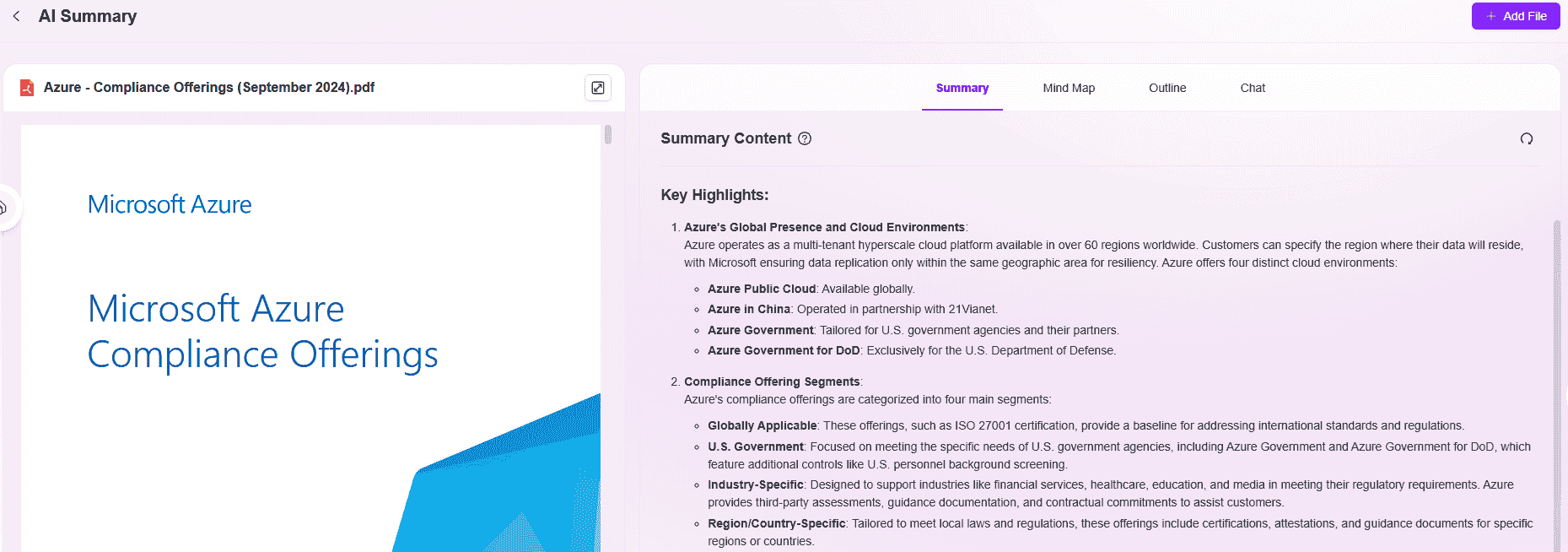
- Comparative: Uses comparative analysis to sort out the advantages and disadvantages of different objects, solutions, or content from multiple dimensions (such as effectiveness, cost, applicability, etc.), helping users intuitively grasp differences and providing references for decision-making.
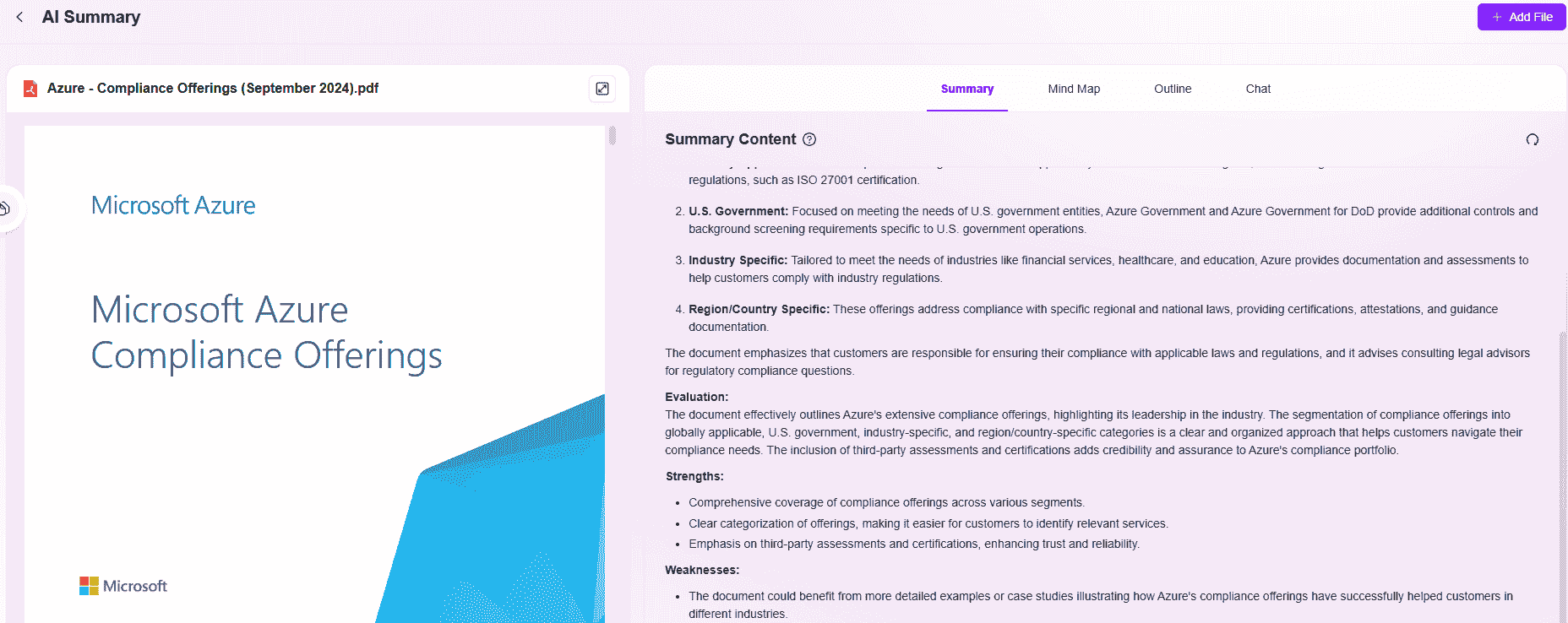
- AI Custom: Allows users to input personalized summary prompts, flexibly setting summary direction, key content, or format requirements. After clicking "OK," the system will generate a customized summary based on user instructions, meeting diverse and differentiated summary needs.
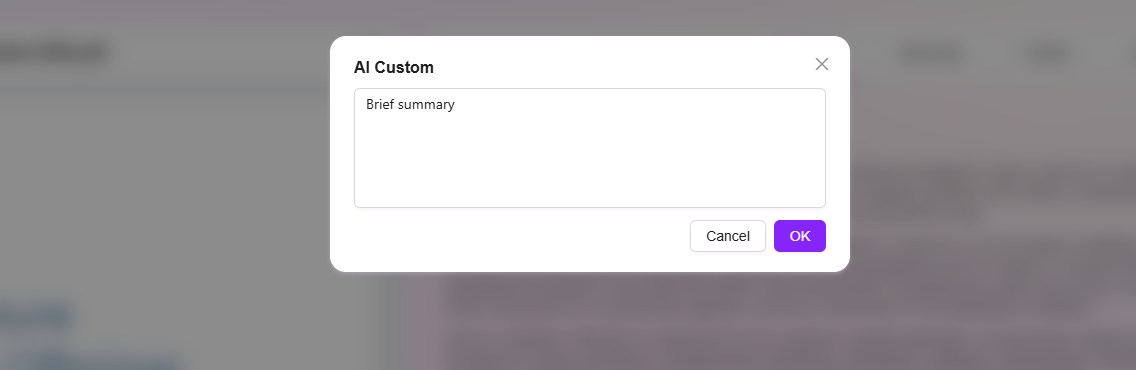
Mind Map
There are five types of mind maps: Default, Organizational, Timeline, Fishbone, AI Custom
- Default Mind Map: The most basic mind map form, presenting content in a hierarchical, modular structure. Suitable for general knowledge sorting and idea organization, displaying information logic through keywords and branch associations—a classic mind map application.
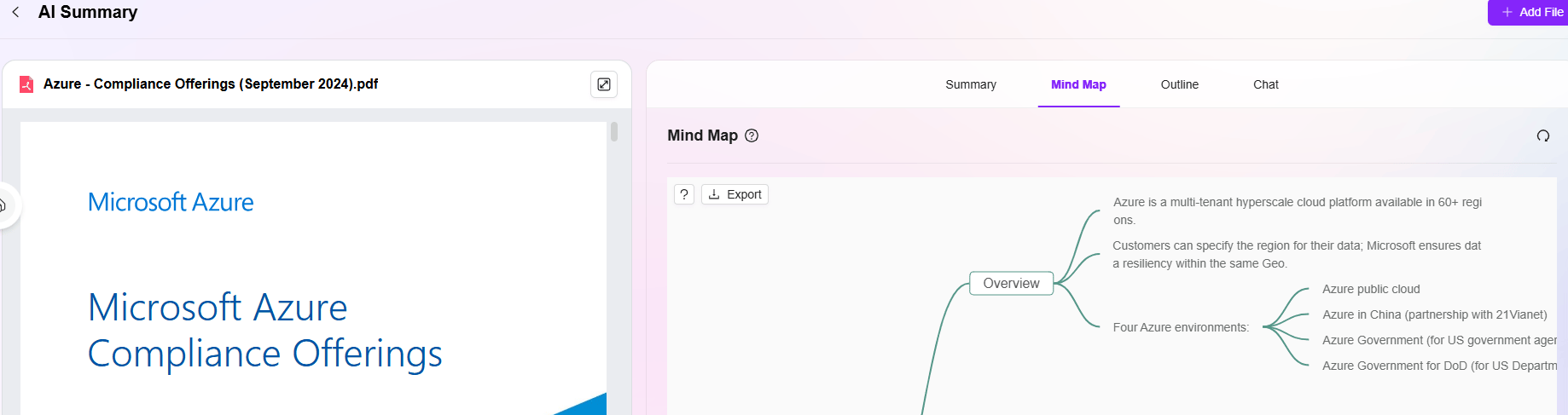
- Organizational: Focuses on structural sorting and relationship presentation, commonly used for breaking down organizational structures, business processes, system modules, etc. Clearly displays the hierarchical relationships and collaborations between elements, helping users quickly grasp the overall framework and details.
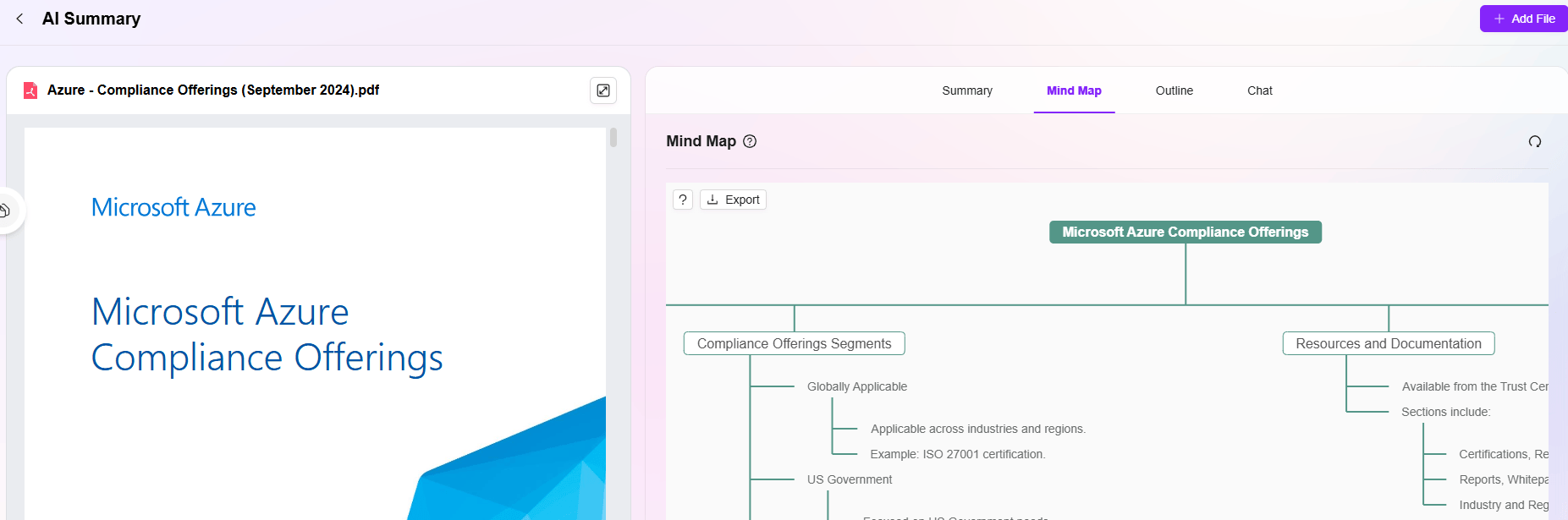
- Timeline: Uses time as the core logic, connecting content in chronological order. Suitable for sorting project phases, event developments, historical processes, etc. Presents the dynamic evolution of things through time nodes and corresponding content, making it easy to track sequences.
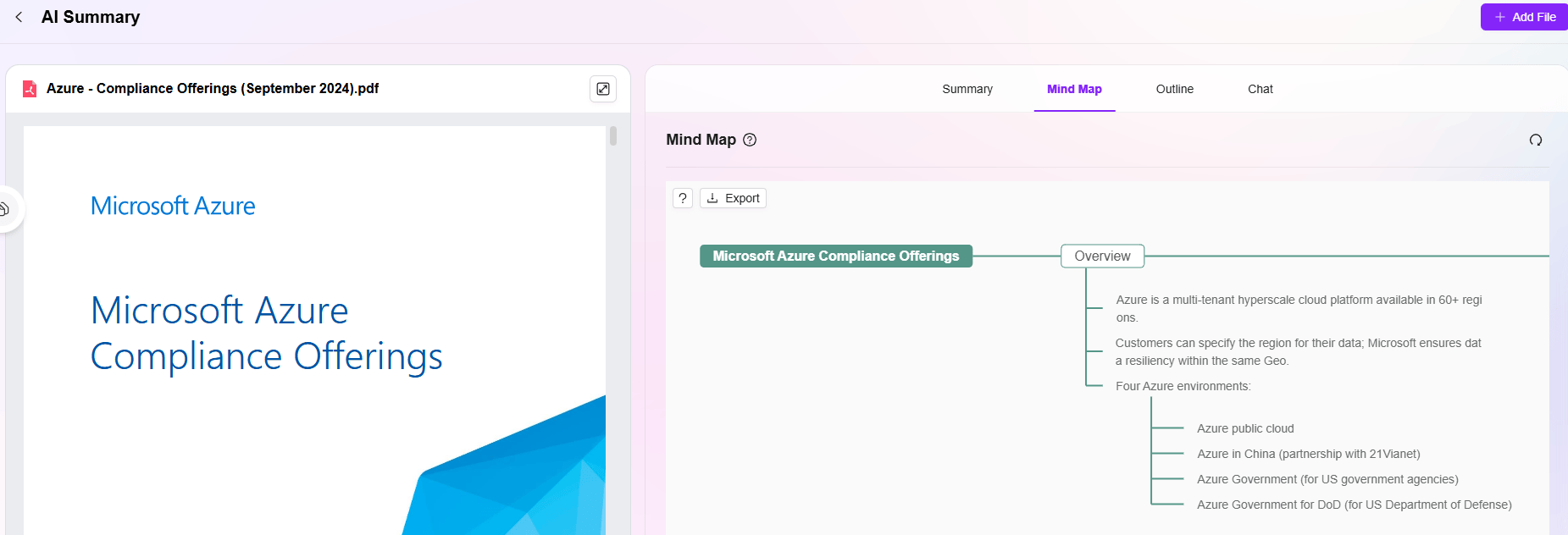
- Fishbone: Also known as a cause-and-effect diagram, mainly used for problem analysis and cause breakdown. With the "fish head" as the core problem, fishbone branches extend to various influencing factors (such as personnel, equipment, methods, environment, etc.), helping users systematically sort out causes and uncover potential links—a practical tool for logical analysis and decision-making.
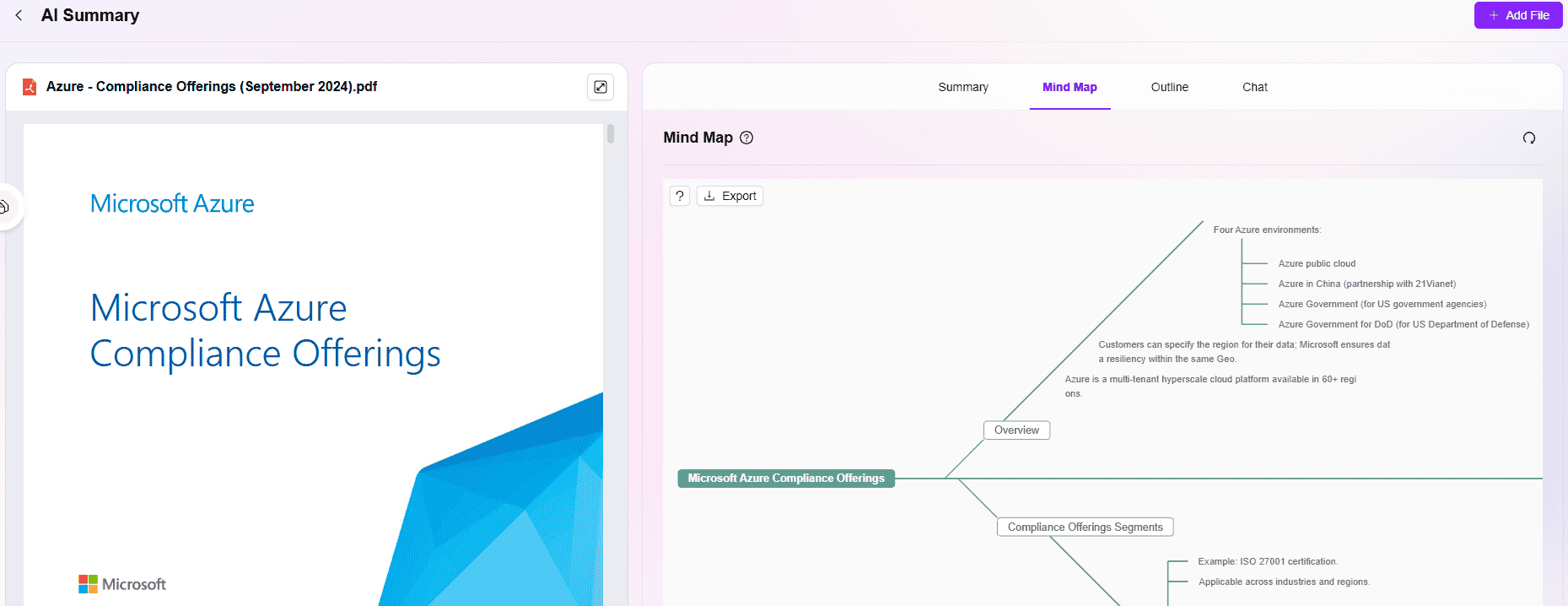
- AI Custom: Allows users to input personalized instructions to flexibly customize the mind map form and content. Whether it's a special structure, theme focus, or display style, just enter your requirements and the system will generate a dedicated mind map for specific scenarios based on your instructions, meeting differentiated creative needs.
Outline
There are five types of outlines: Default, Structural, Solution-Oriented, Timeline, AI Custom
-
Default Outline: Presents content in a concise, general framework, extracting key points around the core theme and organizing information with a basic hierarchical structure. Suitable for daily text summarization and quick idea organization—a basic mode for outline generation, meeting general summary needs.
-
Structural Outline: Focuses on the logical structure and hierarchy of content, breaking down sub-modules and categories under the main theme to clearly display the composition. Commonly used for sorting knowledge systems, business architectures, complex solutions, etc., helping users grasp the content framework from macro to micro.
-
Solution-Oriented Outline: Organized around "problem solving," following the logic chain of "problem identification — cause analysis — solution — execution steps." Suitable for project review, rectification planning, troubleshooting processes, etc., emphasizing a complete logic loop from problem discovery to resolution.
-
Timeline Outline: Organized by time sequence, following "start — development — progress — end" or stage division. Suitable for sorting project progress, activity flows, event developments, etc., connecting key items through time nodes and intuitively presenting dynamic processes and temporal logic.
-
AI Custom: Allows users to input personalized instructions, such as specifying outline themes, structure requirements, content focus, etc. The system flexibly generates dedicated outlines based on instructions, meeting diverse and customized creative scenarios.
Q&A
AI Summary's Q&A can use File Copilot for single-document Q&A.
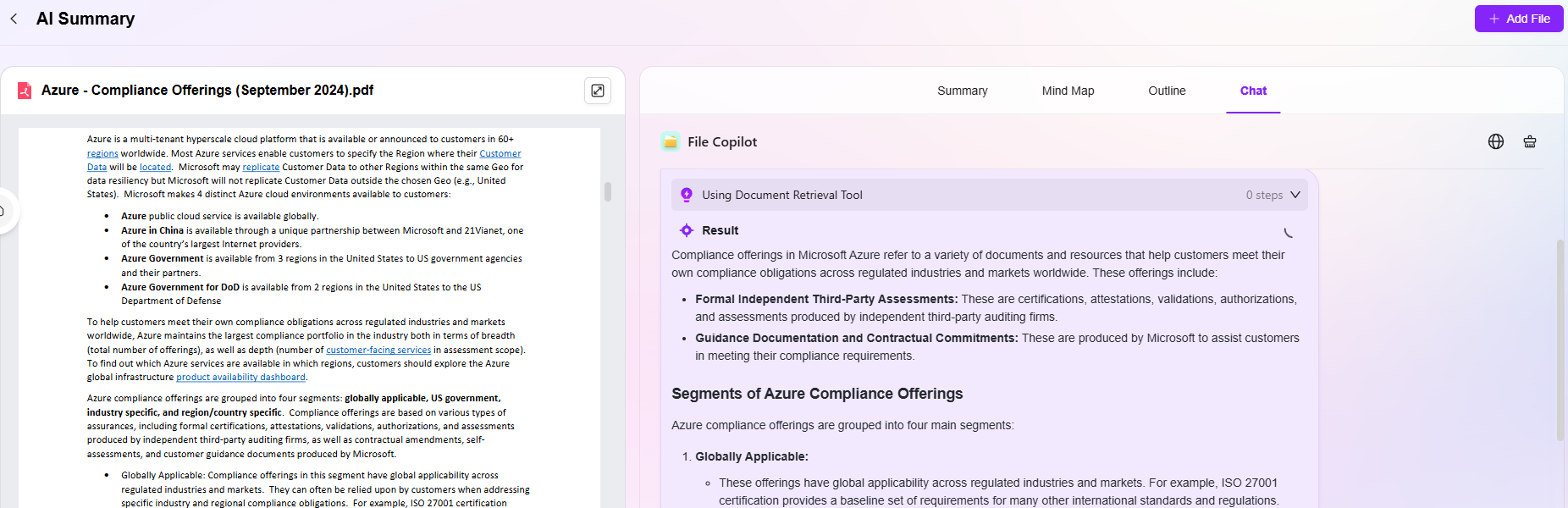
AI Summary Related Guidance
-
Preview Document Paging: Use the bottom left of the preview page to flip through the document
-
Zoom Preview Document Content: Zoom in and out of file content
-
Download Preview Document: Supports downloading the previewed document locally
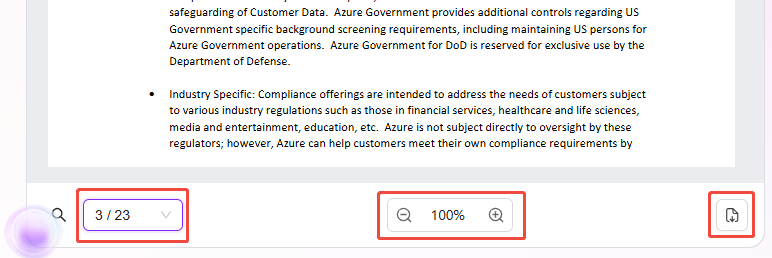
- Zoom Preview Document Interface: Zoom the preview file page size
- Mind Map Export: Mind maps generated by AI Summary support export.
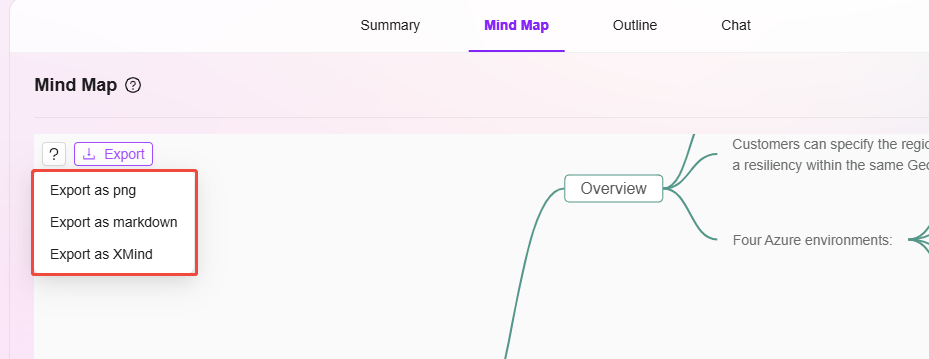
- Edit Mind Map: Mind maps generated by AI Summary support editing.
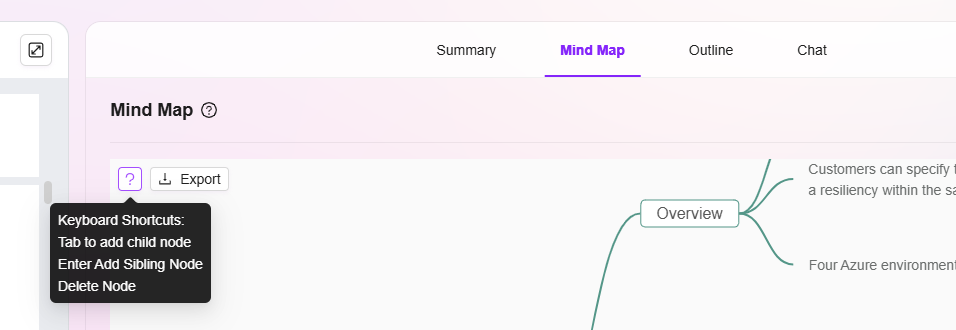
- Add File: Supports adding new files from local for AI Summary
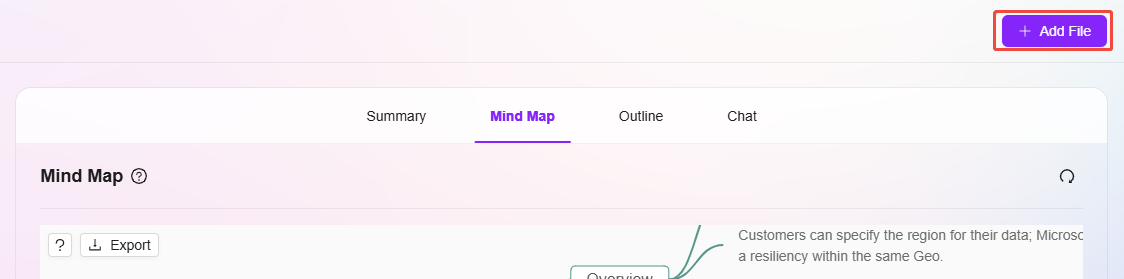
Steps to Create an Application
If you want to create an app, you can refer to the following steps:
- First, navigate to "Settings -> Agent Management -> Application Configuration"
- Click the "Add" button on the right to create an application
- Enter the application name; you can use the "One-Click Completion" feature to supplement names in other languages (the example in the image uses "Candidate Ability Test")
- Select the category the application belongs to, such as "Human Resources"
- Upload the application background image, which can be selected and uploaded from your local device
- Recommend or not: If you select "Yes", the application will appear on the recommendation page for easy access. If "No", you will need to find it in the corresponding category
- Whether it is a Knowledge Base Application: Knowledge base applications are built based on knowledge base content
- Whether to display in the Agentic Sidebar: On the application page, there is a sidebar on the left. You can choose whether to display the new application in the sidebar for easy access
- Application Types:
- Copilot App: When creating, you need to enter the Agent ID and will be automatically redirected to the corresponding configuration page for creation
- AI App: When creating, you need to enter the link address; when used, it will automatically redirect to the linked address
- After filling in the information, click "OK" to successfully create the app.